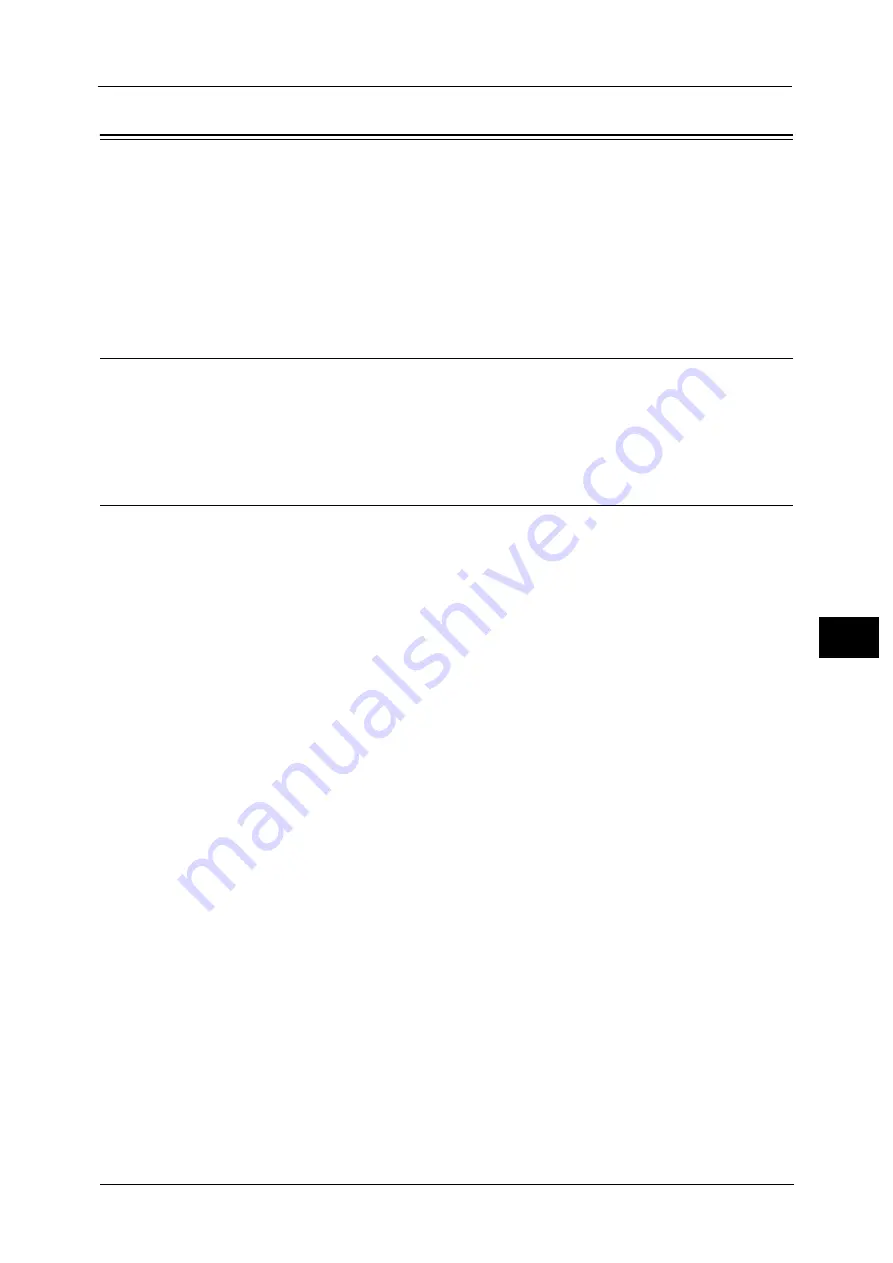
Installation When Using TCP/IP (LPD/Port 9100)
351
P
rint
e
r E
n
v
iro
n
me
n
t S
e
tti
n
gs
7
Installation When Using TCP/IP (LPD/Port 9100)
This section describes how to install the machine using TCP/IP.
The following shows the reference section for each procedure.
Step 1 Preparations
The following items are required to use the machine via TCP/IP (LPD/Port9100).
TCP/IP network environment
Media (Software/Product Manual) provided with the machine
Step 2 Configuration on the Machine
The following describes the configuration procedures to use TCP/IP (LPD/Port9100) on the
machine. Enable the LPD Port or the Port9100 port, and then configure TCP/IP settings.
Note
•
You can configure the settings using CentreWare Internet Services or the Media (Software/Product
Manual).
For the items that can be configured using CentreWare Internet Services, refer to "CentreWare Internet Services Setting
Items" (P.352). For information on how to configure the setting using the Media (Software/Product Manual), refer to the
manual contained in the Media (Software/Product Manual).
1
Display the [Tools] screen.
1) Press the <Log In/Out> button.
2) Enter the system administrator's user ID with the numeric keypad or the keyboard
displayed on the screen, and select [Enter].
When a passcode is required, select [Next] and enter the system administrator's
passcode, and select [Enter].
Note
•
The default user ID is "11111".
•
The default passcode is "x-admin".
3) Select [Tools] on the Services Home screen.
2
Enable the LPD port or Port9100 port as appropriate.
In this example, the LPD port is enabled.
1) Select [Connectivity & Network Setup].
2) Select [Port Settings].
3) Select [LPD], and then select [Change Settings].
4) Select [Port Status], and then select [Change Settings].
5) Select [Enabled], and then select [Save].
6) Select [Close] repeatedly until the [Tools] screen is displayed.
3
Set an IP address and the other addresses.
Skip this step if an IP address is already set.
If DHCP or BOOTP is available in your environment, configure the method for obtaining the
Содержание ApeosPort-V C2276
Страница 14: ...14 ...
Страница 42: ...1 Before Using the Machine 42 Before Using the Machine 1 ...
Страница 334: ...5 Tools 334 Tools 5 ...
Страница 356: ...7 Printer Environment Settings 356 Printer Environment Settings 7 ...
Страница 364: ...8 E mail Environment Settings 364 E mail Environment Settings 8 Receiving Protocol Domain Filtering S MIME Settings ...
Страница 388: ...9 Scanner Environment Settings 388 Scanner Environment Settings 9 ...
Страница 396: ...10 Using IP Fax SIP 396 Using IP Fax SIP 10 ...
Страница 408: ...12 Using the Server Fax Service 408 Using the Server Fax Service 12 ...






























