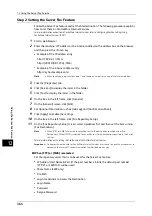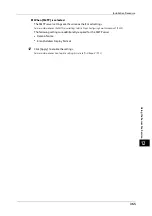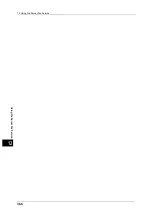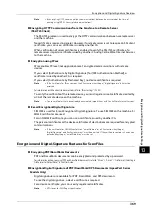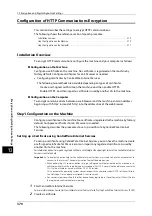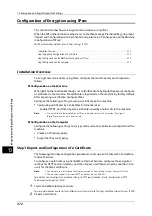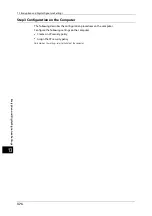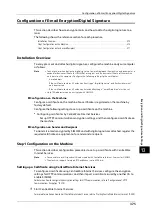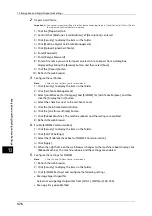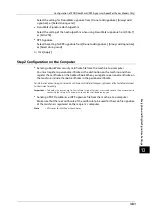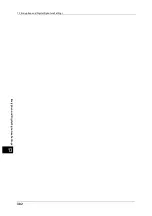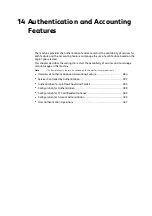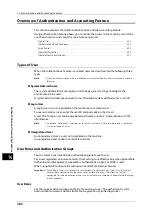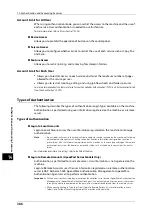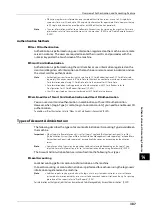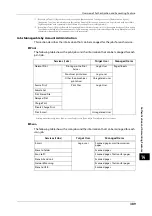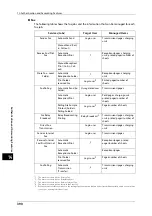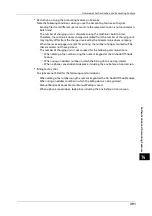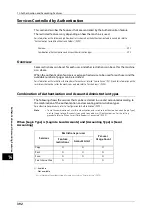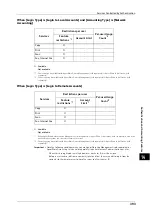13 Encryption and Digital Signature Settings
378
En
cr
yp
ti
o
n
a
n
d
D
ig
it
a
l
S
ign
at
ur
e
S
e
tt
in
gs
13
When source is the machine and destination is another multifunctional machine
The device certificate of another multifunctional machine must be registered on the
machine. And the device certificate of the machine must be registered on another
multifunctional machine.
To register the device certificate of another multifunctional machine, start CentreWare
Internet Services of another multifunctional machine from a computer and export the
certificate to the computer. And then, start CentreWare Internet Services of the machine
and import the certificate.
To register the device certificate of the machine, perform the same procedure as described
above.
For information on how to import and export a certificate using CentreWare Internet Services, refer to "Importing/exporting
a certificate using CentreWare Internet Services" (P.378) or the help of CentreWare Internet Services.
Important •
To display the online help for CentreWare Internet Services, users need to have the environment to
connect to the Internet. The communication fee shall be borne by you.
When source is a computer and destination is the machine
The device certificate of the machine must be registered on a computer. The registration of
the personal certificate of a computer to the machine is not required.
There are two methods to register the machine's device certificate to a computer:
z
Send an e-mail with S/MIME digital signature to a computer from the machine (or
another multifunctional machine) and register it to the certificate store of an e-mail
application in the computer.
To send an e-mail with S/MIME digital signature, select [Always add signature] or [Select
during send] for [Digital Signature - Outgoing E-mail] under [Tools] > [System Settings] >
[Connectivity & Network Setup] > [Security Settings] > [S/MIME Settings] in advance.
z
Export the certificate of the machine to a computer using CentreWare Internet Services,
and register it to the certificate store of an e-mail application in the computer.
For information on how to import and export a certificate using CentreWare Internet Services, refer to "Importing/exporting
a certificate using CentreWare Internet Services" (P.378) or the help of CentreWare Internet Services.
Important •
To display the online help for CentreWare Internet Services, users need to have the environment to
connect to the Internet. The communication fee shall be borne by you.
For information on how to register a certificate to the certificate store of e-mail software, refer to the manual of your e-mail
application.
The following e-mail applications can transmit e-mails between the machine and a
computer:
z
Windows Vista
®
, Windows
®
7: Microsoft
®
Outlook
®
2007, Microsoft
®
Outlook
®
2010
z
Windows
®
8: Microsoft
®
Outlook
®
2010
z
Mac OS X: Mail 2.1.1
Importing/exporting a certificate using CentreWare Internet Services
To import a certificate, select the [Properties] tab > [Security] > [Machine Digital Certificate
Management] > [Upload Signed Certificate].
To export a certificate, select the [Properties] tab > [Security] > [Certificate Management]
and select a certificate to export, and then click the [Export this certificate] button.
For information on how to import and export a certificate, refer to the help of CentreWare Internet Services.
Important •
To display the online help for CentreWare Internet Services, users need to have the environment to
connect to the Internet. The communication fee shall be borne by you.
Содержание ApeosPort-V 6080
Страница 1: ...ApeosPort V 7080 ApeosPort V 6080 DocuCentre V 7080 DocuCentre V 6080 Administrator Guide ...
Страница 13: ...13 Activity Report 727 EP System 731 Glossary 732 Index 735 ...
Страница 14: ...14 ...
Страница 62: ...2 Paper and Other Media 62 Paper and Other Media 2 ...
Страница 88: ...3 Maintenance 88 Maintenance 3 ...
Страница 110: ...4 Machine Status 110 Machine Status 4 ...
Страница 296: ...5 Tools 296 Tools 5 ...
Страница 346: ...9 Scanner Environment Settings 346 Scanner Environment Settings 9 ...
Страница 354: ...10 Using IP Fax SIP 354 Using IP Fax SIP 10 ...
Страница 366: ...12 Using the Server Fax Service 366 Using the Server Fax Service 12 ...
Страница 382: ...13 Encryption and Digital Signature Settings 382 Encryption and Digital Signature Settings 13 ...
Страница 734: ...16 Appendix 734 Appendix 16 ...
Страница 744: ...Index 744 Index ...