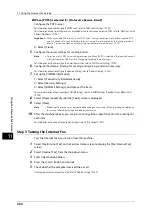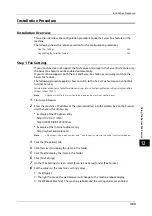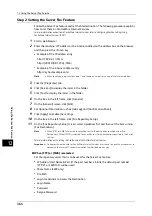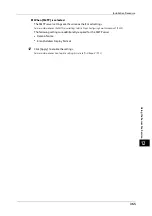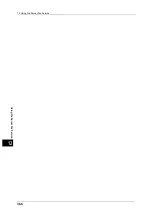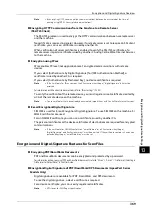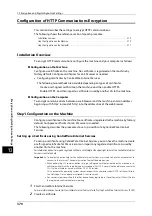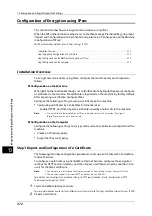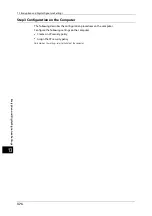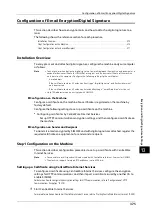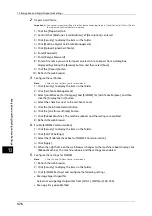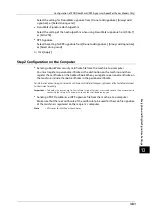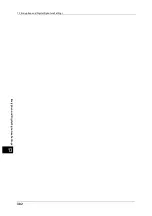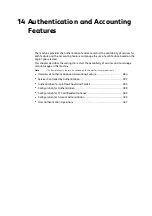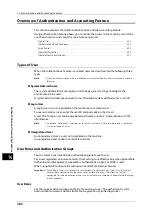13 Encryption and Digital Signature Settings
370
En
cr
yp
ti
o
n
a
n
d
D
ig
it
a
l
S
ign
at
ur
e
S
e
tt
in
gs
13
Configuration of HTTP Communications Encryption
This section describes the settings to encrypt HTTP communications.
The following shows the reference section for each procedure.
Installation Overview
To encrypt HTTP communications, configure the machine and your computer as follows:
Configuration on the Machine
Configure a certificate on the machine. No certificate is registered on the machine by
factory default. Configure certificates for an SSL server as needed.
z
Configuring certificates by CentreWare Internet Services
The following two methods are available depending on types of certificates.
- Create a self-signed certificate on the machine, and then enable HTTPS.
- Enable HTTPS, and then import a certificate issued by another CA to the machine.
Configuration on the Computer
To encrypt communications between a web browser and the machine, enter an address
beginning with "https" instead of "http" into the address box of the web browser.
Step1 Configuration on the Machine
Configure a certificate on the machine. No certificate is registered to the machine by factory
default. Configure certificates for an SSL server as needed.
The following describes the procedures to set up a certificate by CentreWare Internet
Services.
Setting up a Certificate using CentreWare Internet Services
To set up a certificate using CentreWare Internet Services, you can have the machine create
a self-signed certificate for SSL server or can import any registered certificate (issued by
another CA) to the machine.
For information on how to import a registered certificate, click [Help] at the upper right corner of the CentreWare Internet
Services screen to see help.
Important •
To display the online help for CentreWare Internet Services, users need to have the environment to
connect to the Internet. The communication fee shall be borne by you.
•
When performing SSL communications using a self-signed certificate created on the machine, or a
certificate with which the character code is encoded with UTF-8, you will not be able to connect with
SSL if Internet Explorer is used with Mac OS X 10.2 or later.
This is because the operating system cannot recognize the character code (UTF-8) of the certificate.
Use Netscape 7 in the above-mentioned OS environments.
•
You cannot import a certificate that has been already registered in [Local Device] or [Others]. Delete
the registered certificate before importing.
1
Start CentreWare Internet Services.
For more information on how to start CentreWare Internet Service, refer to "Starting CentreWare Internet Services" (P.300).
2
Create a certificate.
Содержание ApeosPort-V 6080
Страница 1: ...ApeosPort V 7080 ApeosPort V 6080 DocuCentre V 7080 DocuCentre V 6080 Administrator Guide ...
Страница 13: ...13 Activity Report 727 EP System 731 Glossary 732 Index 735 ...
Страница 14: ...14 ...
Страница 62: ...2 Paper and Other Media 62 Paper and Other Media 2 ...
Страница 88: ...3 Maintenance 88 Maintenance 3 ...
Страница 110: ...4 Machine Status 110 Machine Status 4 ...
Страница 296: ...5 Tools 296 Tools 5 ...
Страница 346: ...9 Scanner Environment Settings 346 Scanner Environment Settings 9 ...
Страница 354: ...10 Using IP Fax SIP 354 Using IP Fax SIP 10 ...
Страница 366: ...12 Using the Server Fax Service 366 Using the Server Fax Service 12 ...
Страница 382: ...13 Encryption and Digital Signature Settings 382 Encryption and Digital Signature Settings 13 ...
Страница 734: ...16 Appendix 734 Appendix 16 ...
Страница 744: ...Index 744 Index ...