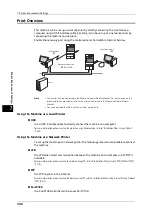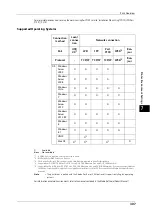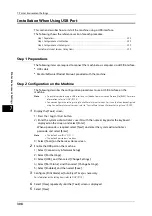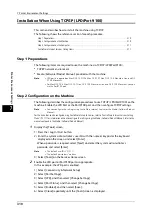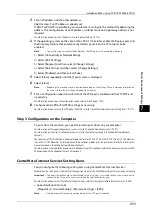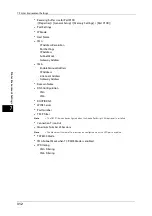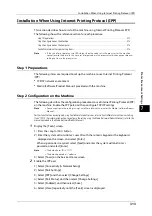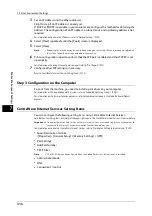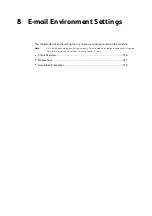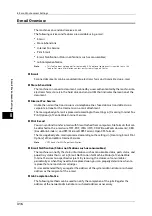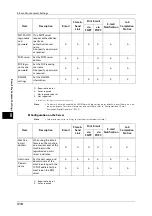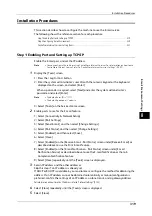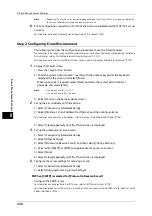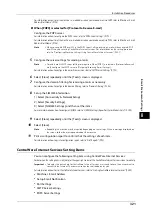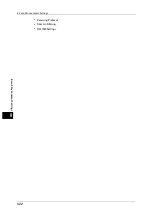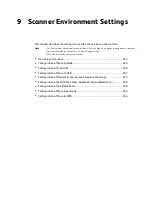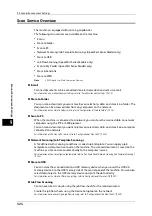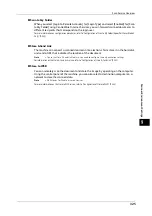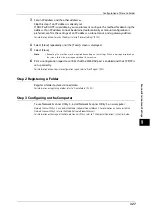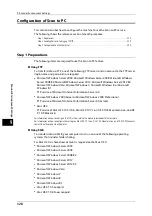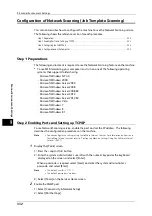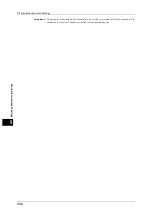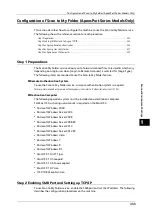8 E-mail Environment Settings
320
E-ma
il
E
n
v
iro
nme
n
t Se
tti
ng
s
8
Note
•
Rebooting the machine may be required depending on the settings. When a message displayed on
the screen, follow the message and reboot the machine.
6
Print a configuration report to confirm that the ports are enabled and that TCP/IP is set up
correctly.
For information on how to print a configuration report, refer to "Print Reports" (P.92).
Step 2 Configuring E-mail Environment
The following describes the configuration procedures to use the E-mail features.
You can configure the settings using CentreWare Internet Services. For the items that can be configured using CentreWare
Internet Services, refer to "CentreWare Internet Services Setting Items" (P.321).
For information on how to start CentreWare Internet Services, refer to "Starting CentreWare Internet Services" (P.300).
1
Display the [Tools] screen.
1) Press the <Log In/Out> button.
2) Enter the system administrator's user ID with the numeric keypad or the keyboard
displayed on the screen, and select [Enter].
When a passcode is required, select [Next] and enter the system administrator's
passcode, and select [Enter].
Note
•
The default user ID is "11111".
•
The default passcode is "x-admin".
3) Select [Tools] on the Services Home screen.
2
Set up the e-mail address of the machine.
1) Select [Connectivity & Network Setup].
2) Select [Machine's E-mail Address/Host Name], and then configure items.
For information on how to set an e-mail address, refer to "Machine's E-mail Address/Host Name" (P.186).
3) Select [Close] repeatedly until the [Tools] screen is displayed.
3
Set up the protocol to receive e-mails.
1) Select [Connectivity & Network Setup].
2) Select [Other Settings].
3) Select [Protocol to Receive E-mail], and then select [Change Settings].
4) Select either [SMTP] or [POP3] as appropriate for your environment.
5) Select [Save].
6) Select [Close] repeatedly until the [Tools] screen is displayed.
4
Configure the server settings for receiving e-mails.
1) Select [Connectivity & Network Setup].
2) Select [Outgoing/Incoming E-mail Settings].
When [SMTP] is selected for [Protocol to Receive E-mail]
Configure the SMTP server.
For information on how to configure the SMTP server, refer to "SMTP Server Settings" (P.193).
For information on how to set the machine's e-mail address when you receive e-mails via SMTP, refer to "Machine's E-mail
Address/Host Name" (P.186)
Содержание ApeosPort-V 6080
Страница 1: ...ApeosPort V 7080 ApeosPort V 6080 DocuCentre V 7080 DocuCentre V 6080 Administrator Guide ...
Страница 13: ...13 Activity Report 727 EP System 731 Glossary 732 Index 735 ...
Страница 14: ...14 ...
Страница 62: ...2 Paper and Other Media 62 Paper and Other Media 2 ...
Страница 88: ...3 Maintenance 88 Maintenance 3 ...
Страница 110: ...4 Machine Status 110 Machine Status 4 ...
Страница 296: ...5 Tools 296 Tools 5 ...
Страница 346: ...9 Scanner Environment Settings 346 Scanner Environment Settings 9 ...
Страница 354: ...10 Using IP Fax SIP 354 Using IP Fax SIP 10 ...
Страница 366: ...12 Using the Server Fax Service 366 Using the Server Fax Service 12 ...
Страница 382: ...13 Encryption and Digital Signature Settings 382 Encryption and Digital Signature Settings 13 ...
Страница 734: ...16 Appendix 734 Appendix 16 ...
Страница 744: ...Index 744 Index ...