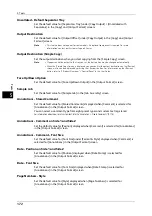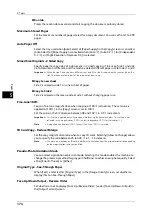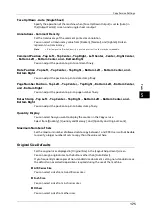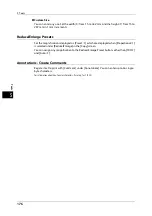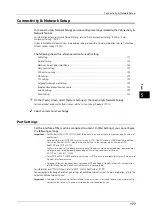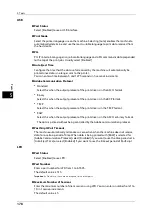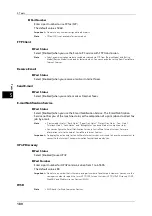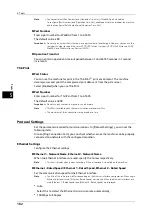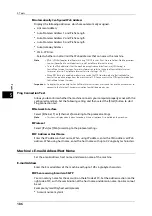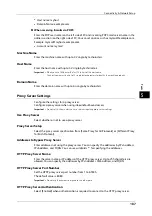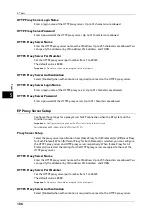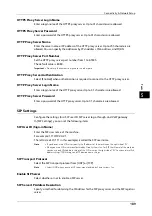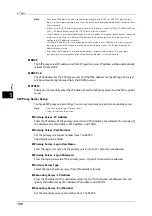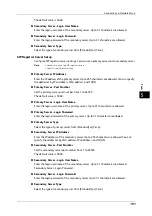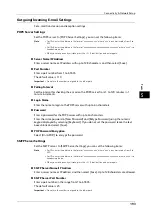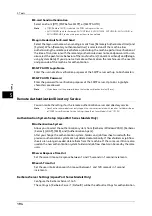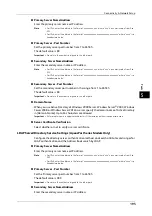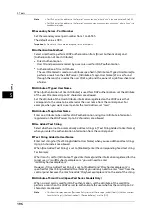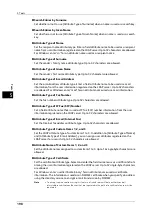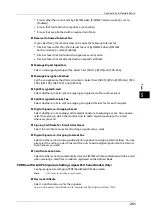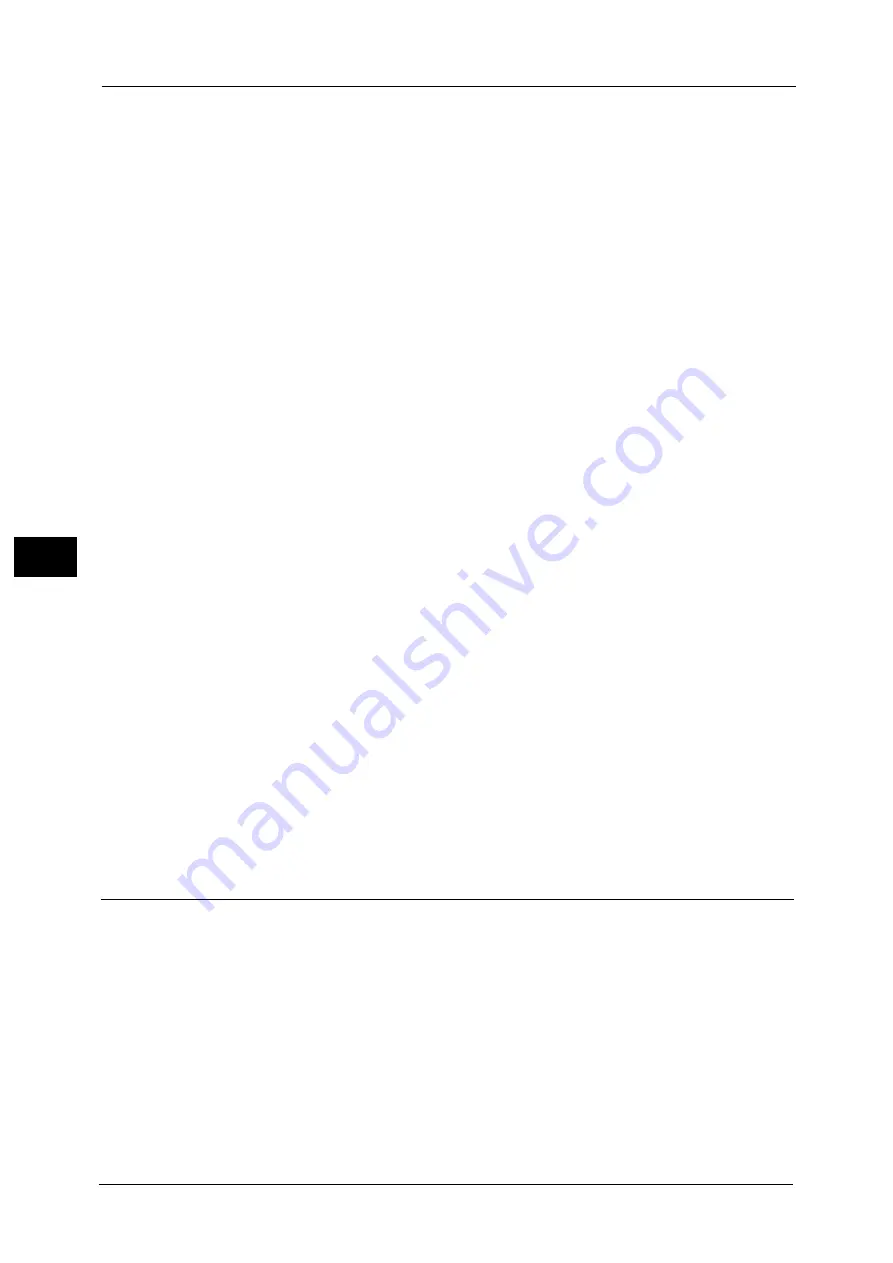
5 Tools
186
To
ols
5
Automatically Configured IPv6 Address
Displays the following addresses, which are automatically assigned.
z
Link-local address
z
Auto Stateless Address 1 and Prefix Length
z
Auto Stateless Address 2 and Prefix Length
z
Auto Stateless Address 3 and Prefix Length
z
Auto Gateway Address
z
IPv6 - IP Filter
Select whether or not to limit the IPv6 addresses that can access the machine.
Note
•
[IPv6 - IP Filter] applies to all features using TCP/IP, such as Print, Store to Folder, Web Applications
services (ApeosPort Series Models only), and CentreWare Internet Services.
•
To set the IPv6 addresses that the machine accepts connection from, use [IP Filtering] in
CentreWare Internet Services. For more information, refer to the help of CentreWare Internet
Services or refer to "CentreWare Internet Services Settings" (P.297).
•
When [IP Filtering] is enabled, make sure to switch the FTP transfer mode to [Active Mode] to
transfer the scanned image from the machine via FTP. You can switch the FTP transfer mode from
CentreWare Internet Services.
Important •
To display the online help for CentreWare Internet Services, users need to have the environment to
connect to the Internet. The communication fee shall be borne by you.
Ping Connection Test
Allows you to confirm whether the machine connects your computer properly or not with the
configured condition. Set the following setting and then select the [Start] button to start
Ping connection test.
Network Interface
Select [Ethernet 1] or [Ethernet 2] according to the protocol settings.
Note
•
This item is displayed only when Secondary Ethernet (optional) is installed on the machine.
Protocol
Select [IPv4] or [IPv6] according to the protocol settings.
IP Address or Host Name
Enter the IP address or host name. When using IP address, enter the IPv4 address or IPv6
address. When using host name, enter the host name with up to 32 single-byte characters.
Machine's E-mail Address/Host Name
Set the e-mail address, host name, and domain name of the machine.
E-mail Address
Enter the E-mail address of the machine with up to 128 single-byte characters.
When receiving E-mail via SMTP
You can set any name for the account (on the left side of @). Set the address section (on the
right side of @), with the combination of the host name and domain name. An alias cannot
be set.
Example: [email protected]
z
Account name: mymail
Содержание ApeosPort-V 6080
Страница 1: ...ApeosPort V 7080 ApeosPort V 6080 DocuCentre V 7080 DocuCentre V 6080 Administrator Guide ...
Страница 13: ...13 Activity Report 727 EP System 731 Glossary 732 Index 735 ...
Страница 14: ...14 ...
Страница 62: ...2 Paper and Other Media 62 Paper and Other Media 2 ...
Страница 88: ...3 Maintenance 88 Maintenance 3 ...
Страница 110: ...4 Machine Status 110 Machine Status 4 ...
Страница 296: ...5 Tools 296 Tools 5 ...
Страница 346: ...9 Scanner Environment Settings 346 Scanner Environment Settings 9 ...
Страница 354: ...10 Using IP Fax SIP 354 Using IP Fax SIP 10 ...
Страница 366: ...12 Using the Server Fax Service 366 Using the Server Fax Service 12 ...
Страница 382: ...13 Encryption and Digital Signature Settings 382 Encryption and Digital Signature Settings 13 ...
Страница 734: ...16 Appendix 734 Appendix 16 ...
Страница 744: ...Index 744 Index ...