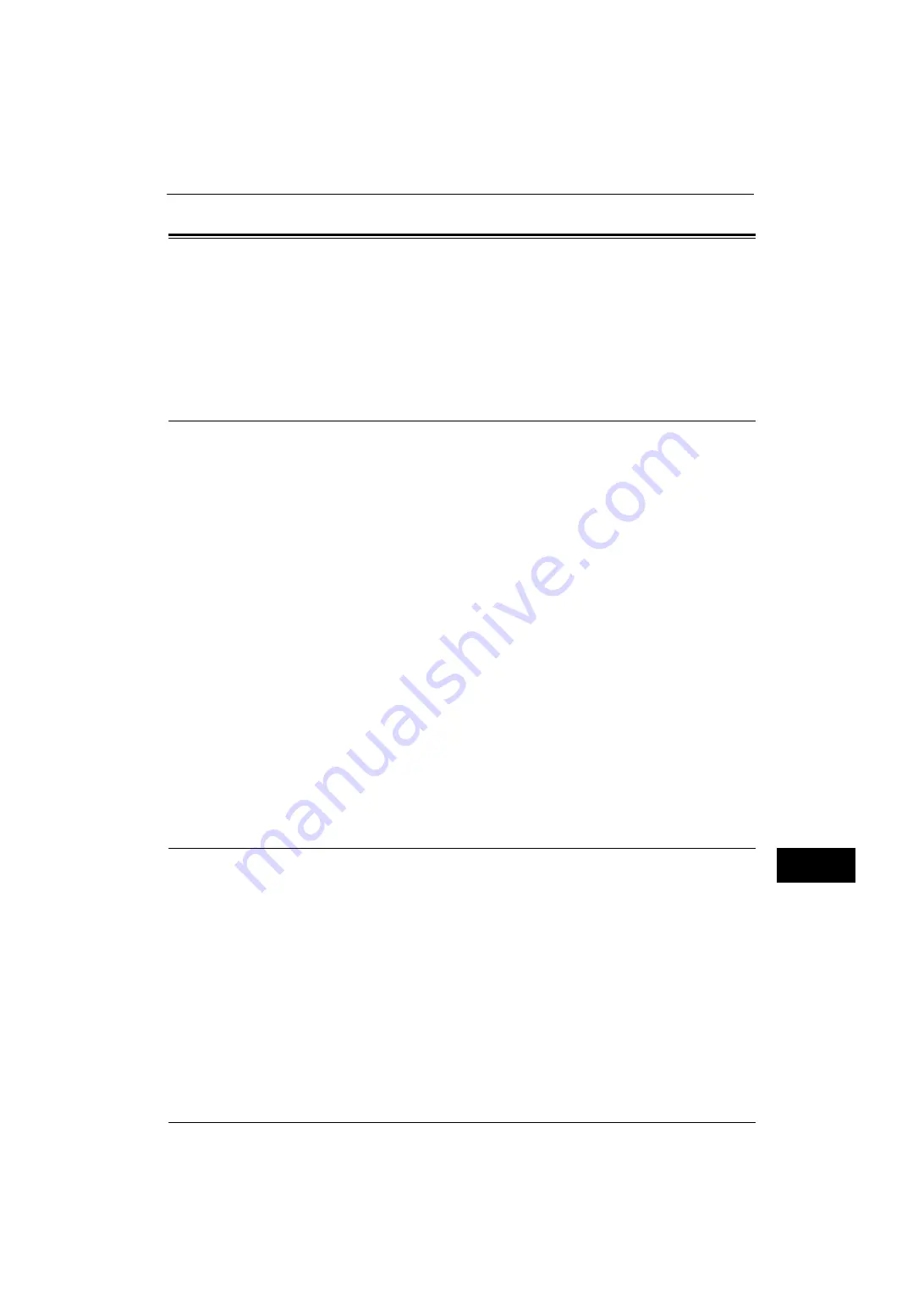
Configuration of E-mail Encryption/Digital Signature
377
E
n
cr
y
pt
io
n
an
d
Di
gi
ta
l S
ign
at
ure
S
e
tt
in
gs
13
Configuration of E-mail Encryption/Digital Signature
This section describes how to encrypt e-mails and how to attach a digital signature to e-
mails.
The following shows the reference section for each procedure.
Installation Overview
To encrypt e-mails and attach a digital signature, configure the machine and your computer
as follows:
Note
•
To encrypt e-mails and attach a digital signature to e-mails between the machine and a computer, a
personal or device certificate for S/MIME of a recipient and the device certificate of the machine
must be set on the computer. Configure the following settings to the certificates:
- "e-mail address"
- If the certificate contains V3 extension "keyUsage", "digitalSignature" and "keyEncipherment"
must be asserted.
- If the certificate contains V3 extension "extendedKeyUsage", "emailProtection" must be set.
•
Up to 100 addresses can be encrypted with S/MIME.
Configuration on the Machine
Configure a certificate on the machine. No certificate is registered on the machine by
factory default.
Configure the following settings to set up a certificate on the machine.
z
Configuring certificates by CentreWare Internet Services
- Set up HTTPS communications encryption settings, and then configure a certificate on
the machine.
Configuration on Sender and Recipient
To transmit e-mails encrypted by S/MIME and with digital signatures attached, register the
required certificate on equipment of a sender and a recipient.
Step1 Configuration on the Machine
This section describes configuration procedures to set up a certificate with CentreWare
Internet Services.
Note
•
You cannot use a self-signed certificate created with CentreWare Internet Services for S/MIME.
•
The machine supports to import RSA public key (up to 4096 bits).
Setting up a Certificate using CentreWare Internet Services
To configure a certificate using CentreWare Internet Services, configure the encryption
settings for HTTP communications, and then import a certificate issued by another CA to
enable S/MIME.
For details on how to configure the encryption settings for HTTP communication, refer to "Configuration of HTTP
Communications Encryption" (P.372).
1
Start CentreWare Internet Services.
For more information on how to start CentreWare Internet Service, refer to "Starting CentreWare Internet Services" (P.298).
Содержание ApeosPort-V 4070
Страница 1: ...ApeosPort V 5070 ApeosPort V 4070 DocuCentre V 5070 DocuCentre V 4070 Administrator Guide ...
Страница 13: ...13 EP System 704 Glossary 705 Index 707 ...
Страница 14: ...14 ...
Страница 40: ...1 Before Using the Machine 40 Before Using the Machine 1 ...
Страница 82: ...3 Maintenance 82 Maintenance 3 4 Close the Side 2 scanner and then close the document feeder gently ...
Страница 108: ...4 Machine Status 108 Machine Status 4 ...
Страница 316: ...7 Printer Environment Settings 316 Printer Environment Settings 7 ...
Страница 348: ...9 Scanner Environment Settings 348 Scanner Environment Settings 9 ...
Страница 356: ...10 Using IP Fax SIP 356 Using IP Fax SIP 10 ...
Страница 368: ...12 Using the Server Fax Service 368 Using the Server Fax Service 12 ...
Страница 384: ...13 Encryption and Digital Signature Settings 384 Encryption and Digital Signature Settings 13 ...
Страница 582: ...15 Problem Solving 582 Problem Solving 15 ...
Страница 718: ...716 Index ...
















































