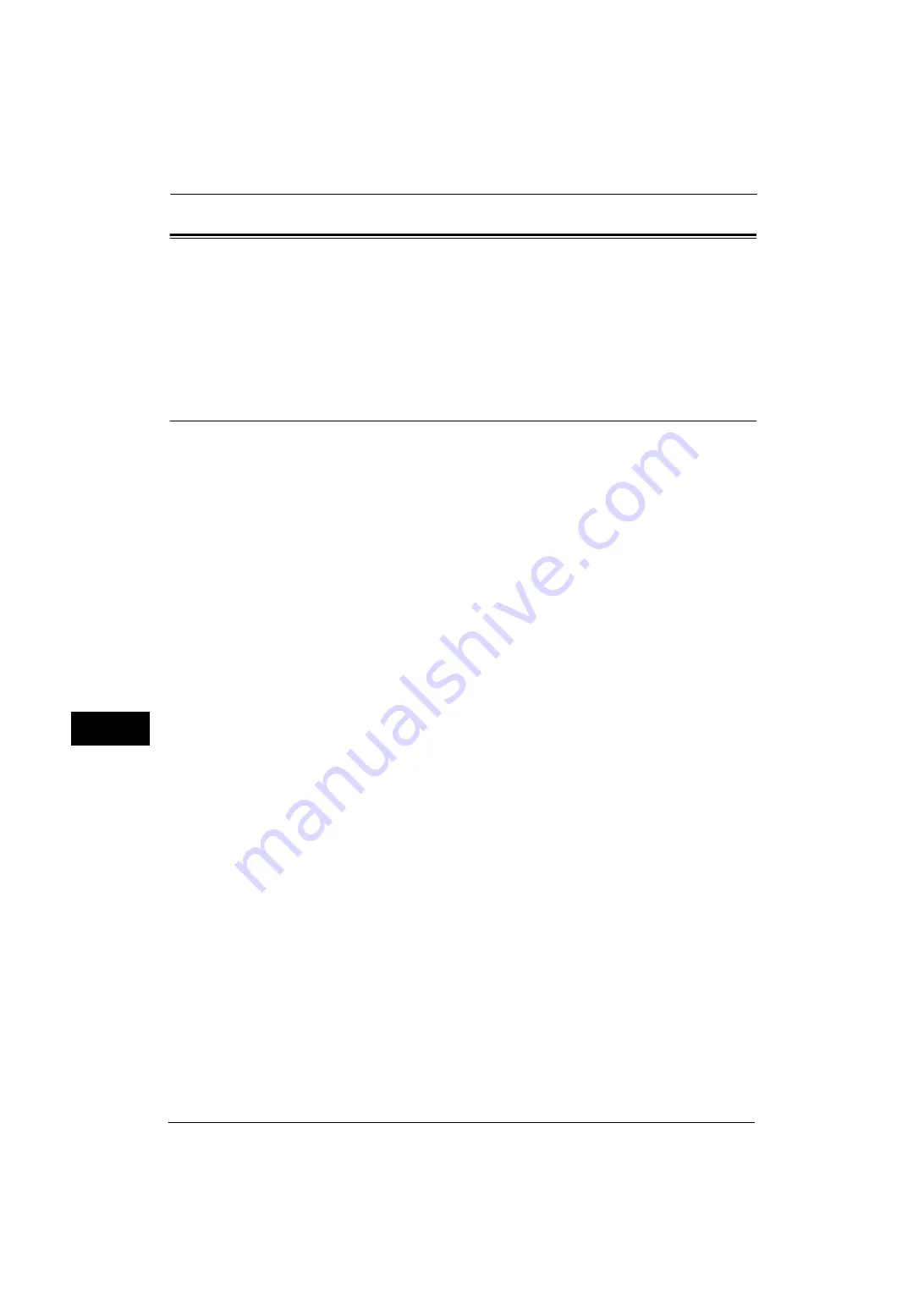
9 Scanner Environment Settings
328
Sc
an
ner E
nv
iro
nme
nt Se
tti
ng
s
9
Configuration of Store to Folder
This section describes configuration procedures to use the Store to Folder service on the
machine.
The following shows the reference section for each procedure.
Step 1 Enabling Port and Setting up TCP/IP
Using Network Scanner Utility 3 (Scan Driver and Stored File Manager 3), which supports
WebDAV protocol, and Device Setup Tool, enable the SNMP,SOAP, and WebDAV ports and
set up an IP address.
Important •
We recommend you to enable [HTTP - SSL / TLS Communication] under [SSL / TLS Settings] when
you use WebDAV. This is an effectual way to avoid password leaking.
Note
•
You can configure the settings using CentreWare Internet Services. For information on how to use
CentreWare Internet Services, refer to "Configuring Machine Settings Using CentreWare Internet
Services" (P.299).
1
Display the [Tools] screen.
1) Press the <Log In/Out> button.
2) Enter the system administrator's user ID with the numeric keypad or the keyboard
displayed on the screen, and select [Enter].
When a passcode is required, select [Next] and enter the system administrator's
passcode, and select [Enter].
Note
•
The default user ID is "11111".
•
The default passcode is "x-admin".
3) Select [Tools] on the Services Home screen.
2
Enable the ports.
1) Select [Connectivity & Network Setup].
2) Select [Port Settings].
3) Select [SNMP], and then select [Change Settings].
4) Select [Port Status], and then select [Change Settings].
5) Select [Enabled], and then select [Save].
6) Select [Close].
7) Select [SOAP], and then select [Change Settings].
8) Select [Port Status], and then select [Change Settings].
9) Select [Enabled], and then select [Save].
10) Select [Close].
11) Select [WebDAV], and then select [Change Settings].
12) Select [Port Status], and then select [Change Settings].
13) Select [Enabled], and then select [Save].
14) Select [Close] repeatedly until the [Tools] screen is displayed.
Содержание ApeosPort-V 4070
Страница 1: ...ApeosPort V 5070 ApeosPort V 4070 DocuCentre V 5070 DocuCentre V 4070 Administrator Guide ...
Страница 13: ...13 EP System 704 Glossary 705 Index 707 ...
Страница 14: ...14 ...
Страница 40: ...1 Before Using the Machine 40 Before Using the Machine 1 ...
Страница 82: ...3 Maintenance 82 Maintenance 3 4 Close the Side 2 scanner and then close the document feeder gently ...
Страница 108: ...4 Machine Status 108 Machine Status 4 ...
Страница 316: ...7 Printer Environment Settings 316 Printer Environment Settings 7 ...
Страница 348: ...9 Scanner Environment Settings 348 Scanner Environment Settings 9 ...
Страница 356: ...10 Using IP Fax SIP 356 Using IP Fax SIP 10 ...
Страница 368: ...12 Using the Server Fax Service 368 Using the Server Fax Service 12 ...
Страница 384: ...13 Encryption and Digital Signature Settings 384 Encryption and Digital Signature Settings 13 ...
Страница 582: ...15 Problem Solving 582 Problem Solving 15 ...
Страница 718: ...716 Index ...
















































