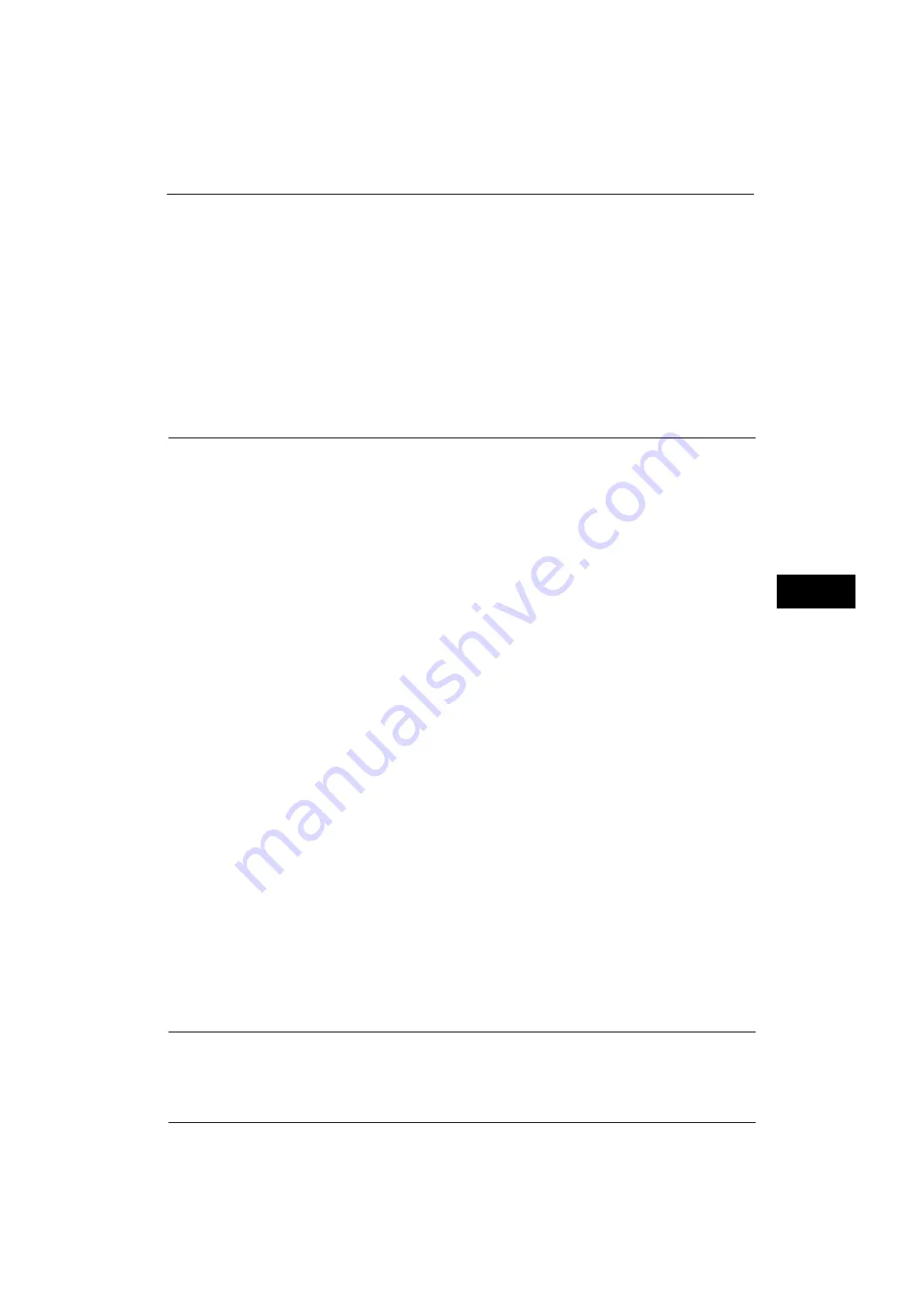
Common Service Settings
151
Tools
5
Delete Layout Template
Deletes a layout template.
Important •
The provided layout templates, Preset 1 to Preset 4, cannot be deleted.
Create Text String
Register text strings for the Force Annotation feature. You can register up to eight types of
strings in [Create Text String 1] to [Create Text String 8]. You can enter up to 64 single-byte
characters.
Important •
The available text for the provided layout templates, Preset 1 to Preset 4, is the text strings
registered in [Create Text String 1].
Print Universal Unique ID (ApeosPort Series Models Only)
You can print UUIDs (Universal Unique IDs) for each print job to identify each job.
The printed UUIDs can be used as a search key to retrieve print job logs using an application,
such as ApeosWare Log Management (sold separately) or ApeosWare Accounting Service
(sold separately). Retrieving the image log with the UUID enables you to verify "when", "by
whom", and "with what service" the document was processed. This prevents leakage of
confidential information.
Note
•
You can authorize a user to temporarily cancel force watermark printing. For more information, refer
to "User Roles and Authorization Groups" (P.386).
•
If a layout template is specified in [Apply Layout Template to Copy/Print Jobs] under [Force
Annotation], UUIDs are overlapped with the text on the layout template.
For details on image logs, refer to "Image Log Control (ApeosPort Series Models Only)" (P.151).
For details on Force Annotation, refer to "Force Annotation" (P.149).
Print Universal Unique ID
Select whether or not to print Universal Unique IDs.
Important •
If [Print Universal Unique ID] is set to [Yes], you cannot select [Auto Detect] for [Tray 5].
Print Position
Select a print position from six positions: [Top Left], [Bottom Left], [Top Center], [Bottom
Center], [Top Right], or [Bottom Right].
Print Position Adjustment
Adjust print positions vertically and horizontally from 0 to 100 mm and from 0 to 200 mm
respectively, in 0.5 mm increments.
Note
•
0 mm is at the edge of paper. Increasing the value moves the print position toward the center of the
paper. However, for [Top Center] or [Bottom Center], the horizontal value for the center of paper is
set to 100 mm. Therefore, when you select [Top Center] or [Bottom Center], set the value to 100 mm
and then specify desired value.
Print Position (Side 2)
Select the position to print the UUID on Side 2 from [Same as Side 1] or [Mirror Side 1] when
making 2 sided copies.
Image Log Control (ApeosPort Series Models Only)
The Image Log Control is a feature that creates image data of documents processed on the
machine and stores the image data with other information such as the user of the job, time,
Содержание ApeosPort-V 4070
Страница 1: ...ApeosPort V 5070 ApeosPort V 4070 DocuCentre V 5070 DocuCentre V 4070 Administrator Guide ...
Страница 13: ...13 EP System 704 Glossary 705 Index 707 ...
Страница 14: ...14 ...
Страница 40: ...1 Before Using the Machine 40 Before Using the Machine 1 ...
Страница 82: ...3 Maintenance 82 Maintenance 3 4 Close the Side 2 scanner and then close the document feeder gently ...
Страница 108: ...4 Machine Status 108 Machine Status 4 ...
Страница 316: ...7 Printer Environment Settings 316 Printer Environment Settings 7 ...
Страница 348: ...9 Scanner Environment Settings 348 Scanner Environment Settings 9 ...
Страница 356: ...10 Using IP Fax SIP 356 Using IP Fax SIP 10 ...
Страница 368: ...12 Using the Server Fax Service 368 Using the Server Fax Service 12 ...
Страница 384: ...13 Encryption and Digital Signature Settings 384 Encryption and Digital Signature Settings 13 ...
Страница 582: ...15 Problem Solving 582 Problem Solving 15 ...
Страница 718: ...716 Index ...
















































