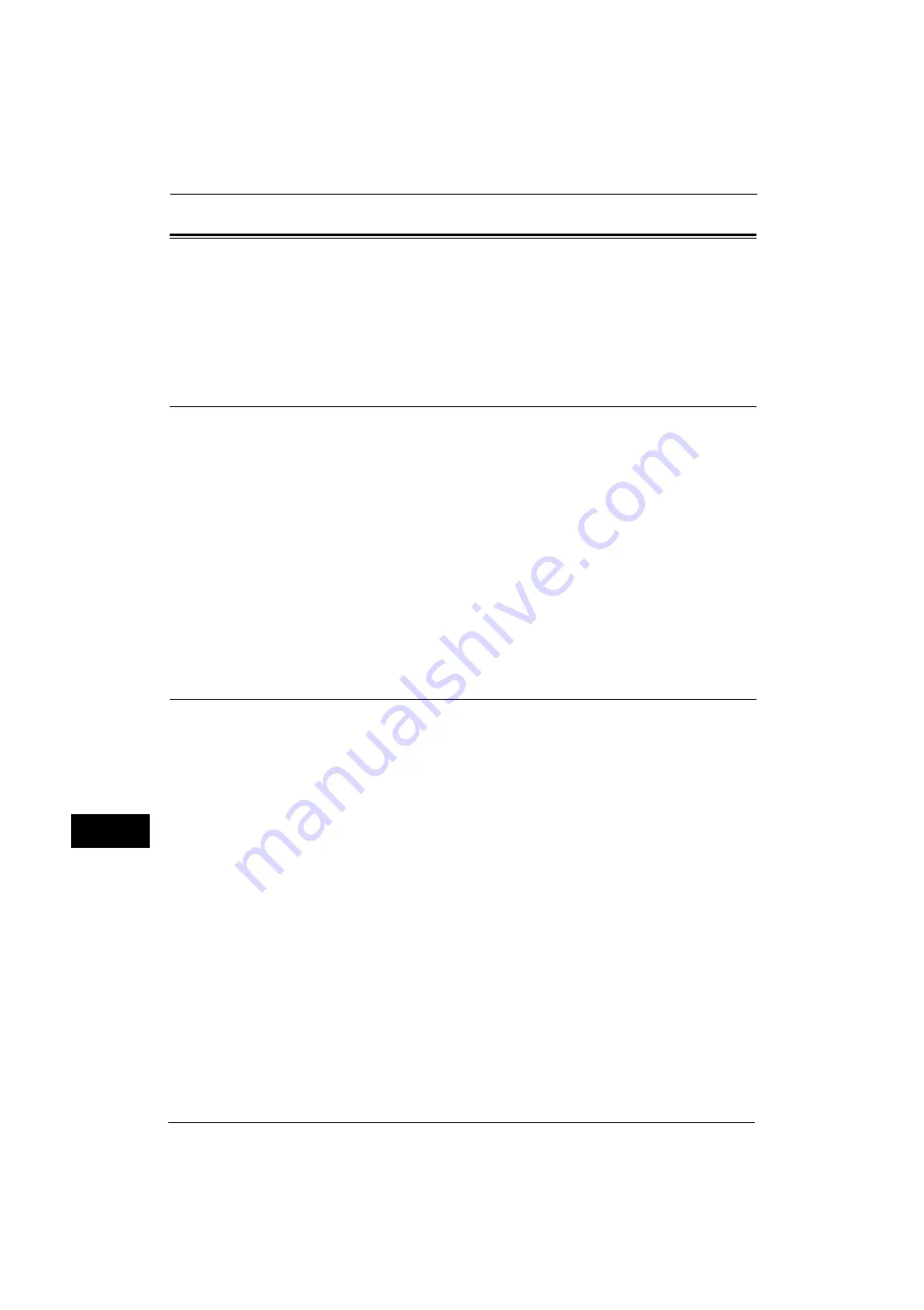
12 Encryption and Digital Signature Settings
322
E
n
cr
y
p
tion
an
d Di
git
a
l S
ign
at
u
re
S
e
tt
in
g
s
12
Configuration of HTTP Communications Encryption
This section describes the settings to encrypt HTTP communications.
The following shows the reference section for each procedure.
Installation Overview
To encrypt HTTP communications, configure the machine and your computer as follows:
Configuration on the Machine
Configure a certificate on the machine. No certificate is registered on the machine by
factory default. Configure certificates for an SSL server as needed.
z
Configuring certificates by CentreWare Internet Services
The following two methods are available depending on types of certificates.
- Create a self-signed certificate on the machine, and then enable HTTPS.
- Enable HTTPS, and then import a certificate issued by another CA to the machine.
Configuration on the Computer
To encrypt communications between a web browser and the machine, enter an address
beginning with "https" instead of "http" into the address box of the web browser.
Step1 Configuration on the Machine
Configure a certificate on the machine. No certificate is registered to the machine by factory
default. Configure certificates for an SSL server as needed.
The following describes the procedures to set up a certificate by CentreWare Internet
Services.
Setting up a Certificate using CentreWare Internet Services
To set up a certificate using CentreWare Internet Services, you can have the machine create
a self-signed certificate for SSL server or can import any registered certificate (issued by
another CA) to the machine.
For information on how to import a registered certificate, click [Help] at the upper right corner of the CentreWare Internet
Services screen to see help.
Important •
To display the online help for CentreWare Internet Services, users need to have the environment to
connect to the Internet. The communication fee shall be borne by you.
•
When performing SSL communications using a self-signed certificate created on the machine, or a
certificate with which the character code is encoded with UTF-8, you will not be able to connect with
SSL if Internet Explorer is used with Mac OS X 10.2 or later.
This is because the operating system cannot recognize the character code (UTF-8) of the certificate.
Use Netscape 7 in the above-mentioned OS environments.
•
You cannot import a certificate that has been already registered in [Local Device] or [Others]. Delete
the registered certificate before importing.
1
Start CentreWare Internet Services.
For more information on how to start CentreWare Internet Service, refer to "Starting CentreWare Internet Services" (P.260).
2
Create a certificate.
Содержание ApeosPort-V 4020
Страница 1: ...Administrator Guide ApeosPort V 4020 DocuPrint M465 AP...
Страница 12: ...12...
Страница 36: ...1 Before Using the Machine 36 Before Using the Machine 1...
Страница 52: ...2 Paper and Other Media 52 Paper and Other Media 2...
Страница 68: ...3 Maintenance 68 Maintenance 3...
Страница 90: ...4 Machine Status 90 Machine Status 4...
Страница 138: ...5 Tools 138 Tools 5 Resume Delete by User The job is still suspended until you resume the operation...
Страница 264: ...6 CentreWare Internet Services Settings 264 CentreWare Internet Services Settings 6...
Страница 306: ...9 Scanner Environment Settings 306 Scanner Environment Settings 9...
Страница 318: ...11 Using the Server Fax Service 318 Using the Server Fax Service 11...
Страница 334: ...12 Encryption and Digital Signature Settings 334 Encryption and Digital Signature Settings 12...
Страница 610: ...610 Index...
















































