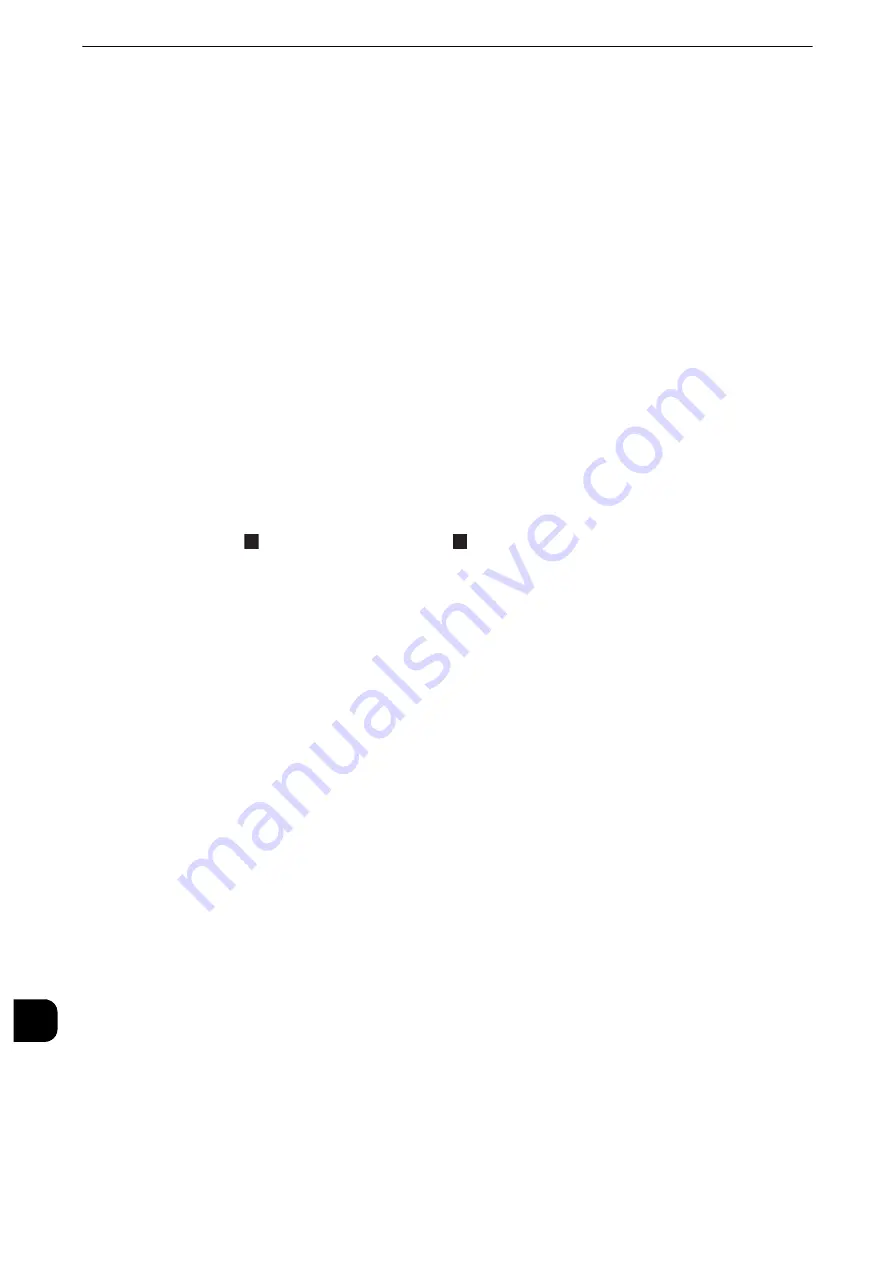
Appendix
754
App
e
ndix
16
7
Select [Paper Supply].
8
Select the tray in which you loaded paper in step 1, and then select [2 Sided] or [1 Sided],
output color, and the number of sheets.
Note
z
For Perpendicularity, select paper of A3 size.
z
We recommend that you print about 3 sheets to calculate the average value of the variations.
9
Press the <Start> button.
The sample printout is printed.
10
Select [Save].
11
Select [Close].
12
Check the sample printout, and adjust the position if it is misaligned.
If the printing position of the sample image is correct, a line is printed at a position 10 mm
from the edge of the paper. If the position of the line is misaligned, adjust the paper
registration.
Note
z
Two
are printed on the side 1 and one
is printed on the side 2 of the sample printout to indicate the
paper feed direction.
Reference
z
For more information on each type of adjustment, refer to the following sections:
z
For Perpendicularity, refer to "Perpendicularity" (P.754)
z
For Slow Scan %, refer to "Slow Scan %" (P.754)
z
For Lead/Side Registration, refer to "Lead/Side Registration" (P.755)
13
After you complete adjustment, print another sample printout and check the adjustment
results.
14
Adjust the paper registration again if necessary.
15
Select [Save].
Perpendicularity
Adjust image skewing (squareness) in 0.1 mm increments.
1
Check the sample printout, measuring the amount of squareness misalignment.
2
Select [Perpendicularity].
3
Enter the adjustment value.
4
Select [Save].
Slow Scan %
Adjust the size (scale) of the image in the paper feed direction in 0.025% increments.
Содержание apeosport-iv C3370
Страница 14: ...14...
Страница 15: ...1 1Before Using the Machine...
Страница 47: ...2 2Paper and Other Media...
Страница 76: ...Paper and Other Media 76 Paper and Other Media 2...
Страница 77: ...3 3Maintenance...
Страница 127: ...4 4Machine Status...
Страница 154: ...Machine Status 154 Machine Status 4...
Страница 155: ...5 5Tools...
Страница 365: ...6 6CentreWare Internet Services Settings...
Страница 373: ...7 7Printer Environment Settings...
Страница 386: ...Printer Environment Settings 386 Printer Environment Settings 7...
Страница 387: ...8 8E mail Environment Settings...
Страница 397: ...9 9Scanner Environment Settings...
Страница 421: ...10 10Using IP Fax SIP...
Страница 430: ...Using IP Fax SIP 430 Using IP Fax SIP 10...
Страница 431: ...11 11Using the Internet Fax Service...
Страница 438: ...Using the Internet Fax Service 438 Using the Internet Fax Service 11...
Страница 439: ...12 12Using the Server Fax Service...
Страница 445: ...13 13Encryption and Digital Signature Settings...
Страница 465: ...14 14Authentication and Accounting Features...
Страница 486: ...Authentication and Accounting Features 486 Authentication and Accounting Features 14 11 Select Close...
Страница 494: ...Authentication and Accounting Features 494 Authentication and Accounting Features 14...
Страница 495: ...15 15Problem Solving...
Страница 710: ...Problem Solving 710 Problem Solving 15...
Страница 711: ...16 16Appendix...
Страница 782: ...Appendix 782 Appendix 16 15 Select Adjust The specified transfer output values will be applied 16 Select Close...






























