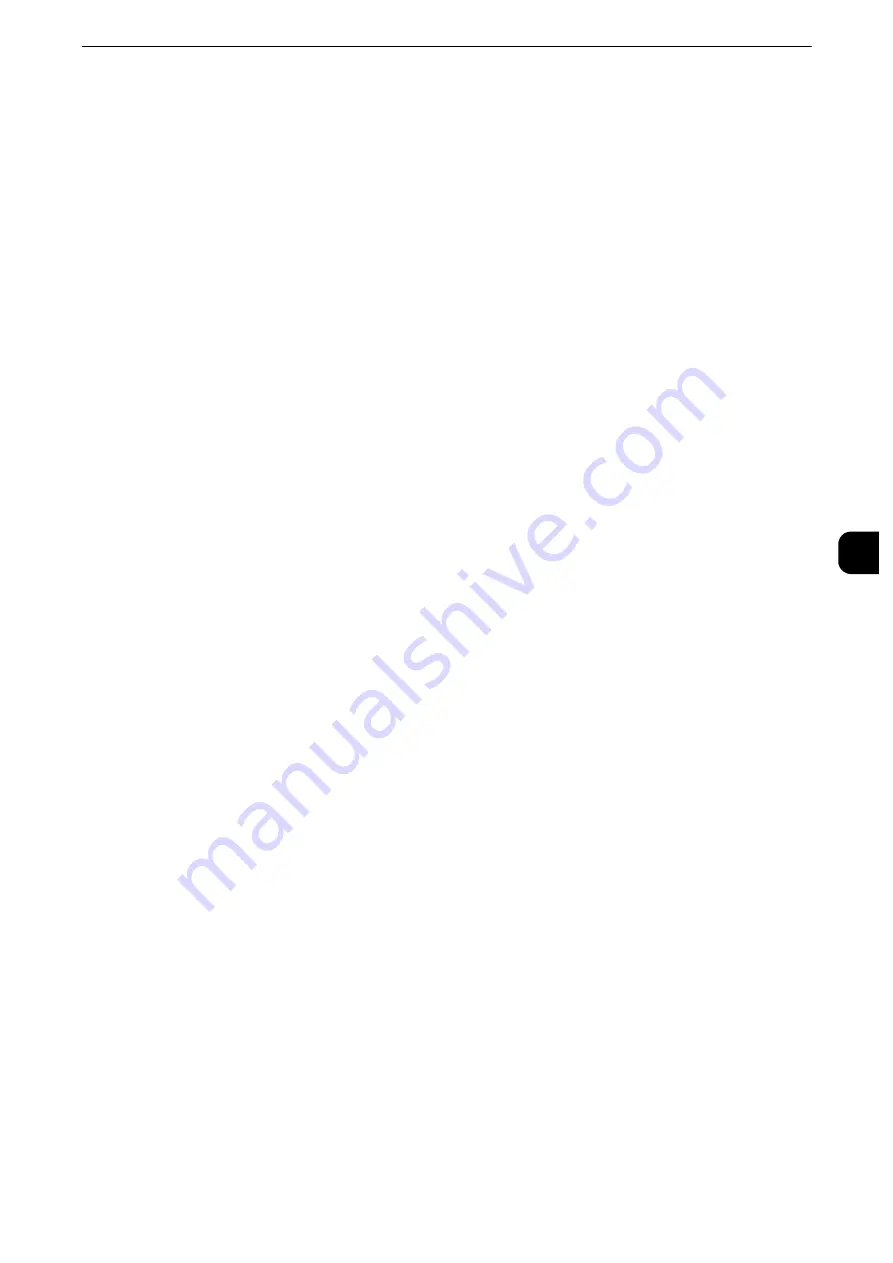
Common Service Settings
177
T
ools
5
Usage (Auto Paper Select)
Displays the setting in [Auto Paper Select].
Paper Tray Attributes on Setup Screen
Select whether or not to display [Paper Tray Attributes] in the [Setup] screen.
This setting allows you to select the size and type of paper without entering the System
Administration mode.
Paper Tray Attributes During Loading
Select whether or not to display the [Paper Tray Attributes] screen after the tray is pulled
out or inserted in.
This setting applies to Trays 1 to 4 and 6 (optional). You cannot apply this setting to Tray 5.
Paper Tray Priority
Set the priority of the trays to use when paper of the same size and the same orientation is
set in the multiple trays or print data does not include the paper tray information for
automatic tray selection.
Auto Paper selection means that a tray containing the appropriate paper is automatically
selected by the machine for copying or printing.
This setting applies to Trays 1 to 4, 6 (optional). You cannot set this setting to Tray 5.
Note
z
When a logical printer is used and if you specify the paper tray with the print driver, this setting will be
ignored.
Paper Type Priority
Set the priority of the trays to use when paper of the same size and the same orientation is
set in the multiple trays for automatic tray selection.
Auto Paper selection means that a tray containing the appropriate paper is automatically
selected by the machine for copying or printing.
You can set Plain, Bond, Bond A, Bond B, Recycled, Plain Reload, Lightweight, Heavyweight
(HW), Heavyweight (HW) A, Heavyweight (HW) B, Heavyweight (HW) C, Heavyweight (HW)
S, Gloss, Gloss 1A, Gloss 1B, Gloss 1C, and Custom Paper 1 to 5.
The paper type setting is prioritized over the paper tray priority settings. If, however,
different paper types appear in the same priority sequence, the paper is determined by
paper tray priority sequence. The tray containing paper type set to [Auto Paper Off] is not
selected by automatic tray selection.
Reference
z
For more information about the tray priority sequence, refer to "Paper Tray Priority" (P.177).
Tray 5 - Paper Size Defaults
Select the paper sizes displayed in the [Tray 5] screen in [Paper Tray Attributes] when
copying with Tray 5.
You can assign the paper size selected here to the buttons for [Standard Size] in the [Tray
5] screen.
If you frequently use non-standard size paper for copying, assigning the paper sizes to the
buttons will save your time to specify the size each time. For your convenience, set the
commonly used paper sizes in the upper level.
Содержание apeosport-iv C3370
Страница 14: ...14...
Страница 15: ...1 1Before Using the Machine...
Страница 47: ...2 2Paper and Other Media...
Страница 76: ...Paper and Other Media 76 Paper and Other Media 2...
Страница 77: ...3 3Maintenance...
Страница 127: ...4 4Machine Status...
Страница 154: ...Machine Status 154 Machine Status 4...
Страница 155: ...5 5Tools...
Страница 365: ...6 6CentreWare Internet Services Settings...
Страница 373: ...7 7Printer Environment Settings...
Страница 386: ...Printer Environment Settings 386 Printer Environment Settings 7...
Страница 387: ...8 8E mail Environment Settings...
Страница 397: ...9 9Scanner Environment Settings...
Страница 421: ...10 10Using IP Fax SIP...
Страница 430: ...Using IP Fax SIP 430 Using IP Fax SIP 10...
Страница 431: ...11 11Using the Internet Fax Service...
Страница 438: ...Using the Internet Fax Service 438 Using the Internet Fax Service 11...
Страница 439: ...12 12Using the Server Fax Service...
Страница 445: ...13 13Encryption and Digital Signature Settings...
Страница 465: ...14 14Authentication and Accounting Features...
Страница 486: ...Authentication and Accounting Features 486 Authentication and Accounting Features 14 11 Select Close...
Страница 494: ...Authentication and Accounting Features 494 Authentication and Accounting Features 14...
Страница 495: ...15 15Problem Solving...
Страница 710: ...Problem Solving 710 Problem Solving 15...
Страница 711: ...16 16Appendix...
Страница 782: ...Appendix 782 Appendix 16 15 Select Adjust The specified transfer output values will be applied 16 Select Close...
















































