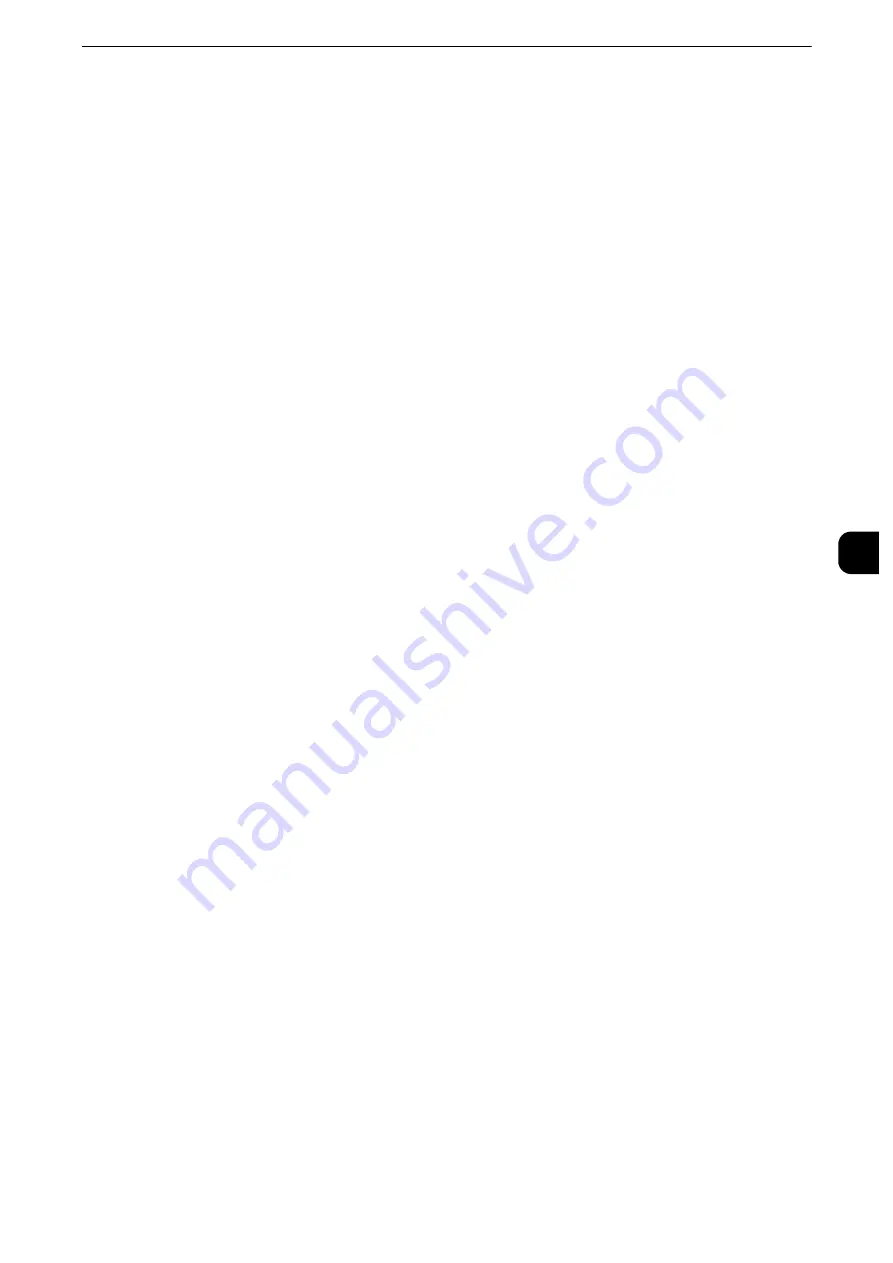
Common Service Settings
173
T
ools
5
Reconfirm E-mail Recipient Button
Set whether or not to display a screen to check available memory when sending e-mails.
Select from [Disabled (Show Memory)] and [Enabled].
Reconfirm Fax/Internet Fax Button
Set whether or not to display a screen to check available memory when sending faxes/
Internet faxes.
Select from [Disabled (Show Memory)] and [Enabled].
Screen After Inserting USB
Select whether or not to display the screen when the machine detects USB memory device
insertion, and also select the screen type at the time.
Select from [Off], [Store to USB], [Media Print - Text], [Media Print - Photos], and [Service
Selection Screen].
Note
z
If you select [Service Selection Screen], the [USB Device Detected] screen is displayed when a USB memory
device is inserted. You can select [Store to USB], [Media Print - Text], or [Media Print - Photos].
z
If a USB memory device is inserted when the machine is switched off, and then you switch on, the Services
Home screen is displayed.
z
When a USB memory device is inserted into the USB memory slot during the Power Saver mode, the touch
screen does not light up. After exiting the Power Saver mode by pressing the <Power Saver> button, insert the
USB memory device again or select the feature to be used on the Services Home screen.
z
If a commercially available Memory Card Reader is used and it is left inserted all the time, the screen is not
switched to the selected screen even when a medium is inserted into the slot of the Memory Card Reader.
Display Consumables Screen
Allows you to select whether or not to display the consumables status when a replacement
is required.
Off
Does not display the consumables status screen.
When power is switched on
Displays the consumables status screen at startup.
When Auto Clear is activated
Displays the consumables status screen when Auto Clear is executed.
Keyboard Input Restriction
Allows you to select whether or not to restrict the display of the virtual keyboard of the
machine. To prevent characters from being garbled when switching character sets, you can
limit input to ASCII characters. If you select [On (ASCII Only)], the keyboard displayed
shows ASCII characters only.
Operation of Up/Down Buttons
Allows you to whether or not to enable continuous scrolling when pressing the scroll
buttons.
Содержание apeosport-iv C3370
Страница 14: ...14...
Страница 15: ...1 1Before Using the Machine...
Страница 47: ...2 2Paper and Other Media...
Страница 76: ...Paper and Other Media 76 Paper and Other Media 2...
Страница 77: ...3 3Maintenance...
Страница 127: ...4 4Machine Status...
Страница 154: ...Machine Status 154 Machine Status 4...
Страница 155: ...5 5Tools...
Страница 365: ...6 6CentreWare Internet Services Settings...
Страница 373: ...7 7Printer Environment Settings...
Страница 386: ...Printer Environment Settings 386 Printer Environment Settings 7...
Страница 387: ...8 8E mail Environment Settings...
Страница 397: ...9 9Scanner Environment Settings...
Страница 421: ...10 10Using IP Fax SIP...
Страница 430: ...Using IP Fax SIP 430 Using IP Fax SIP 10...
Страница 431: ...11 11Using the Internet Fax Service...
Страница 438: ...Using the Internet Fax Service 438 Using the Internet Fax Service 11...
Страница 439: ...12 12Using the Server Fax Service...
Страница 445: ...13 13Encryption and Digital Signature Settings...
Страница 465: ...14 14Authentication and Accounting Features...
Страница 486: ...Authentication and Accounting Features 486 Authentication and Accounting Features 14 11 Select Close...
Страница 494: ...Authentication and Accounting Features 494 Authentication and Accounting Features 14...
Страница 495: ...15 15Problem Solving...
Страница 710: ...Problem Solving 710 Problem Solving 15...
Страница 711: ...16 16Appendix...
Страница 782: ...Appendix 782 Appendix 16 15 Select Adjust The specified transfer output values will be applied 16 Select Close...
















































