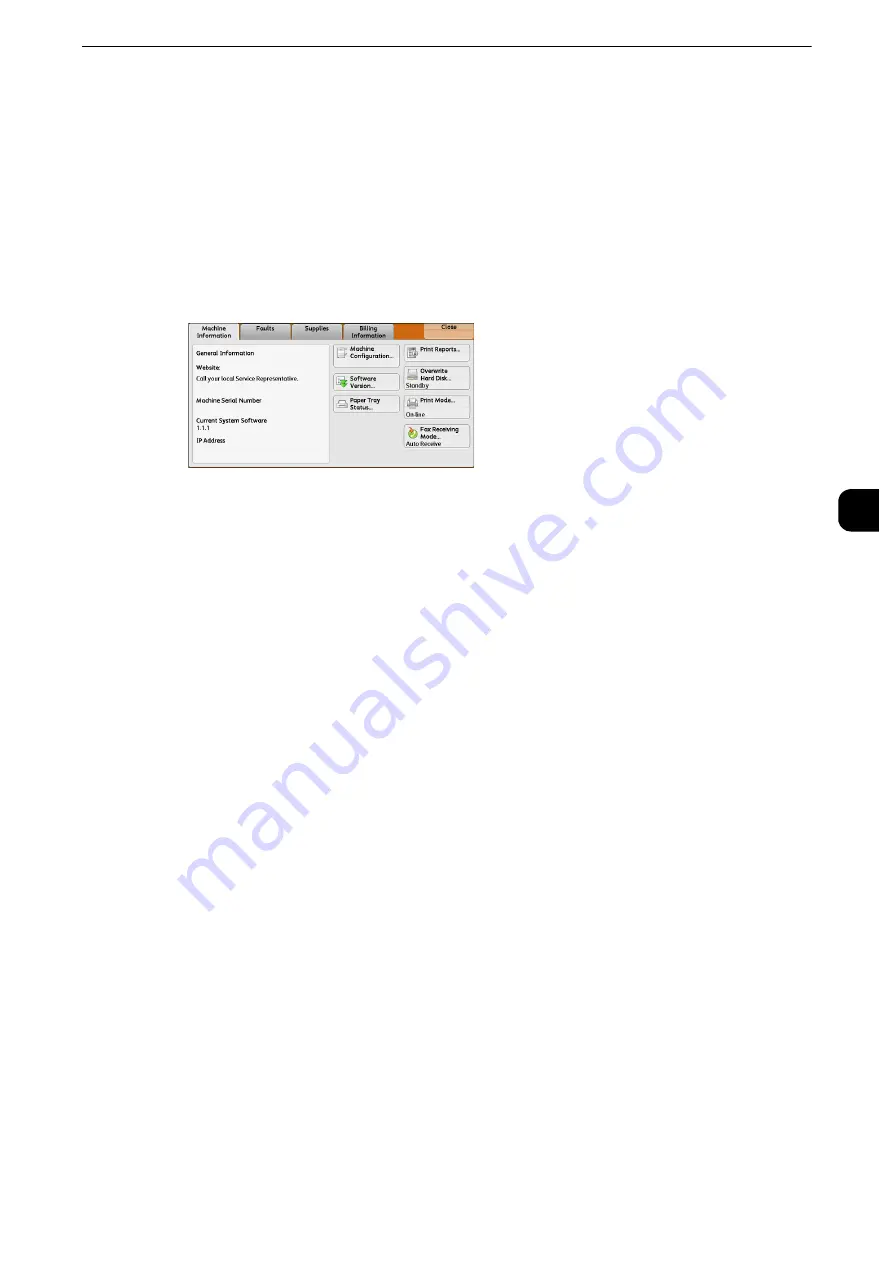
Machine Information
129
Mach
in
e
Statu
s
4
Machine Information
On the [Machine Information] screen, you can check the machine configuration and paper
tray status, print various reports/lists, and change and set print mode settings.
The following shows the reference section for each item.
1
Press the <Machine Status> button.
2
On the [Machine Information] screen displayed, you can check the machine status.
General Information
On the [General Information] screen, you can check the serial number of the machine,
machine configuration, and software version.
1
Check the general information.
Website
Tells you whom to contact when making inquiries about maintenance and operation.
Machine Serial Number
Indicates the serial number of the machine.
Current System Software
Indicates the current system software.
IP Address
Indicates the IP address of the machine.
Machine Configuration
Displays the [Machine Configuration] screen.
Reference
z
For more information, refer to "[Machine Configuration] Screen" (P.129).
Software Version
Displays the [Software Version] screen.
Reference
z
For more information, refer to "[Software Version] Screen" (P.130).
[Machine Configuration] Screen
You can check the machine configuration.
Содержание apeosport-iv C3370
Страница 14: ...14...
Страница 15: ...1 1Before Using the Machine...
Страница 47: ...2 2Paper and Other Media...
Страница 76: ...Paper and Other Media 76 Paper and Other Media 2...
Страница 77: ...3 3Maintenance...
Страница 127: ...4 4Machine Status...
Страница 154: ...Machine Status 154 Machine Status 4...
Страница 155: ...5 5Tools...
Страница 365: ...6 6CentreWare Internet Services Settings...
Страница 373: ...7 7Printer Environment Settings...
Страница 386: ...Printer Environment Settings 386 Printer Environment Settings 7...
Страница 387: ...8 8E mail Environment Settings...
Страница 397: ...9 9Scanner Environment Settings...
Страница 421: ...10 10Using IP Fax SIP...
Страница 430: ...Using IP Fax SIP 430 Using IP Fax SIP 10...
Страница 431: ...11 11Using the Internet Fax Service...
Страница 438: ...Using the Internet Fax Service 438 Using the Internet Fax Service 11...
Страница 439: ...12 12Using the Server Fax Service...
Страница 445: ...13 13Encryption and Digital Signature Settings...
Страница 465: ...14 14Authentication and Accounting Features...
Страница 486: ...Authentication and Accounting Features 486 Authentication and Accounting Features 14 11 Select Close...
Страница 494: ...Authentication and Accounting Features 494 Authentication and Accounting Features 14...
Страница 495: ...15 15Problem Solving...
Страница 710: ...Problem Solving 710 Problem Solving 15...
Страница 711: ...16 16Appendix...
Страница 782: ...Appendix 782 Appendix 16 15 Select Adjust The specified transfer output values will be applied 16 Select Close...
















































