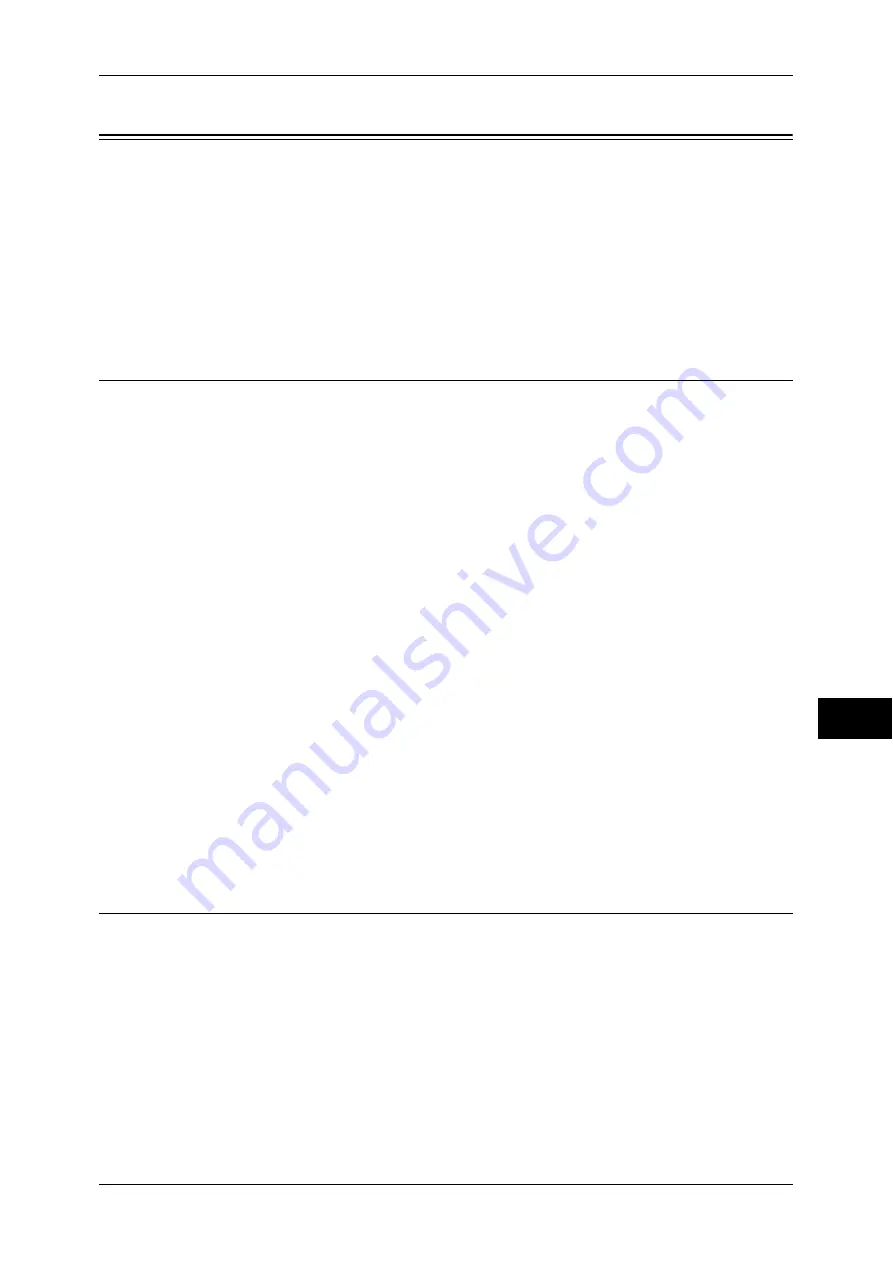
Configuration of Scan to Home (ApeosPort Series Models Only)
325
Sc
an
n
er
En
vir
o
n
m
en
t Se
ttin
g
s
9
Configuration of Scan to Home (ApeosPort Series Models Only)
This section describes how to configure the machine to use the Scan to Home service.
The following shows the reference section for each procedure.
Step 1 Preparations................................................................................................................... 325
Step 2 Enabling SMB Port and Setting up TCP/IP .................................................................. 325
Step 3 Configuring Remote Authentication ............................................................................. 326
Step 4 Configuring Scan to Home............................................................................................ 327
Step 5 Configuration on the Computer .................................................................................... 329
Step 1 Preparations
The Scan to Home service allows you to forward scanned files to recipients which vary
depending on a login user when [Login to Remote Accounts] is selected for [Login
Type].
The following items are required to use the Scan to Home feature.
Remote Authentication System
To use the Scan to Home service, a remote authentication system is required.
For more information about a remote authentication system, refer to "Authentication System" (P.184).
Destination Computer
The following operation system must be installed on a destination computer.
For Mac OS X, a sharing user account is required on the Mac OS X.
z
Microsoft Windows 2000
z
Microsoft Windows Server 2003
z
Microsoft Windows Server 2008
z
Microsoft Windows Server 2008 R2
z
Microsoft Windows XP
z
Microsoft Windows Vista
z
Microsoft Windows 7
z
Mac OS X 10.2.x/10.3.x/10.4.x/10.5/10.6
Step 2 Enabling SMB Port and Setting up TCP/IP
To use Scan to Home service, enable the SMB port and set the IP address. The
following describes the configuration procedures on the machine.
Note
•
You can configure the settings using CentreWare Internet Services. For information on how
to use CentreWare Internet Services, refer to "Configuring Machine Settings Using
CentreWare Internet Services" (P.277).
1
Display the [Tools] screen.
1) Press the <Log In/Out> button.
2) Enter the system administrator's user ID with the numeric keypad or the keyboard
displayed on the screen, and select [Enter].
Содержание apeosport-iv C2270
Страница 14: ......
Страница 34: ......
Страница 58: ......
Страница 133: ...Tools Menu List 131 Tools 5 Overwrite Hard Disk P 271 z Number of Overwrites P 271...
Страница 304: ......
Страница 314: ......
Страница 336: ......
Страница 348: ......
Страница 400: ......
Страница 556: ......
Страница 672: ......






























