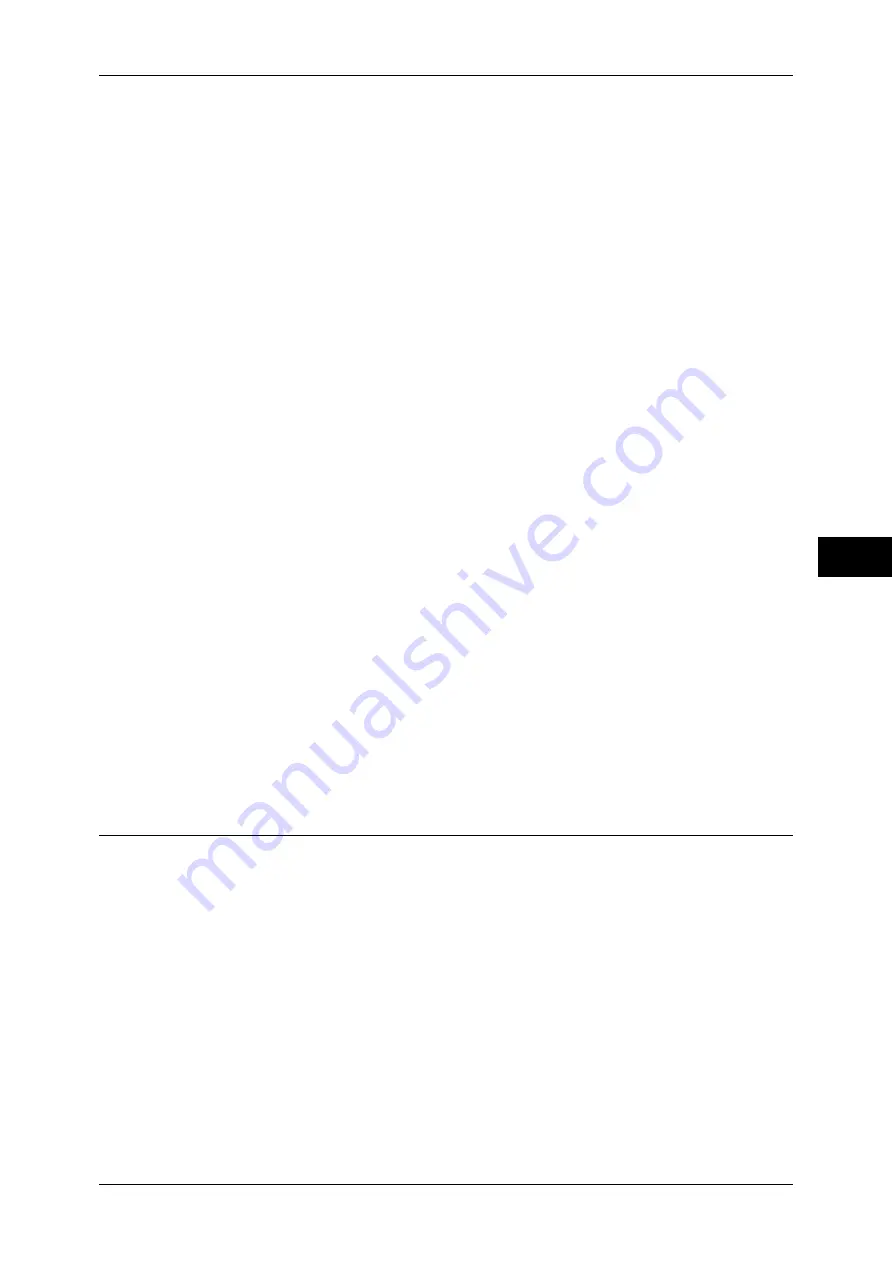
Authentication/Security Settings
263
T
ools
5
Save as Private Charge Print Job
Regardless of whether the Authentication feature is being used or not, all jobs that have a
user ID are saved as Private Charge Print. Jobs without user IDs are handled depending on
the setting in [Job without User ID].
Important •
When [Save as Private Charge Print Job] is selected, all the print jobs that have User IDs
are saved regardless of whether or not being successfully authenticated. To minimize the
unnecessary print jobs, specify an expiration date, so that they can be automatically deleted
after a specified period of time. Or the system administrator can manually delete them. For
details on how to specify an expiration date, refer to "Stored File Settings" (P.219). For
details on how to delete the print jobs manually, refer to "Deleting a Private Charge Print Job
with an Invalid User ID" (P.77).
Note
•
When [Save as Private Charge Print Job] is selected, the Secure Print, Sample Set, Store in
Remote Folder, and Delayed Print settings specified in the print driver will be ignored.
When [Save as Private Charge Print Job] is selected, [Job without User ID] is displayed.
z
Job without User ID
Set how to process the e-mail print jobs with no user ID attached.
- To print jobs, select [Print Job].
- To save jobs as Charge Print, select [Save as Charge Print Job].
- To delete jobs, select [Delete Job].
Note
•
[Job without User ID] is automatically changed to [Print Job] on the machine when you select
as follows on CentreWare Internet Services: [Properties] > [Security] > [Authentication
Configuration] > [Non-Account Print]. When [Job without User ID] is set to [Save as Charge
Print Job] or [Delete Job], the [Non-account Print] check box on CentreWare Internet
Services is deselected automatically.
Save as Charge Print Job
Regardless of whether the Authentication feature is being used or not, all received jobs are
saved as Charge Print.
Important •
When using [Save as Charge Print Job], all the print jobs are saved regardless of whether or
not being successfully authenticated. To minimize the unnecessary print jobs, specify an
expiration date, so that they can be automatically deleted after a specified period of time. Or
the system administrator can manually delete them. For details on how to specify an
expiration date, refer to "Stored File Settings" (P.219). For details on how to delete the print
jobs manually, refer to "11 Job Status" > "Printing and Deleting Stored Jobs" > "Charge
Print" in the User Guide.
Note
•
When [Save as Charge Print Job] is selected, the Secure Print, Sample Set, Store in
Remote Folder, and Delayed Print settings specified in the print driver will be ignored.
Allow User to Disable Active Settings
Use this feature when you want use active settings for most jobs but not for specific
jobs.
You can temporarily disable active settings such as Force Watermark, Force Secure
Watermark, Print Universal Unique ID, and Force Annotation features that have been
enabled.
This feature is applicable to Copy, Print from Folder, Print Stored File, and Media Print
- Text jobs when [Enable Active Settings] is selected (for jobs such as Fax, Client Print,
and Report, you cannot disable active settings).
This option is displayed when [Enable Active Settings] is selected for [Allow User to
Disable Active Settings] for the authorization group where the login user belongs.
Note
•
If this setting is set to [Enable Active Settings] while a job is in progress, the setting is not
effective for the job.
•
You can disable active settings even when you select a file in a folder using the Job Flow
feature and manually execute a job.
•
Users with system administrator role can configure this feature regardless of authorization
group.
Содержание apeosport-IV 6080
Страница 1: ...ApeosPort IV 7080 ApeosPort IV 6080 DocuCentre IV 7080 DocuCentre IV 6080...
Страница 14: ...14...
Страница 102: ...4 Machine Status 102 Machine Status 4...
Страница 266: ...5 Tools 266 Tools 5...
Страница 294: ...7 Printer Environment Settings 294 Printer Environment Settings 7...
Страница 326: ...9 Scanner Environment Settings 326 Scanner Environment Settings 9...
Страница 334: ...10 Using IP Fax SIP 334 Using IP Fax SIP 10...
Страница 346: ...12 Using the Server Fax Service 346 Using the Server Fax Service 12...
Страница 364: ...13 Encryption and Digital Signature Settings 364 Encryption and Digital Signature Settings 13...
Страница 402: ...14 Authentication and Accounting Features 402 Authentication and Accounting Features 14...
Страница 580: ...15 Problem Solving 580 Problem Solving 15...






























