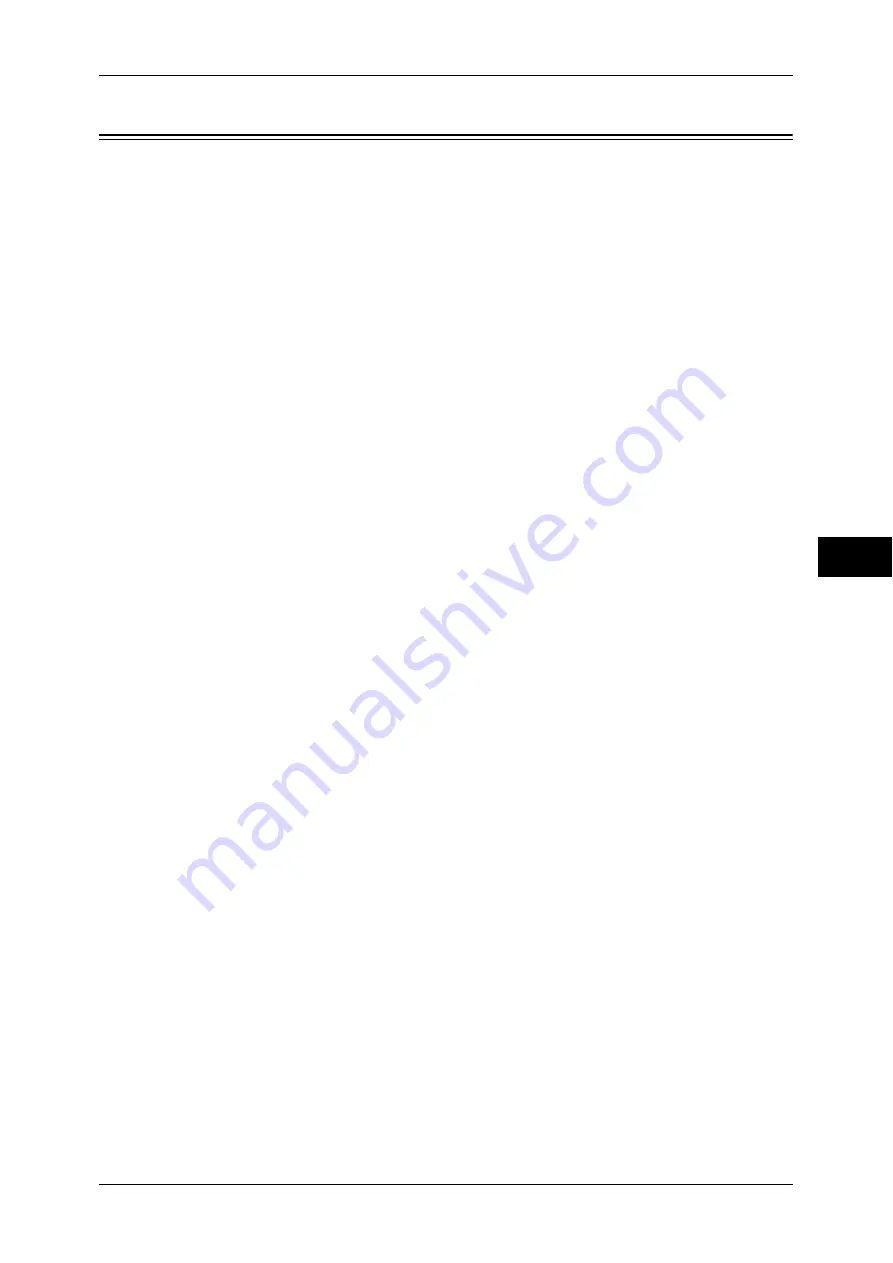
Stored File Settings
219
T
ools
5
Stored File Settings
In [Stored File Settings], you can select whether to automatically delete files stored on
the folder or the machine. Set the expiration date and the time of deletion.
You can also set whether or not to delete the stored file by file type.
1
On the [Tools] screen, select [Stored File Settings].
For the method of displaying the [Tools] screen, refer to "System Settings Procedure" (P.104).
2
Select an item to set or change.
Expiration Date for Files in Folder
You can set expiration date for the file in a folder. To delete stored files automatically, specify
an expiration date and deletion time. The settings apply to all folders.
Off
Does not automatically delete the print files stored in the machine.
On
Allows you to set the file retention period and the expiration date. The stored files will be
deleted after the time specified in [Files deleted at] passed.
Files kept for
Set the file retention period from 1 to 14 days.
Files deleted at
Set the deletion time for the expired files from 1 to 12 hours for AM or PM and 0 to 59
minutes.
Note
•
When you select [24 Hour Clock] in [Common Service Settings] > [Machine Clock/Timers] >
[Time], set the deletion time from 0 to 23 hours and 0 to 59 minutes.
To automatically delete files at the time specified here, you need to set [Delete Expired Files] to [Yes].
For more information, refer to "Delete Expired Files" (P.228).
Stored Job Expiration Date
You can set whether or not to automatically delete print files (Charge Print, Private Charge
Print, Secure Print, or Sample Print) stored in the machine.
Options
Set the retention period for stored jobs.
Select from [Off], [On], and [Same Date as Files in Folder]. When [On] is selected, set the
value for [Files kept for] from 1 to 23 hours in 1 hour increments. If the time elapses, print files
stored in the machine are deleted. When [Same Date as Files in Folder] is selected, print files
stored in the machine are deleted in accordance with the setting in [Expiration Date for Files
in Folder].
Power Off Deletes Jobs
Allows you to set whether or not to delete print files stored when the machine is turned off and
then on. When you select [Yes], all stored print files are deleted. When you select [No], the
machine deletes only the expired stored print files.
Important •
If you select [Yes], all print files stored will be deleted regardless of the setting in [Options].
Display Details of Stored Print Job List
Set whether or not to display detailed information such as output color and 2 sided in the
stored job list of print files (Charge Print, Secure Print, Sample Print, or Delayed Print). When
you select [On], detailed information is displayed in the list. When you select [Off], you can
see more jobs at a time since detailed information is not displayed.
Содержание apeosport-IV 6080
Страница 1: ...ApeosPort IV 7080 ApeosPort IV 6080 DocuCentre IV 7080 DocuCentre IV 6080...
Страница 14: ...14...
Страница 102: ...4 Machine Status 102 Machine Status 4...
Страница 266: ...5 Tools 266 Tools 5...
Страница 294: ...7 Printer Environment Settings 294 Printer Environment Settings 7...
Страница 326: ...9 Scanner Environment Settings 326 Scanner Environment Settings 9...
Страница 334: ...10 Using IP Fax SIP 334 Using IP Fax SIP 10...
Страница 346: ...12 Using the Server Fax Service 346 Using the Server Fax Service 12...
Страница 364: ...13 Encryption and Digital Signature Settings 364 Encryption and Digital Signature Settings 13...
Страница 402: ...14 Authentication and Accounting Features 402 Authentication and Accounting Features 14...
Страница 580: ...15 Problem Solving 580 Problem Solving 15...






























