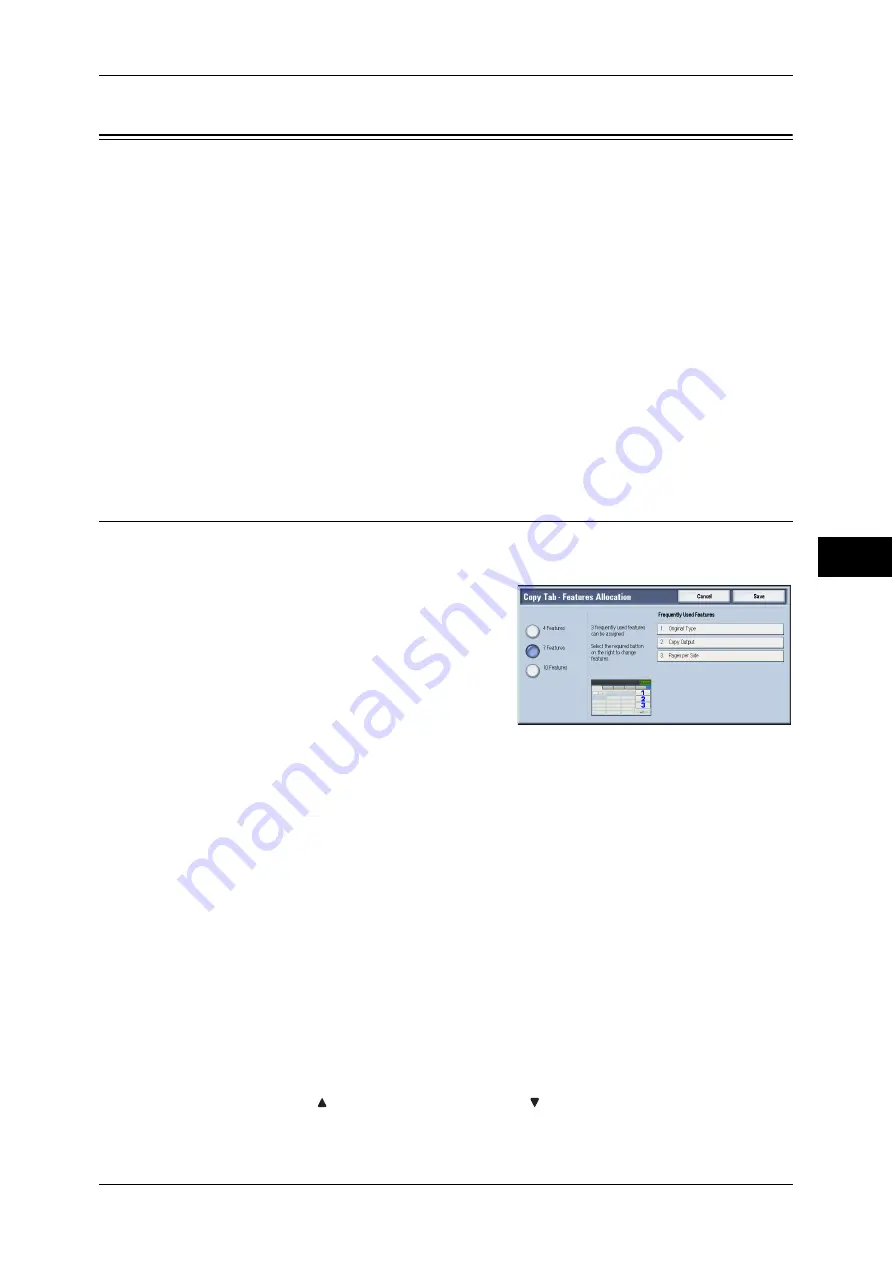
Copy Service Settings
153
T
ools
5
Copy Service Settings
In [Copy Service Settings], you can configure settings related to the Copy feature. The
following shows the reference section for each procedure.
Copy Tab - Features Allocation ............................................................................................... 153
Preset Buttons........................................................................................................................... 154
Copy Defaults........................................................................................................................... 154
Copy Control ............................................................................................................................ 158
Original Size Defaults .............................................................................................................. 160
Reduce/Enlarge Presets ............................................................................................................ 160
Annotations - Create Comments .............................................................................................. 160
1
On the [Tools] screen, select [Copy Service Settings].
For the method of displaying the [Tools] screen, refer to "System Settings Procedure" (P.104).
2
Select an item to set or change.
Copy Tab - Features Allocation
You can customize the features displayed on the [Copy] screen. Setting the most
frequently used features enables you to avoid extra operations such as selecting tabs.
1
Select the number of features displayed on
the [Copy] screen.
4 Features
The following four features are shown on the screen: [Reduce/Enlarge], [Paper Supply], [2
Sided Copying], and [Copy Output]. Features and positions displayed cannot be changed.
7 Features
Allows you to set features appearing in the fourth column from the left of the [Copy] screen.
Note
•
[Reduce/Enlarge] and [Paper Supply] cannot be specified.
10 Features
Allows you to set features appearing in the third and fourth columns from the left of the [Copy]
screen.
Note
•
[Reduce/Enlarge] and [Paper Supply] cannot be specified.
2
From [Frequently Used Features] on the right of the screen, select a button and the
position of the button where you want to allocate a feature.
Note
•
The position of each button on the right side corresponds to the position on the [Copy]
screen.
3
Select a feature to display, and select [Save].
Note
•
Select [ ] to display the previous screen or [ ] to display the next screen.
4
Repeat steps 2 and 3 as required.
Содержание apeosport-IV 6080
Страница 1: ...ApeosPort IV 7080 ApeosPort IV 6080 DocuCentre IV 7080 DocuCentre IV 6080...
Страница 14: ...14...
Страница 102: ...4 Machine Status 102 Machine Status 4...
Страница 266: ...5 Tools 266 Tools 5...
Страница 294: ...7 Printer Environment Settings 294 Printer Environment Settings 7...
Страница 326: ...9 Scanner Environment Settings 326 Scanner Environment Settings 9...
Страница 334: ...10 Using IP Fax SIP 334 Using IP Fax SIP 10...
Страница 346: ...12 Using the Server Fax Service 346 Using the Server Fax Service 12...
Страница 364: ...13 Encryption and Digital Signature Settings 364 Encryption and Digital Signature Settings 13...
Страница 402: ...14 Authentication and Accounting Features 402 Authentication and Accounting Features 14...
Страница 580: ...15 Problem Solving 580 Problem Solving 15...






























