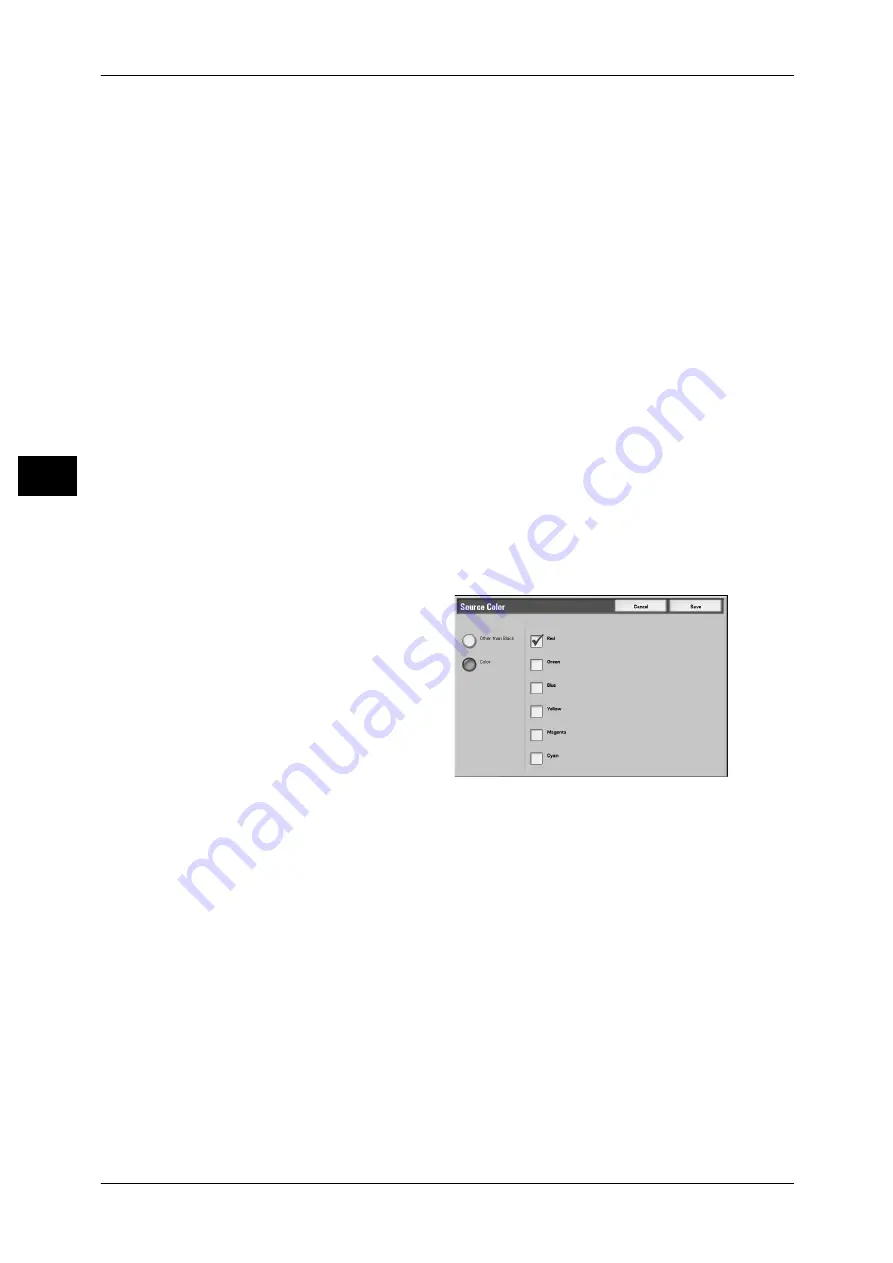
3 Copy
64
Co
py
3
Dual Color
Separates the colors of your document into the source colors and the other colors, and
then copies the document using two colors. Selecting [Dual Color] allows you to set the
following:
z
Source Color
The [Source Color] screen is displayed.
Refer to "[Source Color] Screen" (P.64).
z
Target Area Color
The [Target Area Color] screen is displayed.
Refer to "[Target Area Color] Screen" (P.64).
z
Non-target Area Color
The [Non-target Area Color] screen is displayed.
Refer to "[Non-target Area Color] Screen" (P.65).
Single Color
The [Output Color - Color] screen is displayed.
Refer to "[Output Color - Color] Screen" (P.65).
[Source Color] Screen
This screen allows you to select one or more colors from your document to define them
as source colors.
1
Select [Dual Color].
2
Select [Source Color].
3
Select [Other than Black] or [Color].
4
If you selected [Color] in step 3,
select the desired source colors.
Other than Black
The colors other than black will be
the source colors.
Color
Allows you to select one or more source colors from six preset options.
[Target Area Color] Screen
This screen allows you to select the target color to be used in place of the selected
source colors. Available options are seven preset and six custom options.
For information about how to set custom colors, refer to "6 System Settings" > "Copy Mode Settings" >
"Custom Colors" in the Administration Guide.
Содержание ApeosPort-II C5400
Страница 1: ......
Страница 120: ......
Страница 184: ......
Страница 202: ......
Страница 220: ......
Страница 241: ...Transmission Options 239 Server Fax 10 Off Delayed Start is not applied On Delayed Start is applied...
Страница 242: ......
Страница 243: ...11 Glossary This chapter contains a list of terms used in this guide z Glossary 242...
Страница 248: ......
Страница 254: ......
Страница 256: ......






























