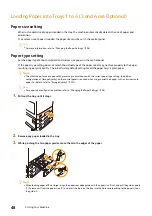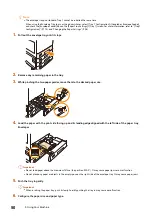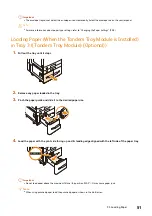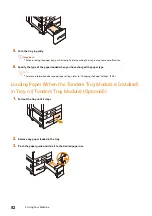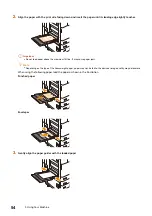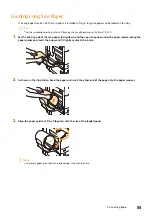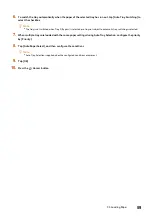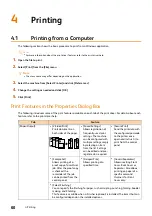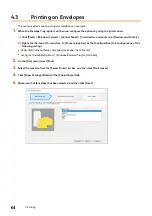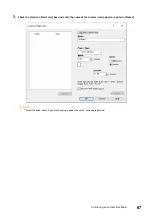58
3 Using Your Machine
Important
Do not load paper above the maximum fill line (“MAX” position). It may cause paper jams.
Note
When using punched paper, load the punched paper as shown in the illustration.
5.
Close the end guide securely.
6.
Push the tray in gently.
Important
When inserting the paper tray, push it slowly. Forcibly pushing the tray in may cause a malfunction.
7.
Specify the type of the paper loaded when you have changed the paper type.
Refer
For more information about paper type settings, refer to "Changing the Paper Settings" (P.58).
Changing the Paper Settings
If the paper of a paper tray is changed, configure the loaded paper type, color, and other settings. In addition, if
non-standard sized paper was loaded, configure the paper size.
1.
At the Home screen, tap [Device] > [Paper Tray Settings].
2.
Tap a tray to change its paper settings.
3.
Tap Paper Size.
Note
If non-standard sized paper was loaded, tap [Custom Size], and then configure the paper size.
4.
To change the paper type, tap and configure the paper type.
5.
To change the paper color, tap and configure the paper color.
Содержание ApeosPort C5570
Страница 1: ...ApeosPort Print C5570 Reference Guide ...
Страница 20: ...20 1 Before Beginning USB Wi Fi Lock Unlock Weight Cooling Elapsed time Symbol Definition ...
Страница 69: ...69 4 4 Printing on Custom Size Paper 9 Click Print ...
Страница 290: ...ApeosPort Print C5570 Reference Guide ME8983E2 3 Edition1 June 2021 FUJIFILM Business Innovation Corp ...