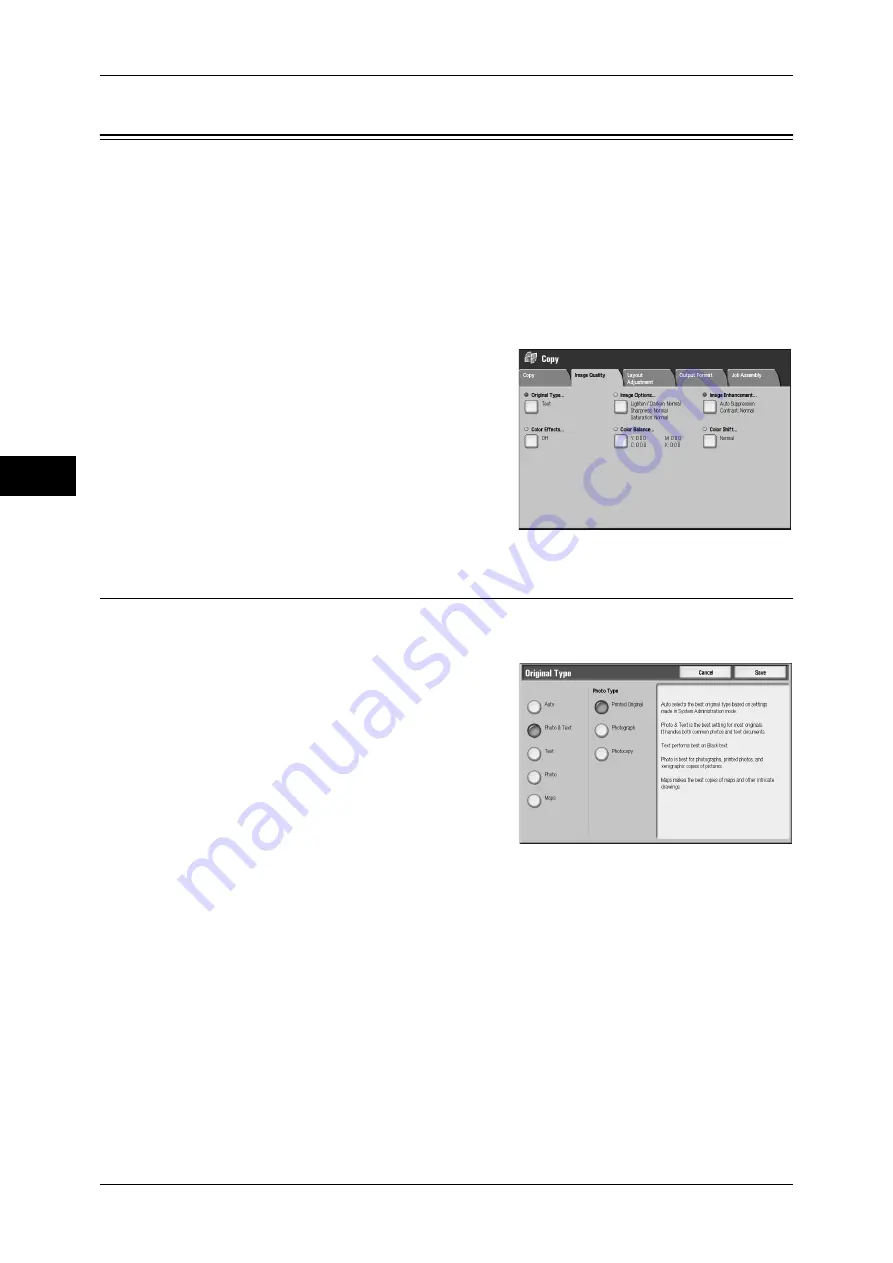
3 Copy
74
Co
py
3
Image Quality
On the [Image Quality] screen, you can configure the image quality features. The
following shows the reference section for each feature.
Original Type (Selecting the Document Type)...........................................................................74
Image Options (Adjusting Copy Density / Sharpness / Saturation of Images)...........................75
Image Enhancement (Erasing the Background Color of Documents / Adjusting Contrast) ......76
Color Effects (Selecting an Image Quality)................................................................................77
Color Balance (Adjusting Color Balance) ..................................................................................78
Color Shift (Adjusting the Color Tone) ......................................................................................78
1
On the [All Services] screen, select [Copy].
2
Select the [Image Quality] tab, and then
select a feature on the [Image Quality]
screen.
If the color reproduction is unsatisfactory, perform
calibration. For information on the calibration, refer to
"3 Maintenance" > "Executing Calibration" in the
Administrator Guide.
Original Type (Selecting the Document Type)
This feature allows you to select the type of documents, such as text and photos. By
selecting a document type, you can make copies at optimum image quality.
1
Select [Original Type].
2
Select the original type.
Auto
Automatically sets the document type based on the setting made in [System Settings]
and the setting made in [Output Color] on the [Copy] screen.
Photo & Text
Select this option when the document contains both text and photos. The machine
automatically distinguishes the text and photo areas of the document and sets the
appropriate image quality for each area. To process photo areas, select the photo type
from [Printed Original], [Photograph], and [Photocopy].
z
Printed Original
Select this option when the document contains printed photos, such as a brochure.
z
Photograph
Select this option when the document contains pasted photos. This option prevents
the copy from being reproduced bluish.
Содержание ApeosPort-3 C4400
Страница 1: ...ApeosPort III C4400 DocuCentre III C4400 User Guide...
Страница 34: ......
Страница 54: ......
Страница 116: ...3 Copy 114 Copy 3 On Enables ID card copying...
Страница 126: ......
Страница 256: ......
Страница 272: ......
Страница 288: ......
Страница 306: ......
Страница 326: ......
Страница 327: ...13 Appendix This chapter contains a list of terms used in this guide z Glossary 326...
Страница 334: ......






























