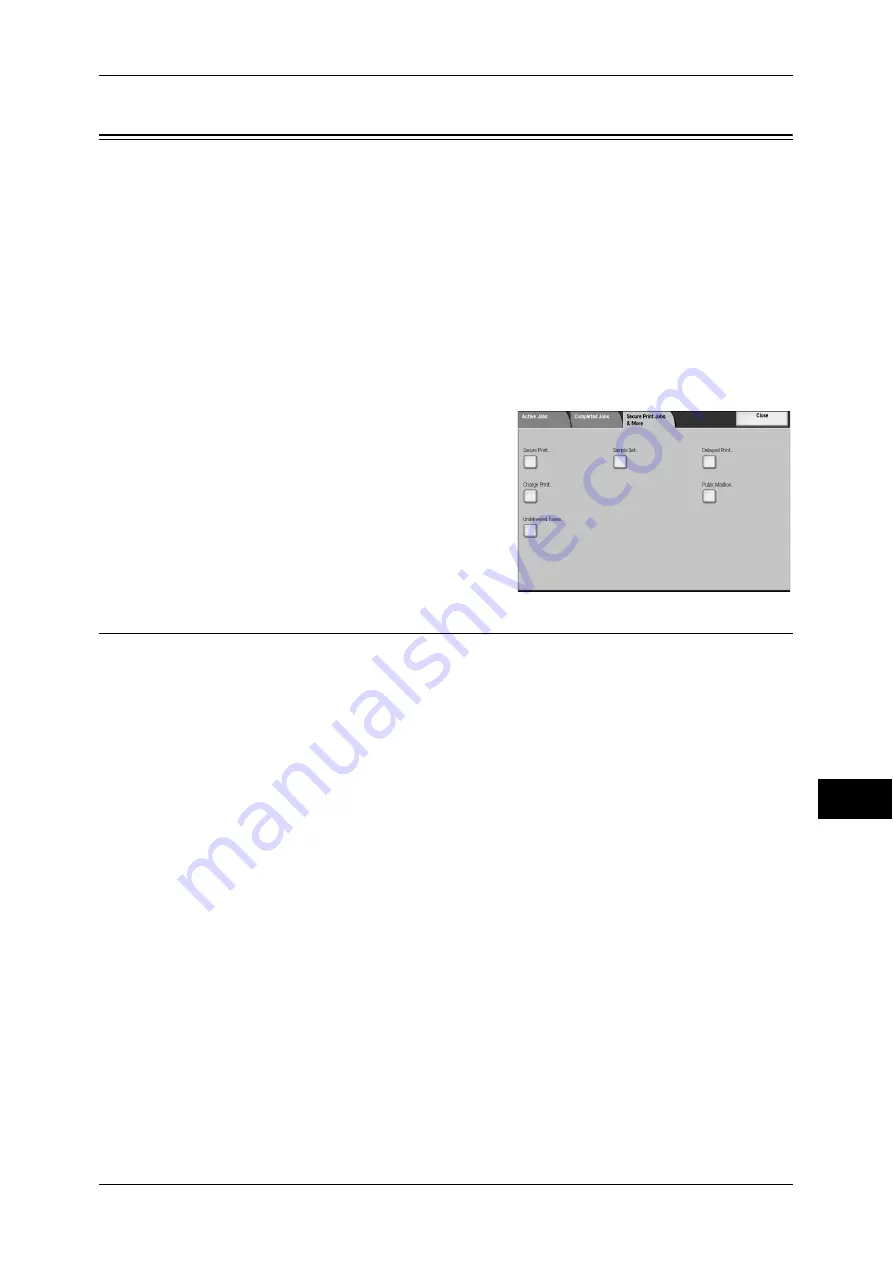
Printing and Deleting Stored Documents
291
Job S
ta
tus
11
Printing and Deleting Stored Documents
This section describes how to print or delete documents stored with the Secure Print or
Sample Set feature, or stored with the charge print receiving control. The [Job Status]
screen allows you to print or delete stored documents.
The following shows the reference section for each item.
Secure Print .............................................................................................................................. 291
Sample Set................................................................................................................................ 293
Delayed Print............................................................................................................................ 294
Charge Print.............................................................................................................................. 296
Private Charge Print ................................................................................................................. 298
Public Mailbox ......................................................................................................................... 300
Undelivered Faxes.................................................................................................................... 301
1
Press the <Job Status> button.
2
Select the [Secure Print Jobs & More] tab.
The buttons displayed on the screen vary depending
on the settings related to the Private Charge Print
feature. For more information, refer to "5 Tools" >
"Authentication/Security Settings" >
"Authentication" > "Charge/Private Print Settings" in
the Administrator Guide.
Secure Print
This feature allows you to temporarily store print data in the machine to print it with the
print command from the machine.
This section describes how to print or delete documents stored with the Secure Print
feature.
For information on secure print operations, refer to the print driver's help.
Note
•
This feature is not displayed when [Receive Control] under [Charge/Private Print Settings] is
set to either of the followings:
•
[According to Print Account] is selected, and [Job Login Success] is set to [Save in
Private Print]
•
[Save in Private Print] is selected.
When you have selected [Save in Private Charge Print] or [Save in Charge Print] for [Receive Control]
under [Charge/Private Print Settings], jobs will not be saved in [Secure Print] under [Secure Print Jobs
& More] even if you select [Secure Print] on the print driver. For more information, refer to "5 Tools" >
"Authentication/Security Settings" > "Authentication" > "Charge/Private Print Settings" in the
Administrator Guide.
1
Select [Secure Print].
Содержание ApeosPort-3 C4400
Страница 1: ...ApeosPort III C4400 DocuCentre III C4400 User Guide...
Страница 34: ......
Страница 54: ......
Страница 116: ...3 Copy 114 Copy 3 On Enables ID card copying...
Страница 126: ......
Страница 256: ......
Страница 272: ......
Страница 288: ......
Страница 306: ......
Страница 326: ......
Страница 327: ...13 Appendix This chapter contains a list of terms used in this guide z Glossary 326...
Страница 334: ......






























