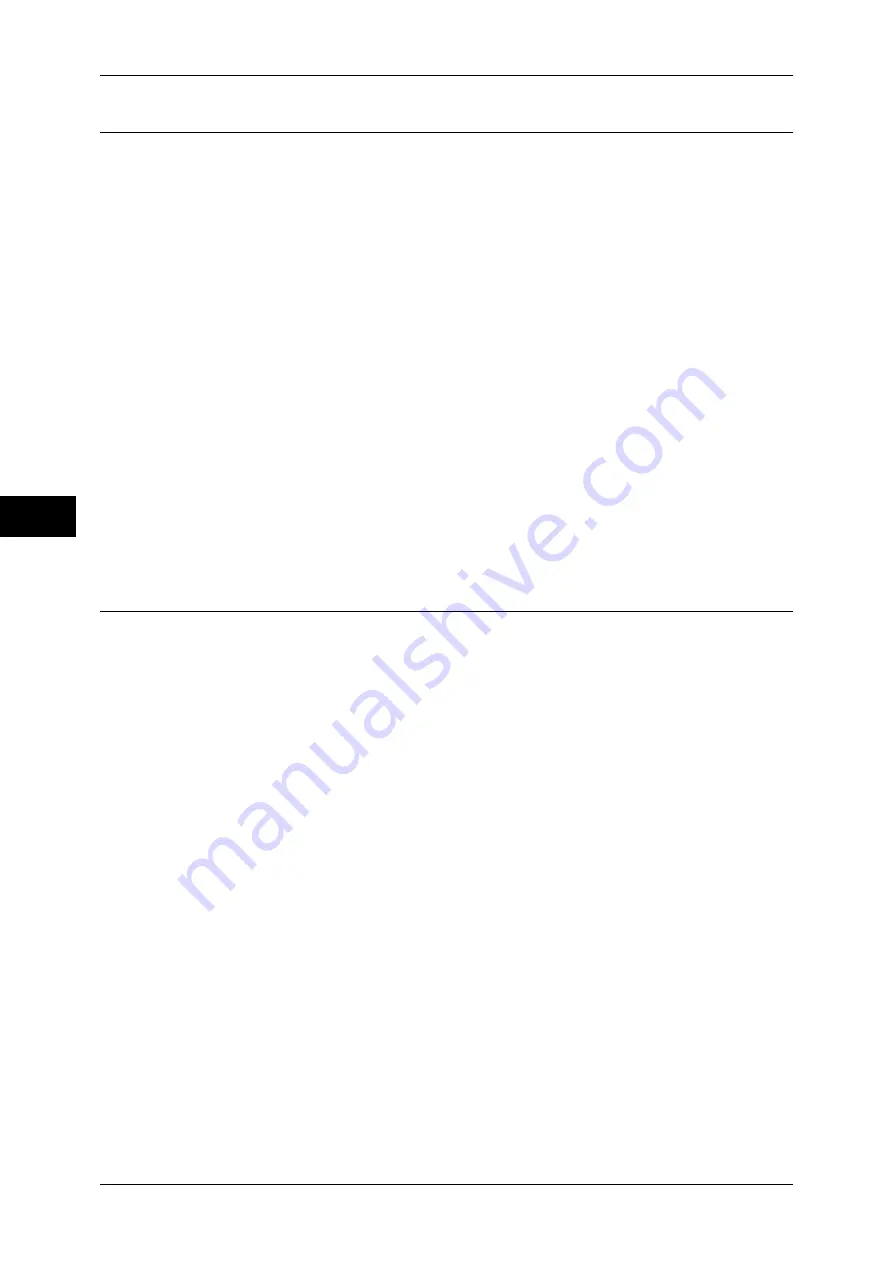
Fa
x
4
4 Fax
188
Using Manual Receive
If the fax reception mode is set to [Manual Receive] when the machine rings to notify
of an incoming call, pick up the receiver of the external telephone or select [On-hook]
on the screen that appears.
Note
•
We recommend setting the monitor volume to [Loud] when using the On-hook feature. The
volume of the line monitor can be changed in the System Administration mode. For
information on how to change the default values, refer to "5 Tools" > "Common Service
Settings" > "Audio Tones" > "Line Monitor Volume" in the Administrator Guide.
1
When the machine rings, the screen
appears.
If there is a telephone, pick the receiver up. If not, select [On-hook] on the receiving
screen.
2
Confirm whether the call is from a telephone or a fax machine.
If the call is from a telephone, use the receiver to talk.
If the call is from a fax machine, you will hear the sound of a fax machine.
Note
•
If [On-hook] was selected, you will hear the sound from the machine speaker. However, you
cannot talk to the other party.
3
Press the <Start> button.
4
If you picked up the receiver, put it back in the cradle when the <Online> indicator on
the control panel lights up.
Important •
Make sure that the receiver is placed properly in the cradle. Otherwise, the line will remain
"busy".
Using Mailbox Receive
Documents received using Mailbox Receive are stored in a mailbox. After receiving a
document, the <Job in Memory> indicator lights up and the machine prints a mailbox
report. The mailbox number and the mailbox name are printed on the mailbox report.
To receive a Mailbox Receive document using F Code transmission, notify the sender
of the following information:
z
F Code (sub-address): 0 (represents F Code transmission) and the storage mailbox
number.
z
Password (if necessary): the passcode of the mailbox in which the document is
stored.
Note
•
Mailbox reception using the DTMF method is possible, but the only signals that can be
received are numerals, *, and #.
Depending on the report print settings, a mailbox report may not be printed even if there is a received
document in the mailbox. For more information on the Mailbox Report settings, refer to "5 Tools" >
"Common Service Settings" > "Reports" > "Mailbox Report" in the Administrator Guide.
For information on how to print a document stored in a mailbox, refer to "Printing Documents in a
Mailbox" (P.246)".
Содержание ApeosPort-3 C4400
Страница 1: ...ApeosPort III C4400 DocuCentre III C4400 User Guide...
Страница 34: ......
Страница 54: ......
Страница 116: ...3 Copy 114 Copy 3 On Enables ID card copying...
Страница 126: ......
Страница 256: ......
Страница 272: ......
Страница 288: ......
Страница 306: ......
Страница 326: ......
Страница 327: ...13 Appendix This chapter contains a list of terms used in this guide z Glossary 326...
Страница 334: ......






























