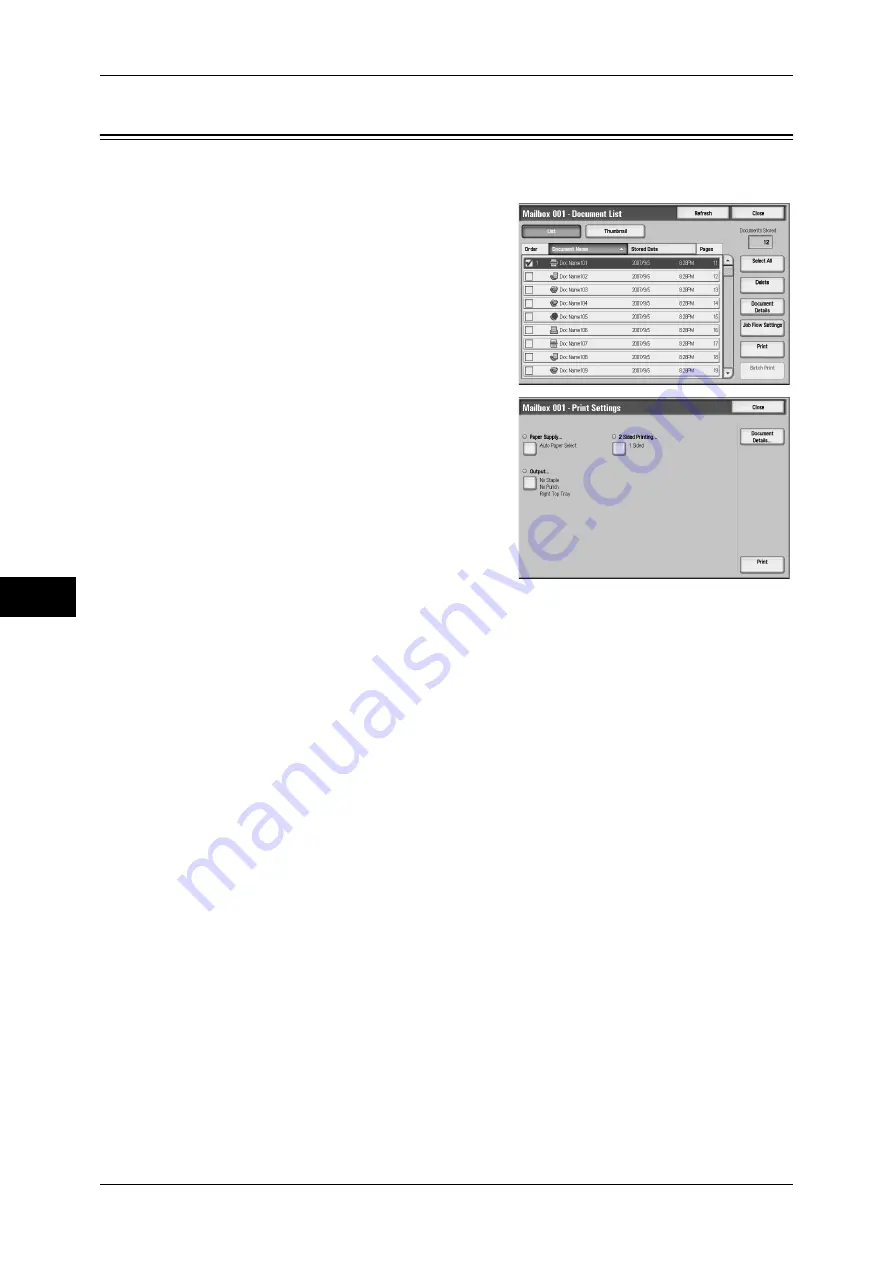
6 Send from Mailbox
246
S
end
from Ma
ilbo
x
6
Printing Documents in a Mailbox
You can print selected documents in a mailbox.
1
On the [Document List] screen, select
documents.
2
Select [Print] or [Batch Print].
Enter the number of print sets using the
numeric keypad, if necessary.
Note
•
When multiple documents are selected,
[Batch Print] treats the selected
documents as one single document, while
[Print] deals them as separate
documents.
3
Select any item.
4
Click [Print].
Note
•
When a document stored by [Save to Mailbox] of a print driver is printed, the settings
specified on the control panel or CentreWare Internet Services will override the settings
specified on the print driver except the [Multiple-Up], [Skip Blank Page], and print position
settings.
Configure the Print settings.
Paper Supply
Allows you to select paper.
2 Sided Printing
Allows you to set 2-sided printing.
Output
Allows you to set stapling, punching, and a tray where the output is delivered.
Note
•
This feature does not appear for some models. An optional package is necessary. For more
information, contact our Customer Support Center.
For examples of the settings of stapling and hole punching, refer to "When stapling/punching holes"
(P.247).
Document Details
Displays the [Document Details] screen. Select a document from the list to check its
preview image.
For details on previewing a document, refer to "Checking Document Details" (P.245).
Note
•
Some models require an optional package to use this feature. For more information, contact
our Customer Support Center.
Содержание ApeosPort-3 C4400
Страница 1: ...ApeosPort III C4400 DocuCentre III C4400 User Guide...
Страница 34: ......
Страница 54: ......
Страница 116: ...3 Copy 114 Copy 3 On Enables ID card copying...
Страница 126: ......
Страница 256: ......
Страница 272: ......
Страница 288: ......
Страница 306: ......
Страница 326: ......
Страница 327: ...13 Appendix This chapter contains a list of terms used in this guide z Glossary 326...
Страница 334: ......






























