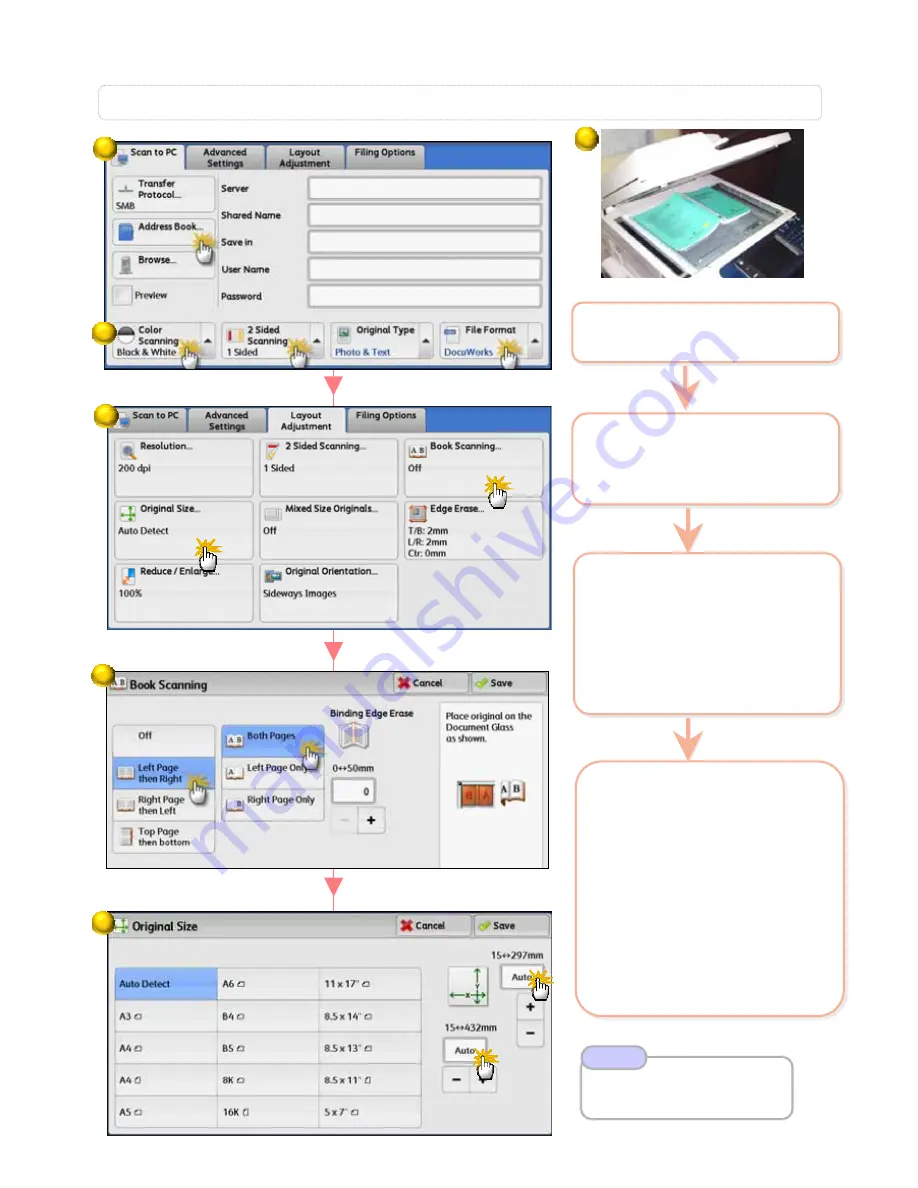
To scan a book onto separate sheets and transfer via preferred s
To scan a book onto separate sheets and transfer via preferred s
canning method
canning method
S5: Book Scanning …
27
27
Refer User Guide
Book Scanning P.285
Original Size P. 287
Note
2
On the [Services Home]
select scan method :
[Address Book]
2
On the [Services Home]
select scan method :
[Address Book]
4
Select [Layout
Adjustment] >
a: [Book Scanning]
Left Page then Right
Right Page then Left
Top Page then Bottom
b: [Original Size
]
Enter width (X) and height
(Y) value for an open book.
Press <Start> button.
4
Select [Layout
Adjustment] >
a:
[Book Scanning]
Left Page then Right
Right Page then Left
Top Page then Bottom
b:
[Original Size
]
Enter width (X) and height
(Y) value for an open book.
Press <Start> button.
1
Place book on the Platen
Glass face down
1
Place book on the Platen
Glass face down
3
Select an option:
a: [Color Scanning]
Auto Detect / Color
Black & White / Grayscale
b
: [File Format]
TIFF / JPEG / PDF /
DOCUWORKS / More…
3
Select an option:
a:
[Color Scanning]
Auto Detect /
Color
Black & White
/
Grayscale
b
:
[File Format]
TIFF / JPEG / PDF /
DOCUWORKS / More…
1
a
a
b
b
2
3
a
a
b
b
4
4a
4b






























