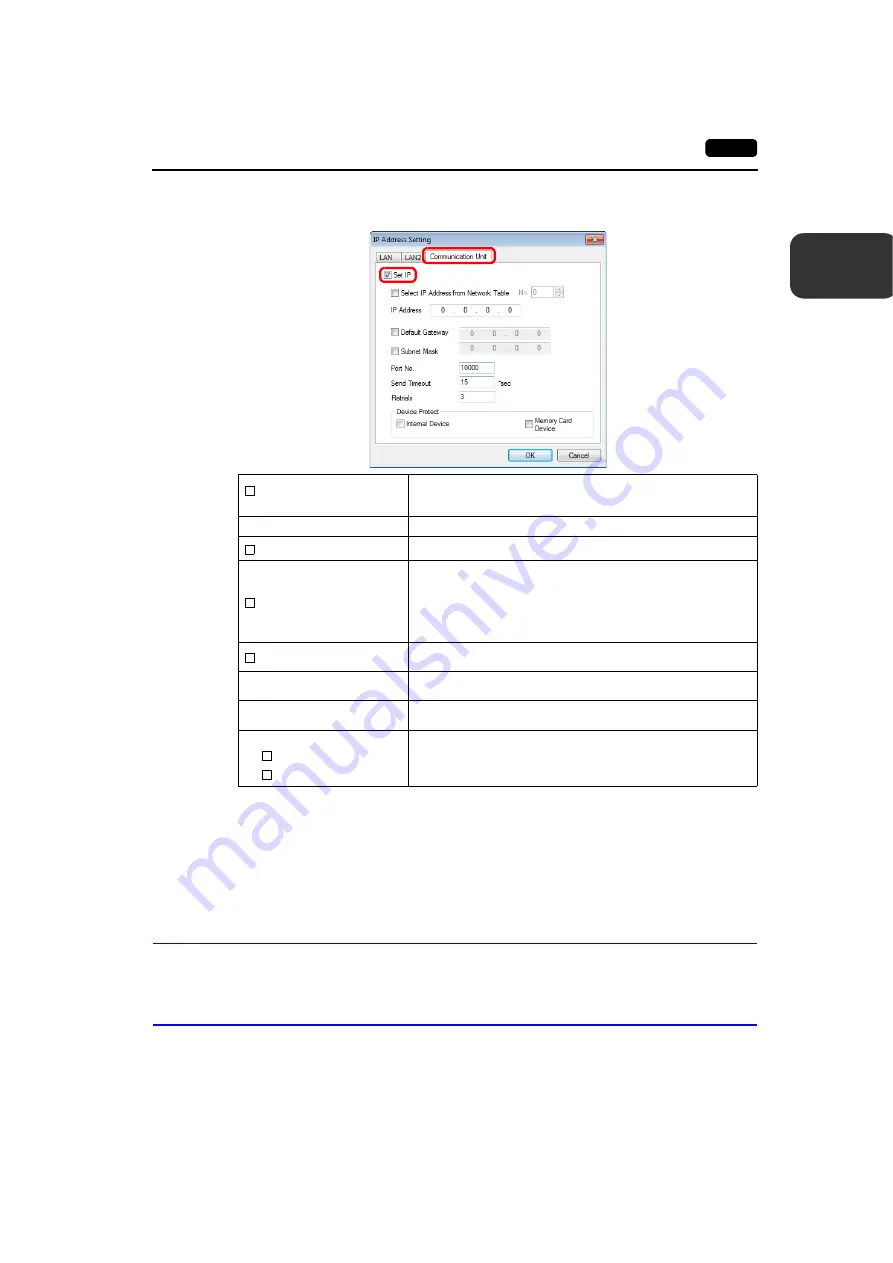
2
2. Local Mode Screen
2-31
L
2. Select the [Set IP] checkbox in the [Communication Unit] tab window, and set each item.
* For details on the setting items, refer to page 2-16.
3. Click [OK].
4. Transfer the screen program to the V9 series unit.
5. Select the [Restore Screen Data Settings] switch in the [LAN Unit Setting]
[IP Setting] tab
window in Local mode, and press the [Apply] switch.
7-2.
Network Table Edit
This is the same as “Network Table Edit” (page 2-17) of “LAN Setting”.
7-3.
Option
This is the same as “Option” (page 2-19) of “LAN Setting”.
* [IP Address Setting] is not displayed.
Select IP Address from
Network Table
This is valid when the IP address of the V9 series unit has been
registered in the network table. Select a network table number from 0 to
255 to set the IP address.
IP Address
*
Set the IP address for the LAN unit of the V9 series unit.
Default Gateway
*
Set the default gateway.
Subnet Mask
*
Set the subnet mask.
When this checkbox is not selected, the subnet mask is automatically
assigned based on the first octet of the IP address.
Example:
IP address 172.16.200.185: “255.255.0.0” is set.
IP address 192.168.1.185: “255.255.255.0” is set.
Port No.
*
Set a port number from 1024 to 65535.
(“8001” is not available)
Send Timeout
Set a timeout period for transmitting macro commands EREAD,
EWRITE, SEND, MES or Ethernet DLL functions.
Retrials
0 to 255
Set the number of retries to be performed when a timeout occurs.
Device Protect
Internal Device
Memory Card Device
Select these checkboxes to write-protect the corresponding device
memory from PCs or other stations.
Содержание Monitouch V9 Series
Страница 1: ...ْ ٓ ق ك Troubleshooting Maintenance Manual ...
Страница 41: ...21 Switching to Local Mode 2 Local Mode Screen 3 Handling Data Changed in Local Mode Local Mode Screen ...
Страница 127: ...2 86 3 Handling Data Changed in Local Mode Please use this page freely ...
Страница 128: ...31 Error Messages 2 Troubleshooting Error Handling ...
















































