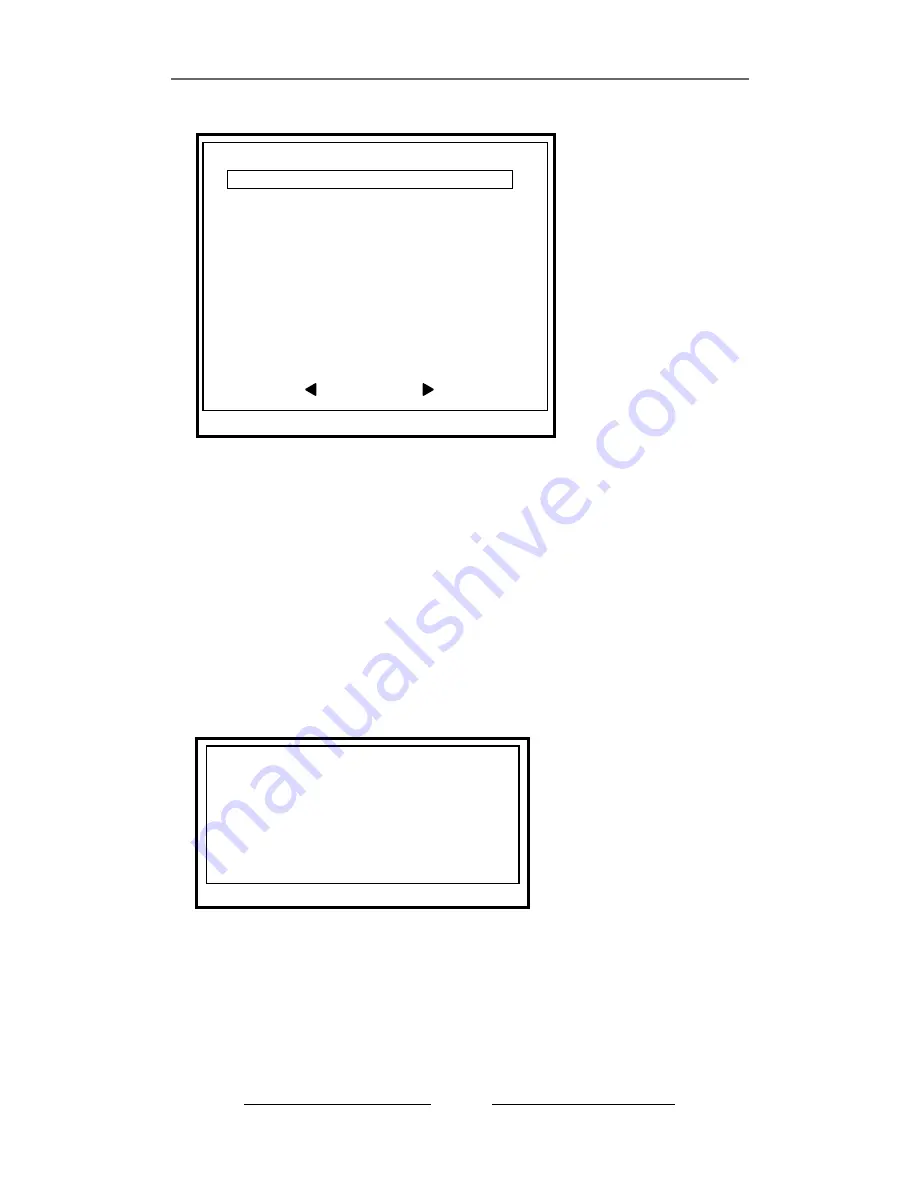
(7).Firmware (F/W) Upgrade
:
F/W Upgrade
Current
Ver
:
1.6.2 0525
New Ver:
1.6.2 0525
File CRC: 0xd95f
Prwss [PLAY]
,
[STOP]
Cancel
Please save updated firmware on a USB flash drive. Stick it into USB port.
The screen will show
both
current
version
and
new
version
of
firmware
.
USB flash drive to prevent malfunction or system error. After it is completed,
please turn off and restart the DVR.
There
must
have
a
hard
drive
to
store
new
firmware
.
Be
sure
a
hard
drive
must
be
installed
.
When update is in progress, please DO NOT operate the unit or remove the
t
11
u
(4). Event List:
Event List
019 08/12/09 13:44:11 MOT oxxx
018 08/12/09 13:35:17 REC START
017 08/07/09 13:35:16 POWER ON
016 08/07/09 11:17:24 POWER OFF
015 00/07/01 08:16:37 REC START
014 00/01/01 08:16:37 REC STOP
013 00/01/01 08:15:42 REC START
012 00/01/01 08:15:42 REC STOP
011 00/01/01 08:09:44 REC START
010 00/01/01 08:09:44 STOP
PAGE(01/02)
(4.1) You
may
choose
an
individual
event
from
the
recorded
event
list
.
(4.2)
In
Live
Mode
,
you can Go to the event list when you press Record.
(4.3)
Record:
the DVR automatically records and saves events in duration of
4 hours.
(4.4) Motion
:
Motion
event
list
.
The symbols, 0 and X represent whether the
motion detected function is being activated on each channel
.
O
-
area
with
motion
detection
set
.
X
–
area without motion detection set.
(5)
“
Menu
”,
or
Stop
Recording
when
it
is
enable
.
(6)
.
Buzzer
Alarm
:
Default
is
off
,
The
buzzer
will
be
trigged
and
sounded
during
video
lose or motion detection when it is enable.
.
Password
Check
:
Default
is
off
,
User
need
to
enter
the
password
to
enter
2008/12/09 13:44:30
2008/06/27/ 09:44:30
Содержание TA-462S
Страница 1: ...2009 AUG Ver 1 1 USER MANUAL Remote Optional 4ch MOTION MOTION 4CH STANDALONE DVR...
Страница 2: ......
Страница 23: ...H12C462S01 4CH STANDALONE DVR USER MANUAL...






















