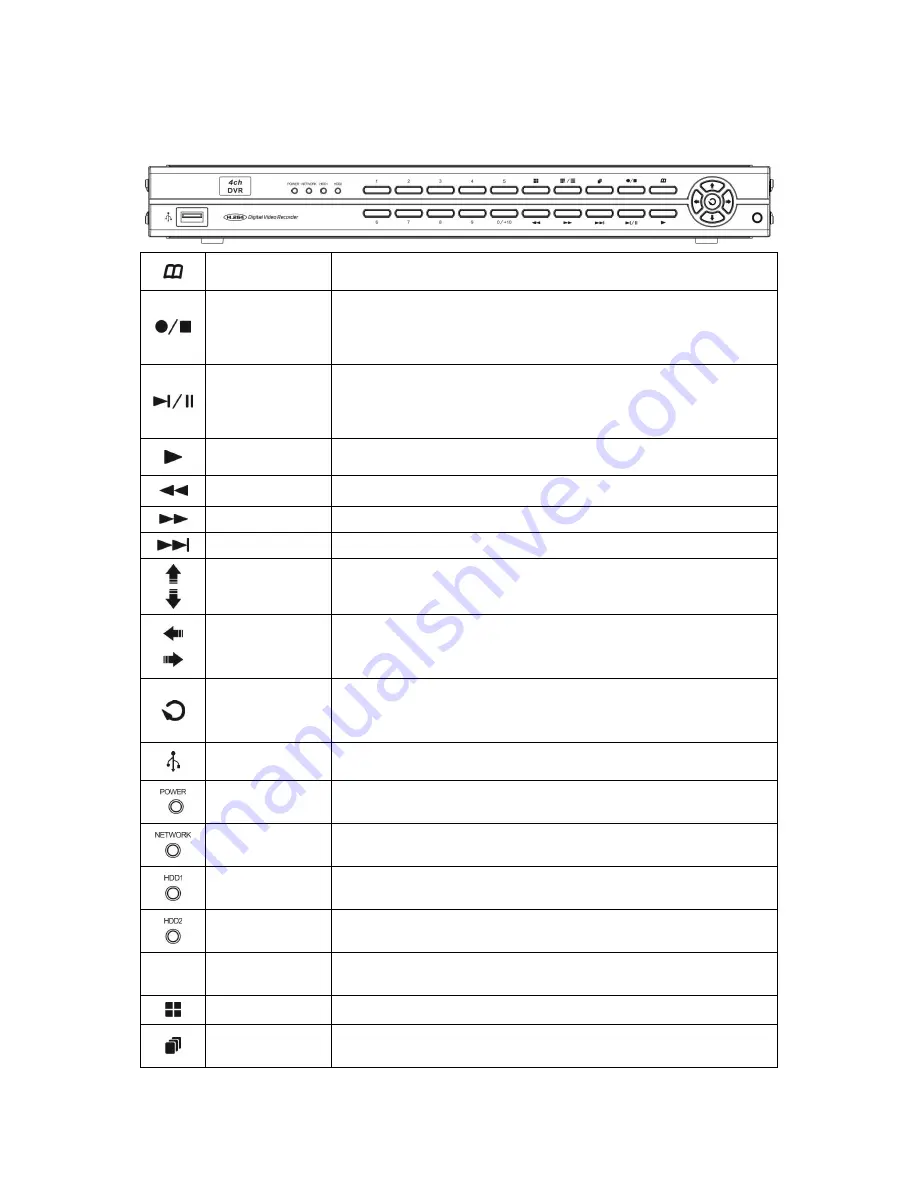
2
2. Front Panel
MENU
Under the live viewing mode, press MENU to enter the main menu.
Under the menu mode, press MENU to go to the upper menu.
Stop
Manual Record
Under the playback mode, press the STOP button to stop the
operation or go to the upper menu.
Press the Manual Record button to start recording under the live
mode.
Pause
Step Forward
Under the playback mode, press the Pause button to pause the
playback.
Under the pause mode during the playback, press the button to
playback frame by frame in each time.
Play
Under the live viewing mode, press the Play button to enter the
playback mode.
Fast Rewind Rewind speed: x2 / x4 / x8 / x16 / x32
Fast Forward Forward speed: x2 / x4 / x8 / x16 / x32
Slow Forward Slow Forward speed: 1/2, 1/4, 1/8
Up
Down
To move up or down of the selection setting in the menu
Left
Right
To move left or right of the selection setting in the menu.
Enter
Press the Enter button to confirm the setup or go into sub-menu.
Press and hold the ENTER button during start up may switch GUI
display setting.
USB 2.0 Port
USB backup or firmware update.
(There are a front and a back USB that can be used one at a time.)
Power Indicator
LED
The LED will light on when power on
Network Indicator
LED
The LED will light on when network connected.
Master HDD 1
Indicator LED
The LED will light on when the HDD 1 is written.
Slave HDD 2
Indicator LED
The LED will light on when the HDD 2 is written.
1~4
Channel 1~4
Under the live viewing mode or playback mode, press channel 1~4
button to display the individual channel screen.
Quad
Quad screen display.
Auto Switching
Under the live viewing mode, press the button to start/stop the auto
switching function.
Содержание HA-640
Страница 1: ...4CH H 264 DVR NAHR VAC ZA ZEN U ivatelsk manu l 2011 SRPEN V2 1...
Страница 3: ...iii...
Страница 31: ...27...
Страница 33: ...29...
Страница 35: ...31...
Страница 37: ...33...
Страница 51: ...47 PIC 15 PIC 16...
Страница 61: ...57 Log search System Setting Date Time Setting HDD Management...
Страница 62: ...58 Display System Information Account password...
Страница 63: ...59 Audio Setting System Maintenance Host setting...







































