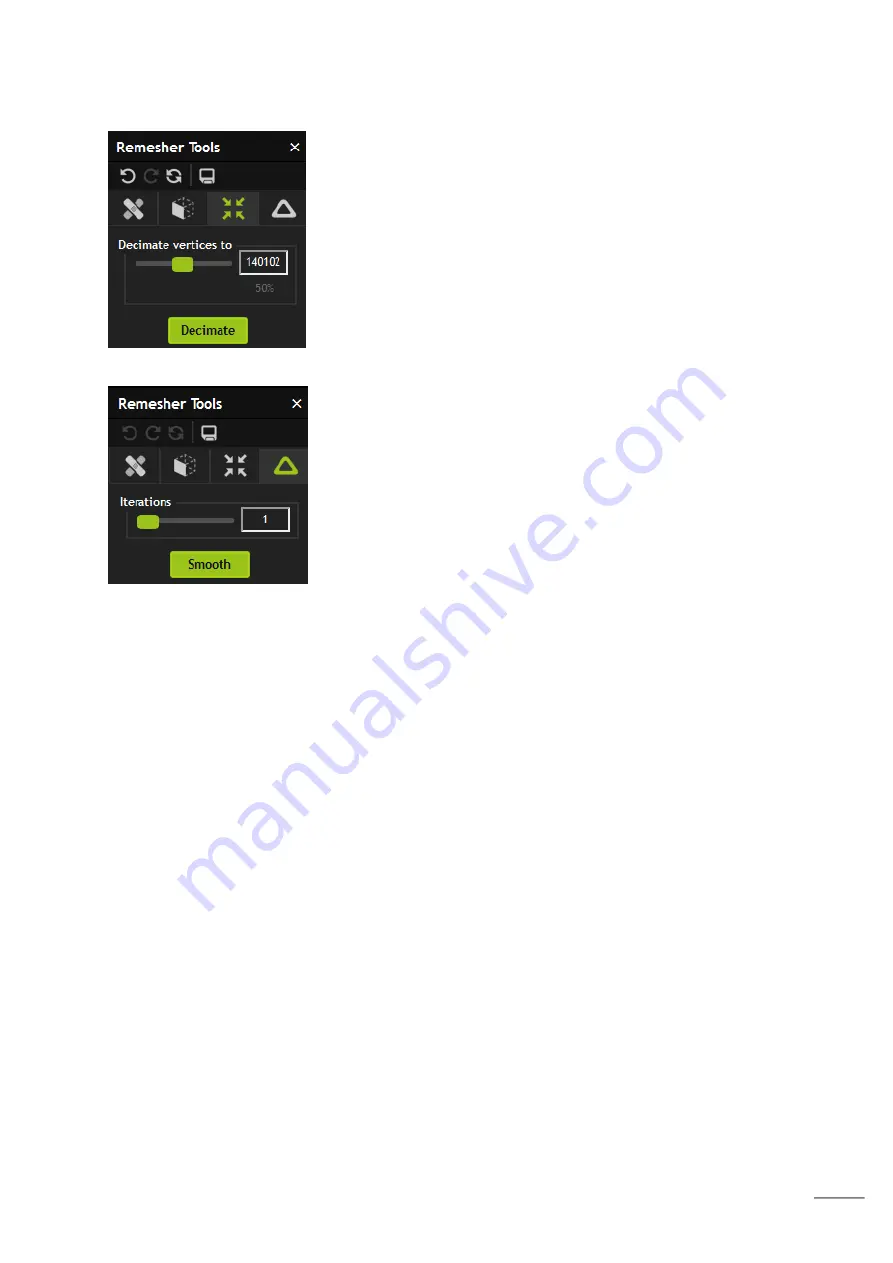
38
Decimation option
Decimation lowers the number of vertices of the model whilst
attempting to keep the geometry overall similar to the original.
The value in the box is the number of vertices the model will be
decimated to, whilst the percentage below displays the amount
you will decimate as a percentage.
Smooth option
Smoothing attempts to equalize the surface geometry. The
larger the number of iterations the smoother the model will
become.
Saving your scan
The ‘save’ icon will let you output the model you have edited in PLY, OBJ or STL format. OBJ
will, by default, output the model in color.
Содержание SCANIFY F3D2001
Страница 9: ...8 Identifying parts of the scanner ...
Страница 15: ...14 Bad target positioning ...












































