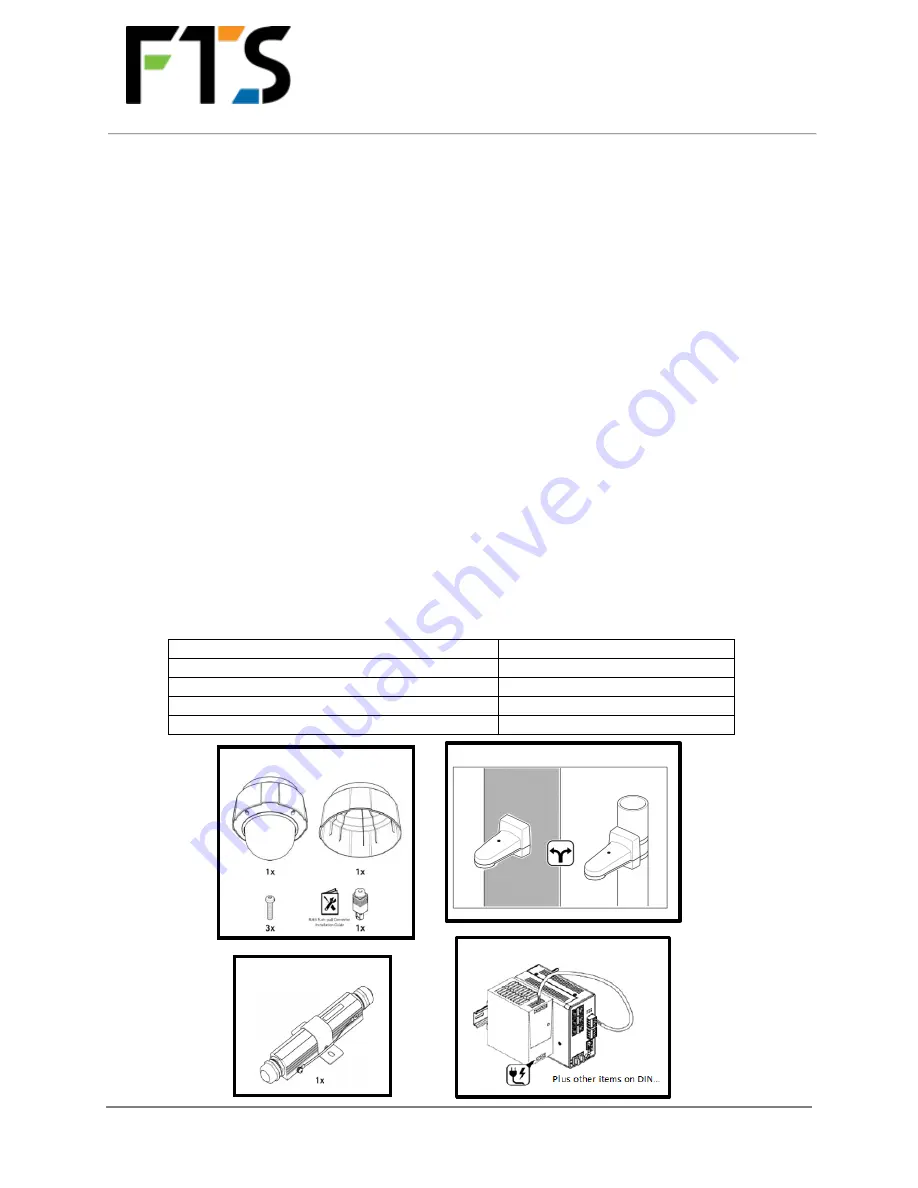
WILDFIRE-PTZ-IP
INSTALLATION GUIDE
Page 1/12
700-WILDFIRE-PTZ-IP-IG Rev 1 16 Sept 2020
SECTION 1:
GENERAL
The WILDFIRE-PTZ-IP camera system requires the physical installation of the camera and its related
equipment along with the integration of the system into an existing LAN/WAN network for
connectivity to the internet.
Wildfire camera systems are intended to act as early warning fire detection systems as well as
provide overwatch and situational awareness during an active fire. Therefore, they should be
mounted to provide an unobstructed field of view over the greatest range of azimuth.
SECTION 2:
PRIOR TO PROCEEDING TO THE FIELD
Prior to proceeding to the field complete this checklist:
Confirm all parts (Section 2.1)
Required tools and equipment (Section 2.2)
All network permissions and company IT contact information (Section 2.3)
Have a copy of or access to all manuals (Section 2.4)
Print and bring a copy of WILDFIRE-PTZ-IP Installation Form to be filled out on site (Page 11)
Pre-assemble the wall and pole mount in accordance with the Pole Mount Installation Guide
(Section 2.4)
2.1
EQUIPMENT
Confirm you have received the following parts:
DESCRIPTION
FTS PART #
AXIS Q6075-E 60 Hz Camera
20937
AXIS T91L61 Wall-and-Pole Mount
20938
AXIS T8061 Ethernet surge protector
20935
FTS Wildfire Electronics and Power Cord
WILDFIRE-PTZ-IP (DIN RAIL)
20935 – surge protector
20937 (camera)
20938 (wall and pole mount)
“WILDFIRE-PTZ-IP”












