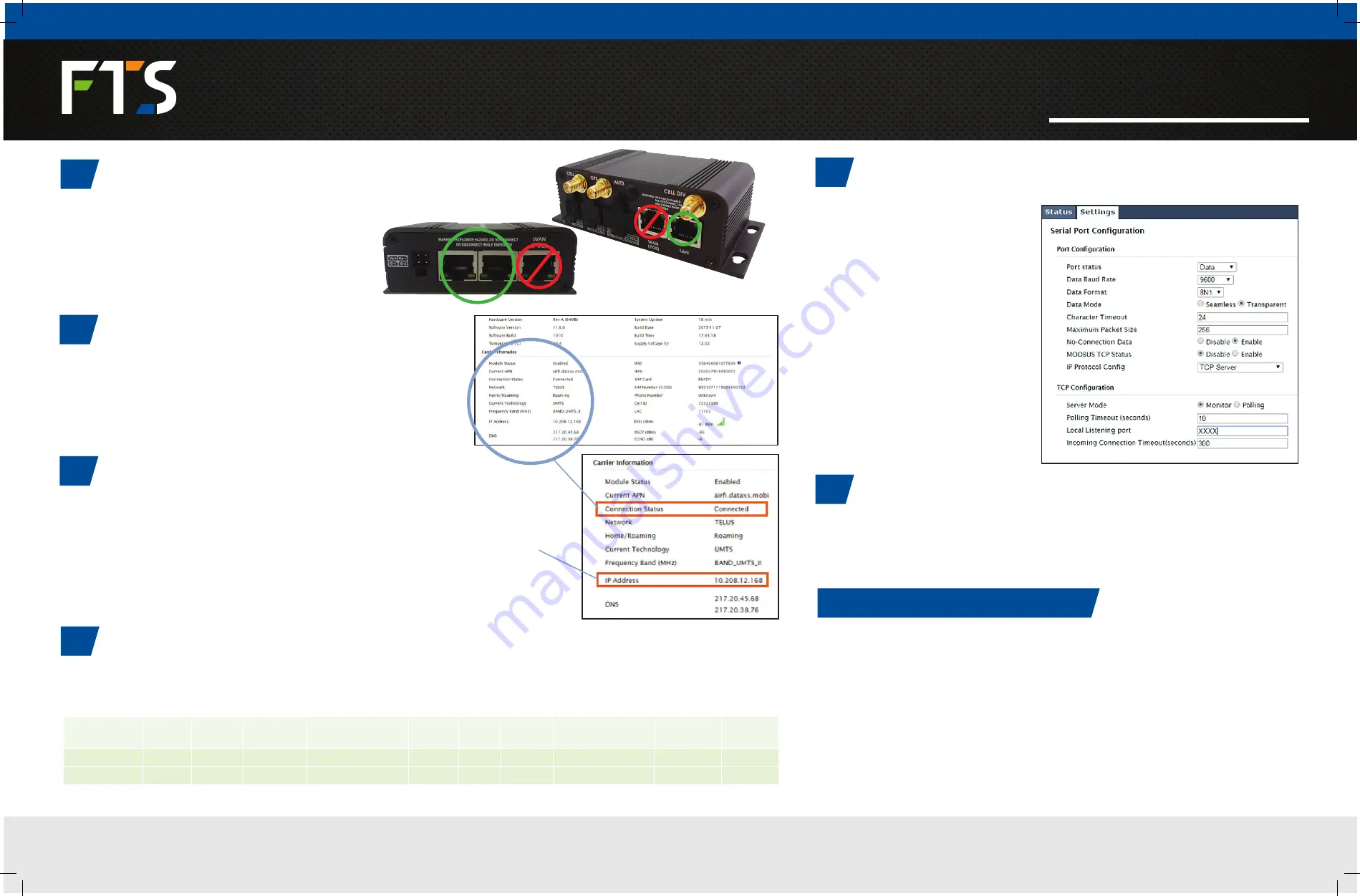
OPEN WEB PAGE
CONFIRM SERIAL SETTINGS
CONFIGURE CLIENT SOFTWARE
CONFIRM FIREWALL SETTINGS
CONFIRM MODEM OPERATION
CONNECT COMPUTER
5
8
9
7
6
4
Data from your remote station will be displayed on your software.
FOR MORE INFORMATION ON THIS OR ANY OF OUR OTHER PRODUCTS VISIT
ftsinc.com
CONGRATULATIONS
Open a web browser on your PC and enter the device’s local IP
address (default: http://192.168.168.1).
Log in to the Microhard webpage with your credentials.
Username: admin Password: 12345
On the Microhard webpage
navigate to Serial > Settings
and confirm your serial port
configuration settings. The default
local listening port is 9999.
IMPORTANT! If you change the
default port to a new number, you
MUST change your serial firewall
settings to match. Refer to STEP 7.
Connect your desired software package to the remote cellular modem by
entering the IP address noted in Step 6 and Port 9999 or the new port specified
in Step 8.
On the Microhard webpage navigate to Firewall > Rules and confirm the following firewall settings. The serial port
is configured to port 9999 by default.
Example only.
You should see a
unique address.
Confirm your cellular modem is on the desired network.
Review the “Carrier Information” table.
• “Connection Status” should indicate “Connected”.
• Note the IP address of the modem.
• Confirm the Carrier Information table matches the details expected from the
SIM card.
Connect the ethernet cable between a computer and the
cellular modem’s LAN ports.
CAUTION! DO NOT PLUG INTO THE WAN PORT.
Name
Action Src
Source IP
From
Source IP To
/Prefix Dest
Dest IP
From
Dest IP To
Dest Port
Protocol
HTTP
Accept Carrier 0.0.0.0
255.255.255.255
None 0.0.0.0
255.255.255.255 80
TCP
Serial
Accept Carrier 0.0.0.0
255.255.255.255
None 0.0.0.0
255.255.255.255 9999
TCP
MICROHARD MODEM
QUICK START GUIDE
CANADA 1065 Henry Eng Place | Victoria, BC | V9B 6B2
USA 1124 Fir Avenue, Suite C | Blaine, WA | 98230
| 1.800.548.4264 | ftsinc.com
EXTREME ENVIRONMENTS
EXTREMELY RELIABLE
700-Microhard-QS Rev. 2 11 Oct 2016 | Part #: 19125


