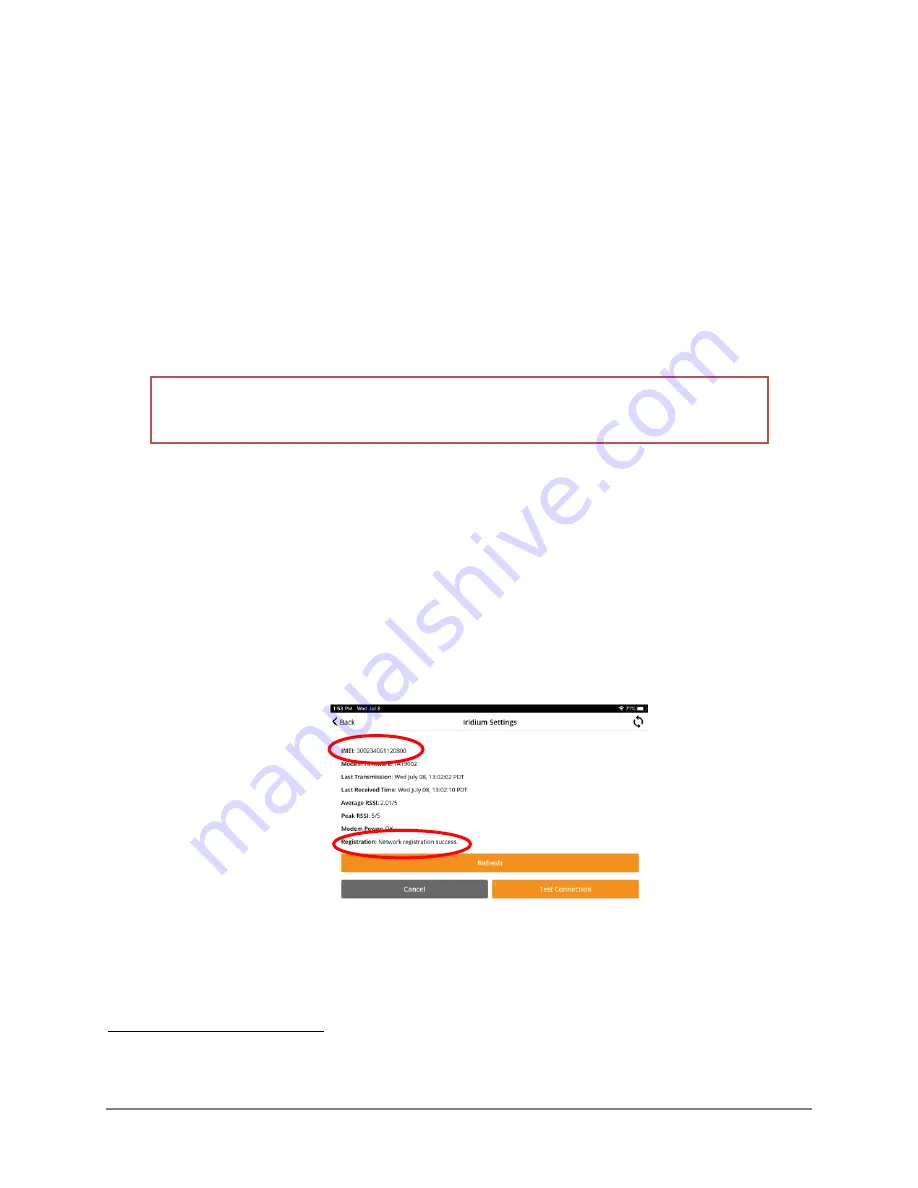
700- LT1-Man Rev 8 09 Feb 2021
Page 31/60
9)
Confirm test transmission was received (view data through the standard product distribution
path of the relevant satellite agency
).
10)
Ideally, wait for a full cycle of data collection prior to a scheduled transmission, and then
confirm expected data received in the correct format.
5.2.3
TESTING THE LT1-IRID
The LT1-IRID is shipped with a fully provisioned iridium modem. To test the LT1-IRID, you will only
need to connect the telemetry and power. There is no need to connect sensors
as the GPS and
internal LT1 data points will provide enough data to confirm functionality. Note that data charges
will apply in accordance with your company’s Iridium plan.
IMPORTANT:
Ensure the Iridium antenna has an unobstructed view of the sky to
ensure good signal quality and minimum data transfer delay.
1)
Connect the power, GPS antenna, and Iridium antenna as described in Chapter 3 and wait
until the system, telemetry and GPS LED status indicators are solid or blinking.
2)
Open the FTS360 Config App, log in, and select the station from the Station Discovery screen
(identified by its serial number found under the SD card port access). The station’s health
indicators should display, confirming connectivity and power.
3)
Select the Satellite Telemetry Line to bring up the Iridium Settings page. The IMEI
information will be filled and the Registration line should indicate “Network registration
success”.
4)
If configuring sensors, connect and configure sensors (Chapter 4). Synchronize the device
with FTS 360, disconnect from the station, and confirm the sensor data is published in
FTS360 as scheduled.
12
EDDN, for example.
13
Unless configuring the LT1 and sensors prior to travelling to a remote site as outlined in section 2.2
Содержание LT1-CELL-VZ
Страница 6: ...iv D 6 CONFORMITIES 58 D 7 RF EXPOSURE 59...
Страница 61: ...700 LT1 Man Rev 8 09 Feb 2021 Page 55 60...






























