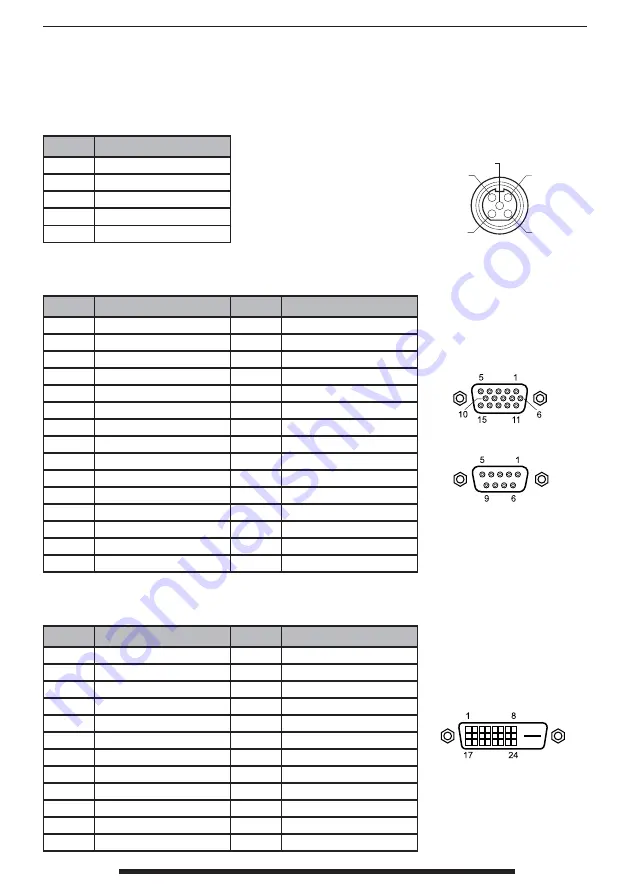
FSN1986 - 11/2017
3
5
4
1
2
32 - English
DC Input
Pin No.
Assignment
1 Ground
2
Ground
3
+24V (DC)
4
F.G. (ground)
5
+24V (DC)
VGA & Debug Port Interface Connector
Pin No.
Assignment
Pin No.
Assignment
1 RED
1
-
2
GREEN
2
TXD (Monitor -> PC)
3
BLUE
3
RXD (PC -> Monitor)
4
GND
4
-
5
DDC 5V / Check Cable
5
GND
6
GND-RED
6
-
7
GND-GREEN
7
-
8
GND-BLUE
8
-
9
-
9
-
10
GND-SYNC
11
GND
12
DDC DATA
13
HORIZONTAL SYNC
14
VERITICAL SYNC
15
DDC CLOCK
DVI Input / output interface connector
Pin No.
Assignment
Pin No.
Assignment
1
T.M.D.S. Data 2-
13
-
2
T.M.D.S. Data 2+
14
+5V Power
3
T.M.D.S. Data 2/4 Shield
15
GND
4
-
16
Hot Plug Detect
5 -
17
T.M.D.S.Data
0-
6
DDC Clock
18
T.M.D.S. Data 0+
7
DDC Data
19
T.M.D.S. Data 0 Shield
8 -
20
-
9
T.M.D.S. Data 1-
21
-
10
T.M.D.S. Data 1+
22
T.M.D.S. Clock Shield
11
T.M.D.S. Data 1 Shield
23
T.M.D.S. Clock+
12
-
24
T.M.D.S. Clock-
Signal Connector Pin Assignments
Содержание FS-L3202D
Страница 38: ...FSN1986 11 2017 38 English Notes ...
Страница 39: ......









































