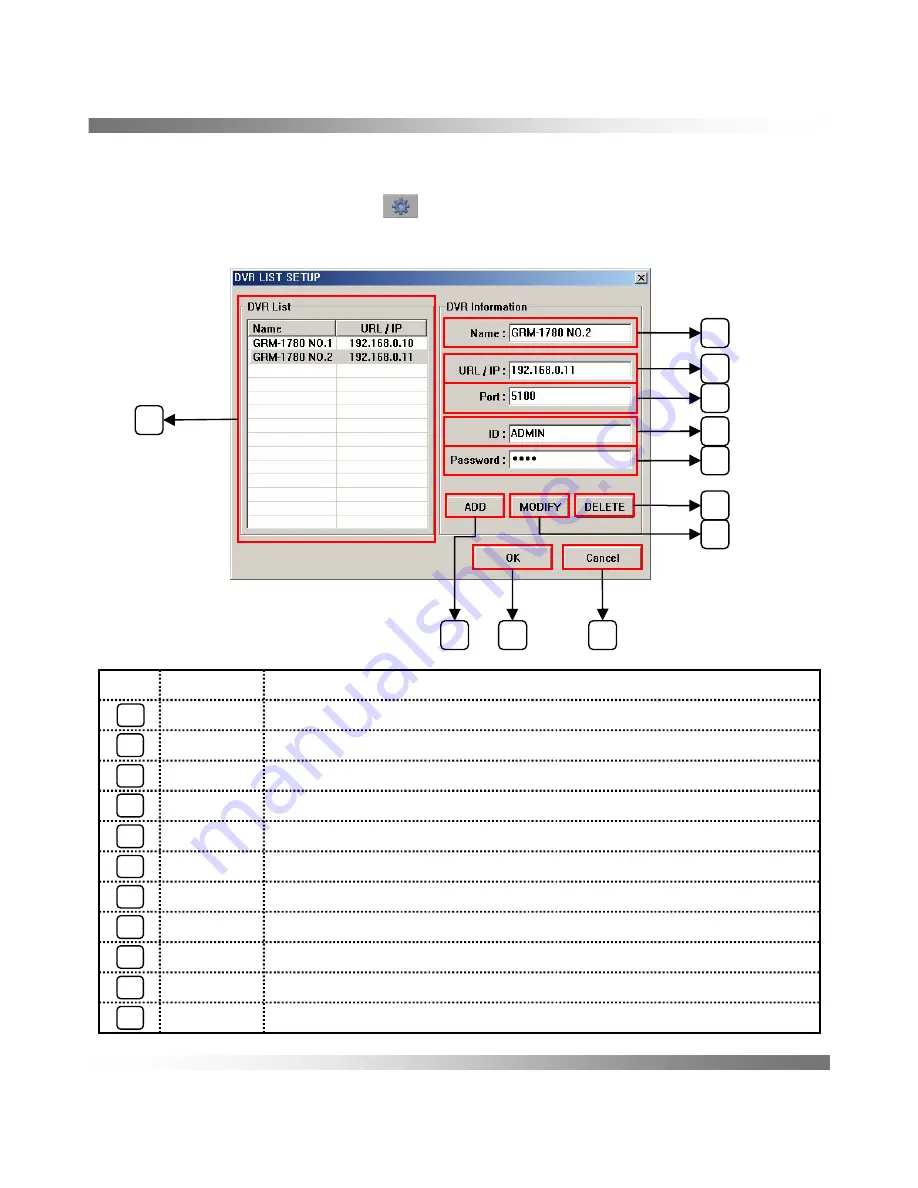
13. REMOTE CONTROL
- 51 -
DVR LIST SETUP
1. Open your DVR SETUP menu ( ) and input the IP/URL, name of DVR .
2. Set the ADMIN ID and password same to those of the DVR ADMIN.
For users, enter the DVR user ID and password.
Cancel
OK
Delete
Modify
ADD
Password
ID
Port
URL/IP
Name
DVR List
Name
Saved current setting and exit the setup window
Cancel all changed data and exit
Delete DVR List
Input ID of connecting DVR (ADMIN or User)
Save modified data of the DVR List
Add new DVR List after input new DVR information
Input DVR name
Listed Registered URL/IP
Input user’s password of DVR
Input Port number of DVR
Input DVR IP / URL Address
Explanation
NO
1
2
3
4
5
6
7
8
9
10
11
1
2
3
4
5
6
7
9
8
10
11
Содержание Colibri Grande PRO
Страница 1: ...Colibri Grande PRO User s manual 09 05 2011 ...
Страница 34: ... 33 Setting display of the Motion Area 2 RECORD ...
Страница 36: ...Setting the recording 2 RECORD 35 ...
Страница 50: ...12 HELP 49 ...






















