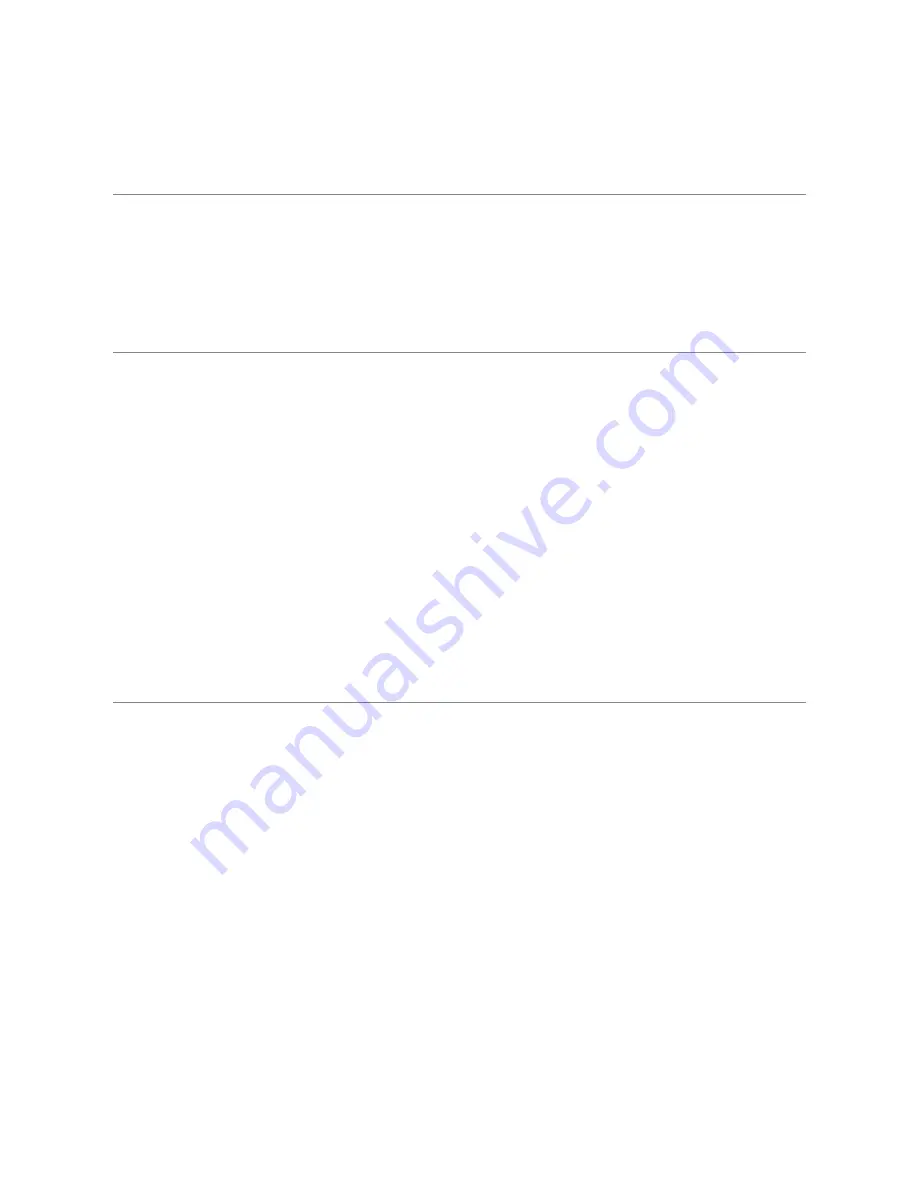
39
Appendix D: Material Safety Data
A copy of the Material Safety Data Sheets for all resins are located and may be downloaded at
the FSL3D Download site.
Clear Photopolymer Resin
Standard colored resins will contain the same properties to clear resin.
Product and Company Information
● Product Name: 3D Printing Resin
● Product Number: FSL3D Proprietary Resin
● Company: FSL3D, LLC
● Address: 6216 South Sandhill Road, Las Vegas, NV 89120
● Telephone: 7028023100
Composition / Information on Ingredients
● Proprietary Resin.
Hazards Identification
Emergency Overview
● Irritant.
● Irritating to eyes, respiratory system and skin.
● Possible sensitizer.
Properties Affecting Health
● Harmful by inhalation.
● Harmful if swallowed.
● May cause eye / skin irritation.
● Suspect respiratory tract irritation.
Principle Routes of Exposure
● Inhalation: May cause respiratory tract irritation. May cause irritation to nose and throat.
Headache. Nausea.
Содержание Phoenix Touch
Страница 1: ...1 Main Menu ...
Страница 8: ...8 Main Menu ...
Страница 32: ...32 Main Menu ...
Страница 42: ...42 Transport Information Not regulated for transportation Main Menu ...







































