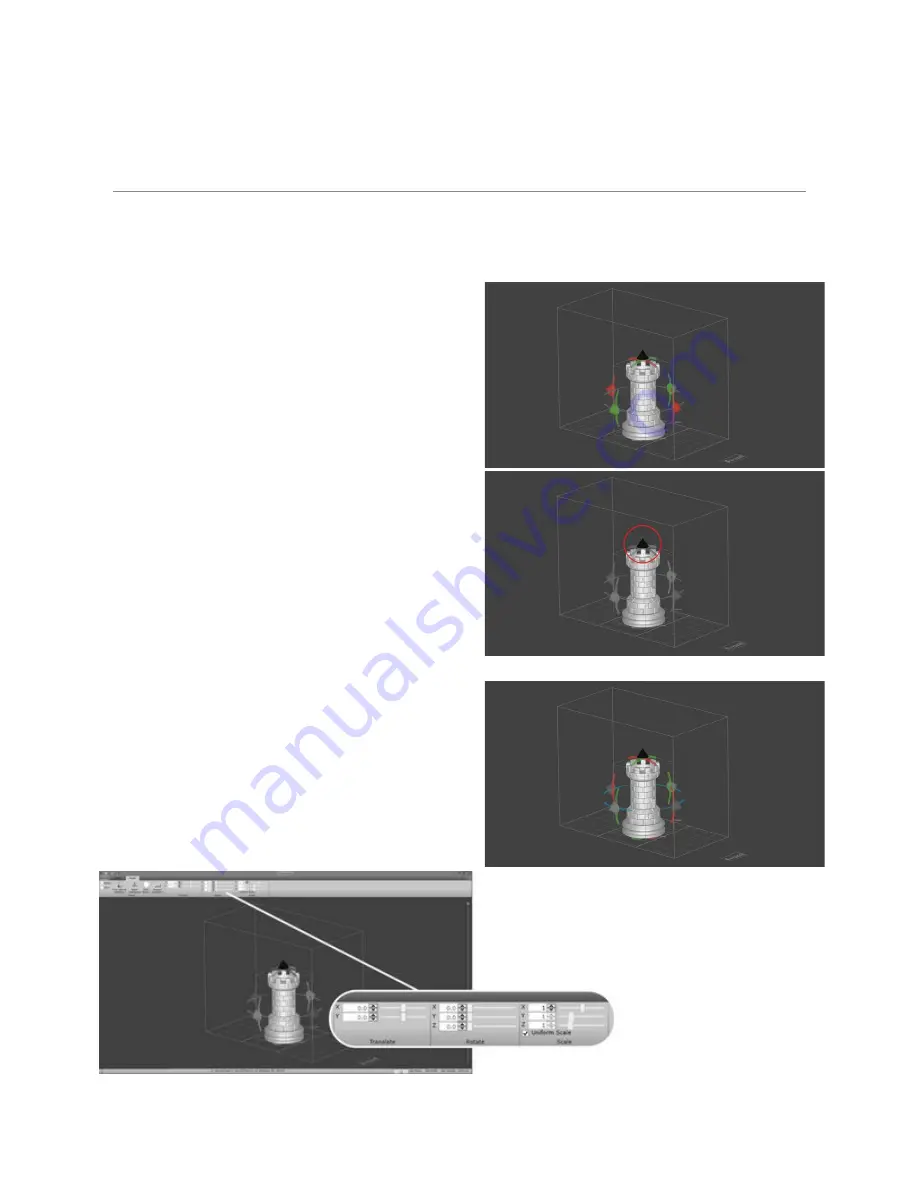
19
Moving and Orienting Models
To access the Translate, Rotate, and Scale controls, left click on the model that you want to
affect. While placing models,keep in mind that the Translating Phoenix has 3 sections. Models
that cross over the two yellow boundaries have a possibility of developing minor seam lines.
Moving
You will see red, green and black arrows
surrounding the model. Red and green arrows
will drag the model in the direction that they are
pointing. Left click and drag the arrows to move
the model.
Sizing
The black arrow on the top of the model pointing
upward is to change the size of the model. Left
click on the arrow and drag up and down to
increase or decrease the dimensions of the
model.
Orienting
The curved bars attached to the arrows are used
to rotate the model. Red, green and blue bars
represent X, Y, and Z axes respectively. Left click
and drag the bars to change (Red) X and
(Green) Y orientations of the model. Left click and
drag horizontally to change the (Blue) Z
orientation of the model.
You can use the top
menu to control the
same features with
numerical values.
Содержание Phoenix Touch
Страница 1: ...1 Main Menu ...
Страница 8: ...8 Main Menu ...
Страница 32: ...32 Main Menu ...
Страница 42: ...42 Transport Information Not regulated for transportation Main Menu ...






























