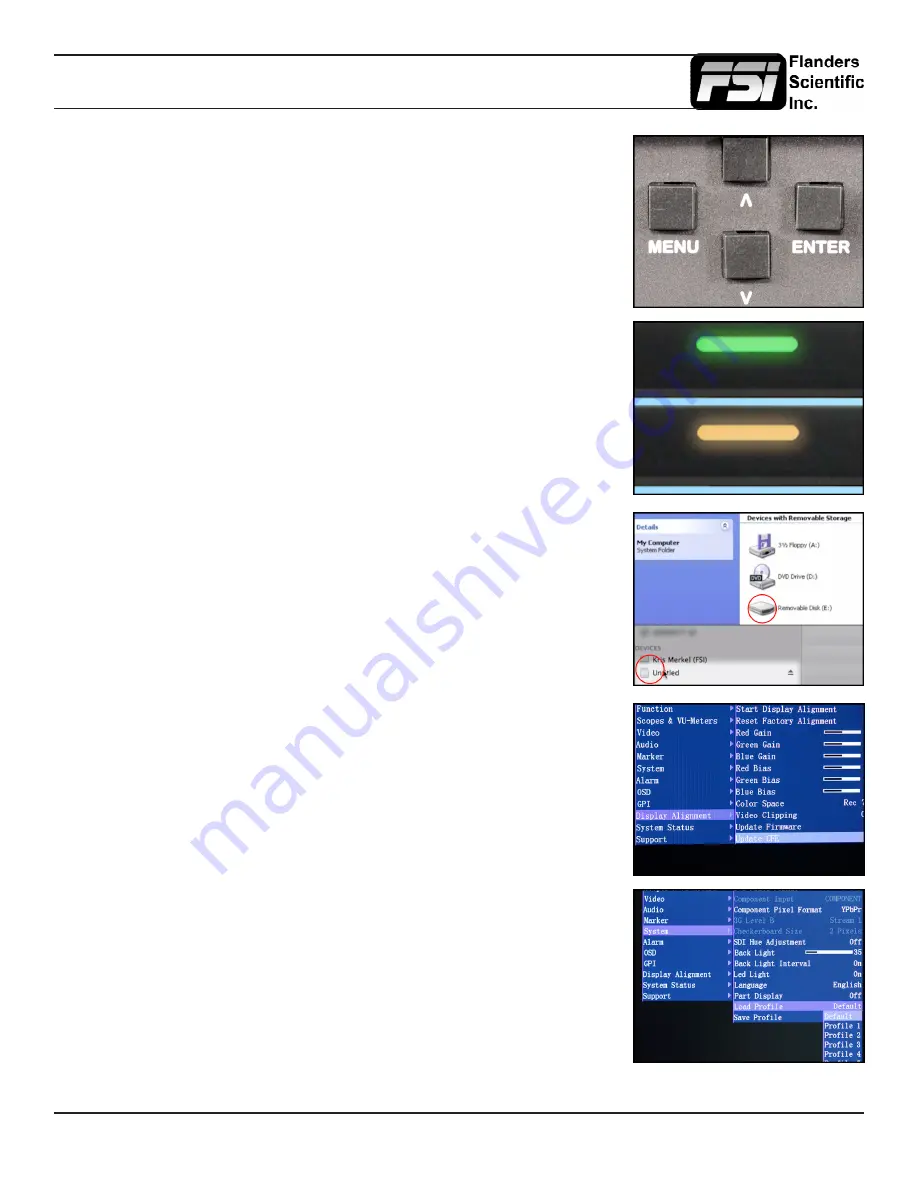
© 2013 Flanders Scientific, Inc.
36
Display Alignment Menu
Now that your custom LUT has been saved, turn the monitor off and once again place the
monitor in update mode by entering the following key combination on the monitor’s keypad:
MENU, ENTER, UP, DOWN,
MENU, ENTER, UP, DOWN,
MENU, DOWN, POWER.
The monitor has successfully entered update mode if the Green Tally comes on
followed by the Amber Tally.
Drag and drop the custom LUT files to the monitor. It will take a few moments to
transfer.
You may load up to three custom LUTs at a time. (“user1.dat”, “user2.dat”, and
“user3.dat”)
Once the file has finished transferring, on the monitor go to:
Menu \ Display Alignment \ Update CFE
Press enter to begin the process, and confirm with yes when the monitor prompts you.
The update process will take approximately 6 minutes per LUT. Upon completion of the
LUT transfer, power cycle the monitor.
Custom LUTs can be accessed from the Display Alignment menu by selecting Color
Space: USER1, USER2, USER3. Press enter to confirm your selection.
Содержание CM-170W
Страница 39: ... 2013 Flanders Scientific Inc 39 Return to Table of Contents LM 0750W Diagram ...
Страница 40: ... 2013 Flanders Scientific Inc 40 Return to Table of Contents LM 0950W Diagram ...
Страница 41: ... 2013 Flanders Scientific Inc 41 Return to Table of Contents CM 170W Diagram ...
Страница 42: ... 2013 Flanders Scientific Inc 42 Return to Table of Contents LM 2140W Diagram ...
Страница 43: ... 2013 Flanders Scientific Inc 43 Return to Table of Contents LM 2340W LM 2340TD Diagram ...
Страница 44: ... 2013 Flanders Scientific Inc 44 Return to Table of Contents LM 2461W Diagram ...























