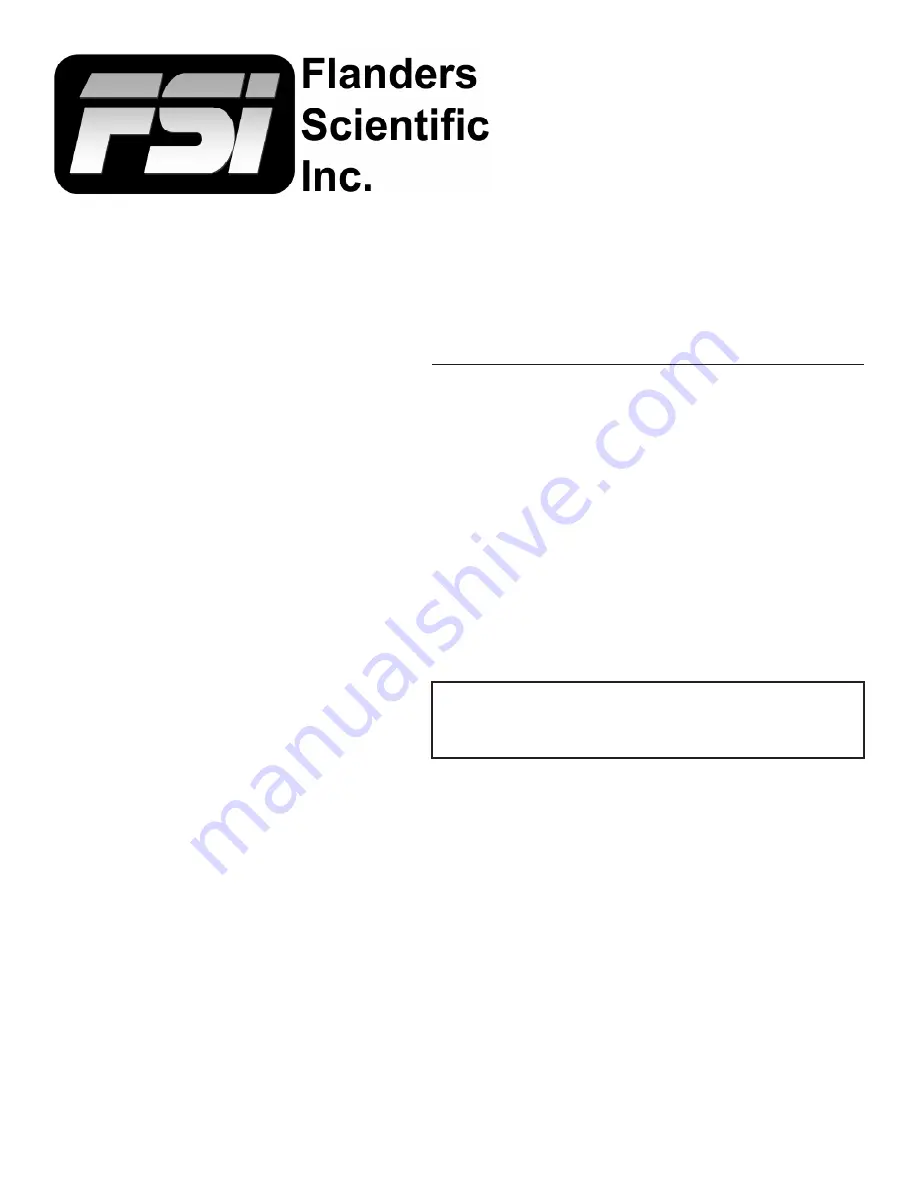
LCD Monitor User Manual
Updated 03.26.2013
LM-0750W
LM-0950W
LM-1760W
LM-1770W
CM-170W
LM-2140W
LM-2340W
LM-2340TD
LM-2461W
Flanders Scientific, Inc.
470 Satellite Blvd. NE
Suite P
Suwanee, GA 30024
Phone: +1.678.835.4934
Fax: +1.678.804.1882
E-Mail:
This manual is based on firmware version 9.50-1866. If you
have an older or newer firmware version some of the functions
mentioned in may not be present or operate differently.
Содержание CM-170W
Страница 39: ... 2013 Flanders Scientific Inc 39 Return to Table of Contents LM 0750W Diagram ...
Страница 40: ... 2013 Flanders Scientific Inc 40 Return to Table of Contents LM 0950W Diagram ...
Страница 41: ... 2013 Flanders Scientific Inc 41 Return to Table of Contents CM 170W Diagram ...
Страница 42: ... 2013 Flanders Scientific Inc 42 Return to Table of Contents LM 2140W Diagram ...
Страница 43: ... 2013 Flanders Scientific Inc 43 Return to Table of Contents LM 2340W LM 2340TD Diagram ...
Страница 44: ... 2013 Flanders Scientific Inc 44 Return to Table of Contents LM 2461W Diagram ...


































