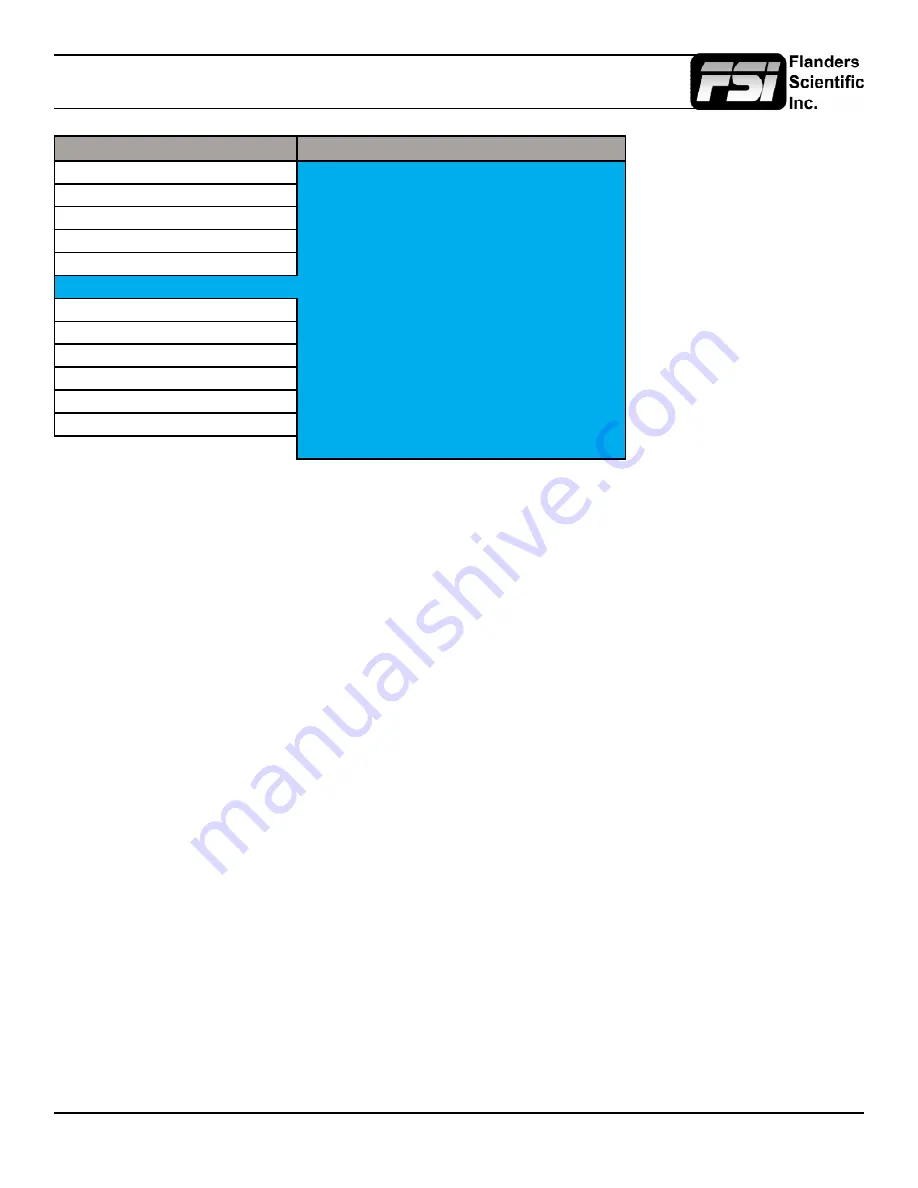
© 2015 Flanders Scientific, Inc.
26
System Menu
Main Menu
System
Function
DVI Selection
DVI-D
Scopes & Audio Meters
DVI Pixel Format
Full RGB
Video
Component Input
COMPONENT
Audio
Component Pixel Format
YPbPr
Marker
3G Level B
Stream 1
System
SDI Hue Adjustment
Off
Alarm
Back Light
35
OSD
Back Light Interval
On
GPI
LED Light
On
Display Alignment
Language
English
System Status
Part Display
Off
Support
Load Profile
Default
Save Profile
Profile 1
SDI Hue Adjustment
This option allows you to activate the HUE (PHASE) adjustment while monitoring in SDI. In analog monitoring modes (i.e.
Composite Video) the HUE (PHASE) adjustment will always be active. Technically speaking Serial Digital being both a
Digital and YCbCr or RGB video format should not require a HUE (PHASE) adjustment, but should you wish to have such
an adjustment in SDI you should set this option to On.
Luminance
This setting adjust peak white luminance on the display and is the correct way to increase or decrease overall display
luminance (not the brightness setting).
Luminance Interval
The luminance interval is a power saving feature; It allows you to specify the amount of time without an active signal being
shown on the monitor that should be allowed to expire before the monitor’s backlight (if applicable) is turned off to reduce
the power consumption of the unit. When placed in the On position the monitor will not enter the power saving mode and
will keep the backlight on so long as the monitor is left on.
LED Light
Allows you to turn off the LED lights on the Monitor’s Keypad.
UDisk Mode
The default setting ON allows your monitor to permanently remain in update mode. When on you can simply plug your
monitor into any compatible computer with the provided USB to RJ-45 update cable and it will be recongized as a USB
mass storage device for transfer of new firmware and/or 3D LUTs. This should only be turned OFF when using GPI control.
Part Display
Toggles whether just the center part (On) or entire source (Off) is shown in Sub Window Mode.
Load Profile
Recall Saved Profile Settings. Highlight desired profile & press ENTER to activate the saved profile selection.
Save Profile
Saves all current monitor settings under a recallable profile by highlighting Profile number & pressing ENTER.
























