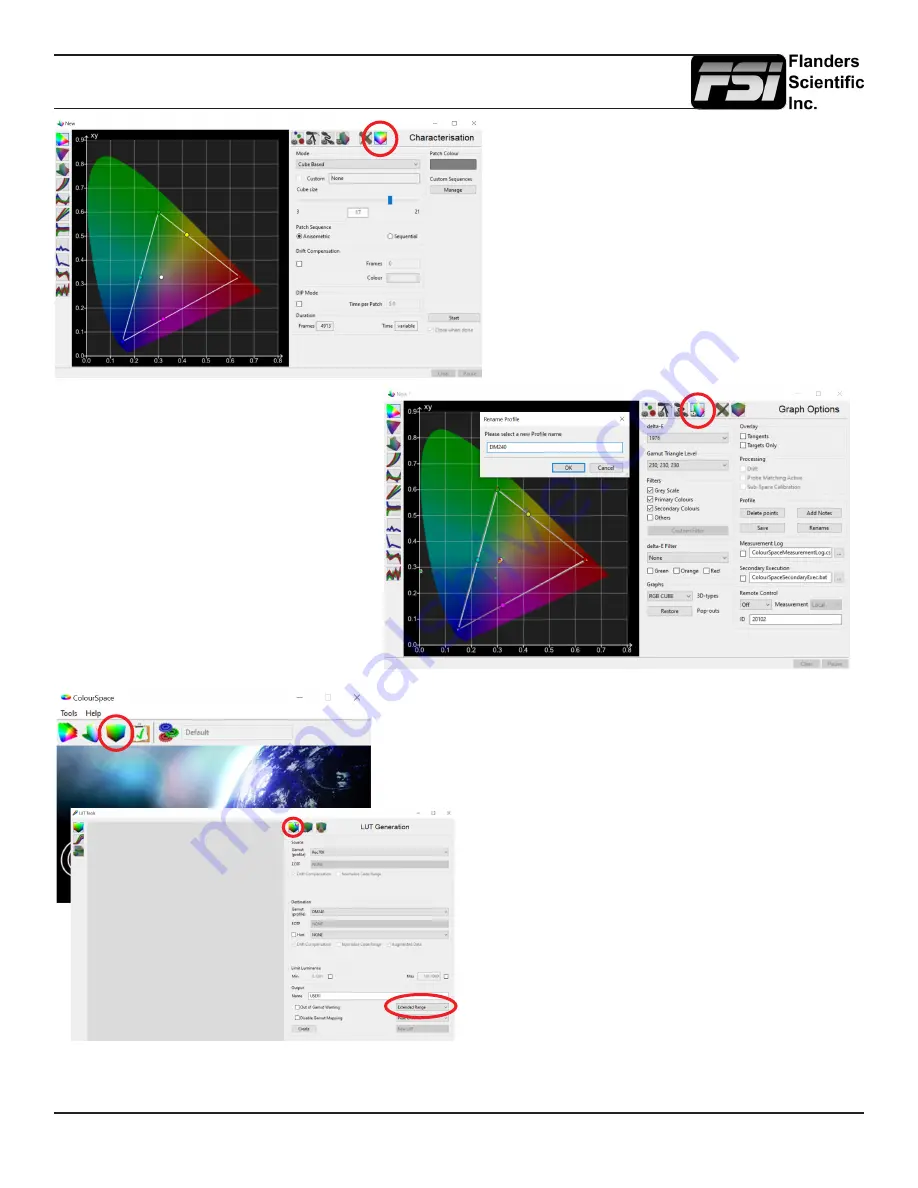
FSI Calibration Guide
Using CR100 / ColourSpace / BoxIO
© 2022 Flanders Scientific, Inc.
4
From the LUT Generation tab select your target
color space from the Gamut (profile) drop-down
menu in the Source area.
In the Destination area select the calibration profile
you just saved.
In the Output area confirm Extended Range is se-
lected then enter your desired LUT name (User1,
User2, or User3) in the NAME field. Please note on
monitors running firmware 2.0.0-2282 or later the
user positions are the only valid selections. Saving
to other memory slots is not supported.
Then, click Create to generate your calibration LUT.
Once the profile is saved, open a LUT Tools
window in ColourSpace.
Once your profile completes, click
on the graph options tab then select
Rename to give the profile an easy
to identify name, then press save to
save the completed profile.
Click on the Display Characterization icon,
then select a desired profiling mode. Grey
Ramp RGB Large (quick) or Cube Based
Cube Size 17 (slow) are the suggested pro-
filing modes. Generally speaking larger pro-
files will yield better results. If short on time,
we would suggest you use Grey Ramp RGB
Large. See the appendix for more details.
Ensuring that the CR100 probe is positioned
at the center of the monitor, press the Start
button to begin profiling.

























