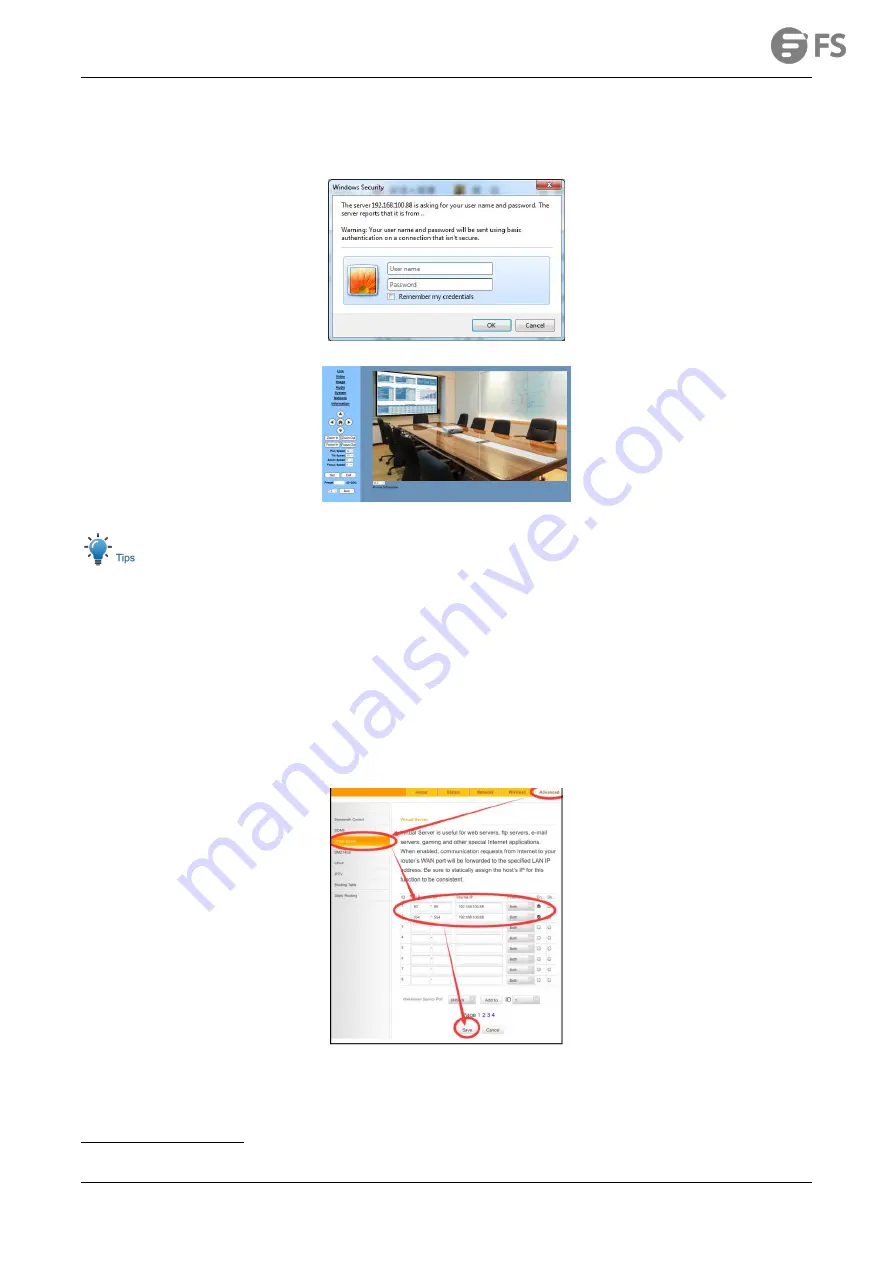
FC730-4K-N USER MANUAL
www.fs.com
20
7.4.2 Visit/Access Camera
Input http://192.168.100.88 to IE (better with IE web browser, others will cause little latency), a login window pop up, input username:
admin, password: admin, shown as below:
After login, shown as below:
IE browser does not support H5, you need to use VLC plug-in to view videos. Please visit VLC website (http://www.videolan.org/vlc)
download and install the 32-bit VLC media player, after it installed, visit video conference camera will have normal image display. Other
mainstream browsers already support H5 and do not need to install the VLC plug-in.
7.5 Camera Controlled by WAN
7.5.1 Setup IP Controlled by Dynamic DNS
Two dynamic DNS: Dyndns.org, 3322.org.
Router Port Mapping:
Take a router for example, enter the Router Home Page (interface page), select “Advanced”- “Virtual Server”, add a new port number in “Ext
Port”, add a new port number in “Int port”, put camera IP address to “Internal IP”, then select “Save”, shown as below:
7.5.2 Dynamic DNS Visit Camera
Set domain name to camera, setup the parameter, then dynamic DNS can access camera. Access link: http://hostname: port number. For
example, setup host computer name: youdomain.f3322.org, the camera port number is 89, the access link should be
http://youdomain.3322.org:89.























