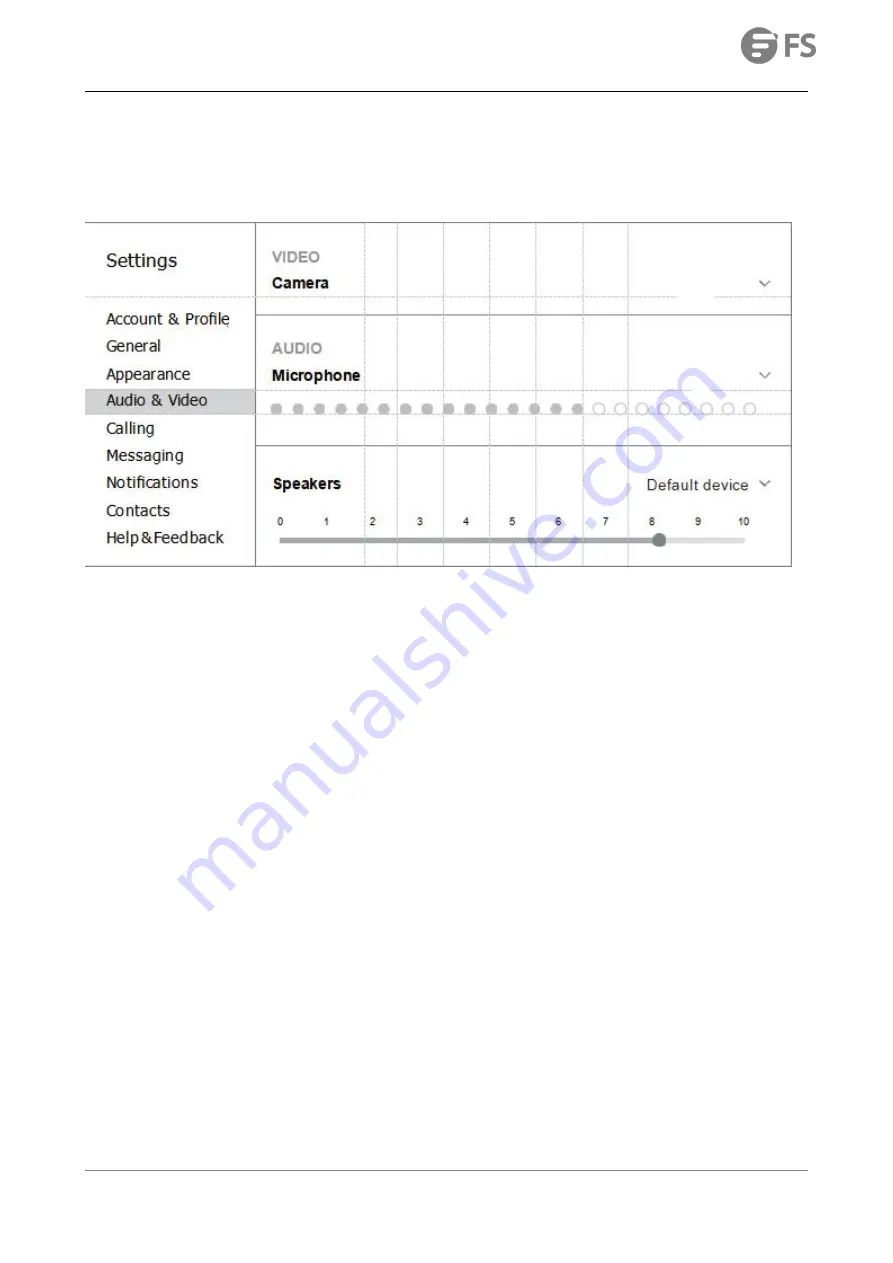
FC270 WEBCAM USER MANUAL
www.fs.com
4
In the Audio/ Video tab , Select“FC270” in the Microphone dropdown menu , select “FC270” in the Camera dropdown menu .
We recommend the users uncheck the box below the Microphone dropdown menu marked Automatically adjust microphone
setting. This option, when checked, can sometimes cause sound interruptions during voice calls. Initially it is best to set the
volume slider a little less than halfway along the bar. You can adjust this later to suit your preferences.
Remember to save your changes before closing the window.
Note: Do not use a USB HUB for power supply to prevent failure in using the Webcam.
2.1.4
Setting up audio
Please make sure that the FC270 webcam is selected as the input device in the application you are using to access this feature.
You can also select it in the Mac’s System Preferences – choose the Sound pane and go to the Input tab to designate the
webcam’s microphone (“FC270”) as your system default . You can manual adjust the Input volume of the webcam as you prefer.
2.2
For Window Users
The FC270 Webcam is compatible with most Windows operation system included: Windows vista / 2000 / XP / Vista /7 /8/8.1/10.
2.2.1
Setting up the microphone (Win 7 / 8 / 8.1 / 10 &Vista)
Open your Control Panel from the Start menu and select the Hardware and Sound panel .
In the Sound menu , click Manage Audio Devices and then the Recording tab along the top of the settings windows which
appears.
Make sure that “FC270” is selected as the default device under Recording , and then click OK to save your changes.
If the microphone is too quiet or too loud , you can adjust it with the Properties ( Levels ) setting in the same Recording
panel.
You may also need to set up the default device for the individual applications you use.








