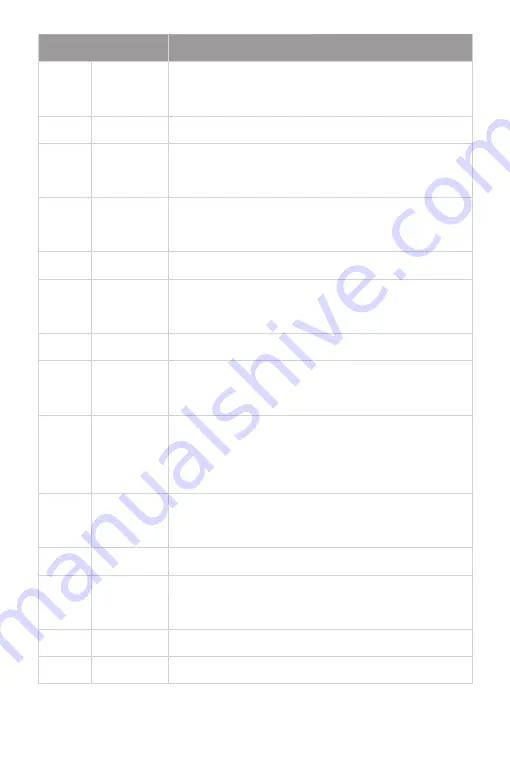
Camera rotating horizontally in reversed installed direction.
Name
1
2
3
Function
Standby button. When pressing it, camera goes into standby mode;
pressing again, camera goes power on.
POWER
P/T RESET
Camera pan/tilt reset function is same as 7 (P/T RESET).
CAMERA SELECT Choose the camera number needed to control, to correspond the
dial-up code on the back of camera.
4
Preset position setup keys, including PRESET and RESET.
Press NUMNER to setup preset;
Press RESET+NUMBER to clear preset.
POSITION
5
6
7
8
9
10
11
12
13
14
Camera rotates horizontally in regular installed direction.
PAN-TILT
Camera rotation control key: Press this button and move by
the arrow direction, press HOME to back to the center of vertical
and horizontal position.
P/T RESET
Camera pan/tilt reset.
ZOOM SLOW+: Zoom in at low speed ;
ZOOM SLOW-: Zoom out at low speed.
ZOOM SLOW
MANUAL FOCUS
MODE
MANUAL FOCUS: Start manual focus function;
FAR: Manually far focus button, clearer for the distant objects,
loose finger to stop;
NEAR: Manually near focus button, clearer for the nearby object,
loose finger to stop.
L/R DIRECTION
/SET
Not applicable for the FS-CC3XU2 camera.
AUTO FOCUS
Auto focusing button.
ZOOM FAST
ZOOM FAST+: Zoom in at fast speed;
ZOOM FAST-: Zoom out at fast speed.
MENU
Not applicable for the FS-CC3XU2 camera.
DOWN
UP
All manuals and user guides at all-guides.com











