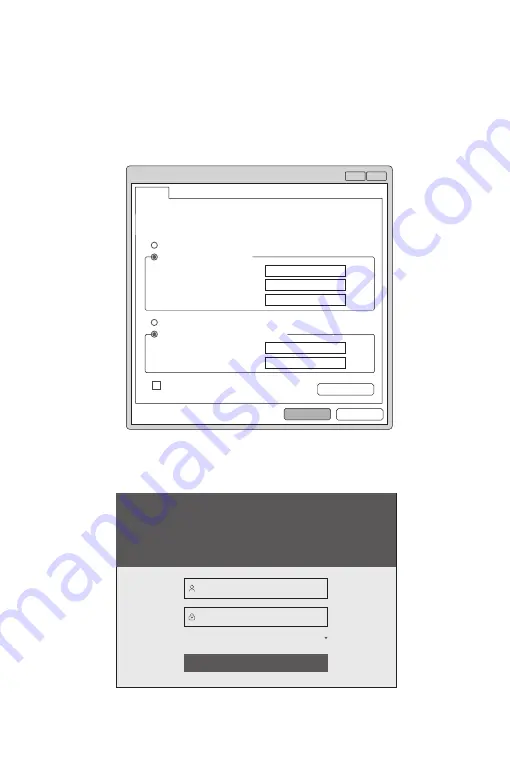
Wireless Controller
LINK/ACT
DOWN
LINK
Configuring the Wireless LAN Controller
Configuring the Controller Using the Web-based Interface
Step 1: Connect the computer to the Management port of the controller using the network cable.
Step 2: Set the IP address of the computer to
192.168.1.x
. (“x” is any number from 2 to 254.)
?
x
OK
Cancel
General
I P a d d re s s :
S u b n e t m a s k :
D e f a u l t g a t e w ay :
Yo u c a n g e t I P s e t t i n g s a s s i g n e d a u t o m a t i c a l l y i f y o u r n e t w o r k
s u p p o r t s t h i s c a p a b i l i t y. O t h e r w i s e , y o u n e e d t o a s k y o u r n e t w o r k
a d m i n i s t r a t o r f o r t h e a p p r o p r i a t e I P s e t t i n g s .
Internet Protocol Version 4 ( TCP/IPv4) Proper ties
Use the following IP address:
Obtain an IP address automatically
Preferred DNS server:
Alternate DNS server:
Validate settings upon exit
A d v a n c e d . . .
. . . 2
1
168
192
0
255
255
255
. . .
. . .
. . .
. . .
Obtain DNS ser ver address automatically
Use the following DNS ser ver addresses:
Step 3: Open a browser, type
http://192.168.1.1
, and enter the default username and password,
admin/admin
.
Simplified Chinese
Login
Wireless Controller
SPEED
10/100
1000
Wireless Controller
LINK/ACT
DOWN
LINK
8F
7F
8
SFP
SFP
admin
*****
Step 4: Click
Login
to display the web-based configuration page.












