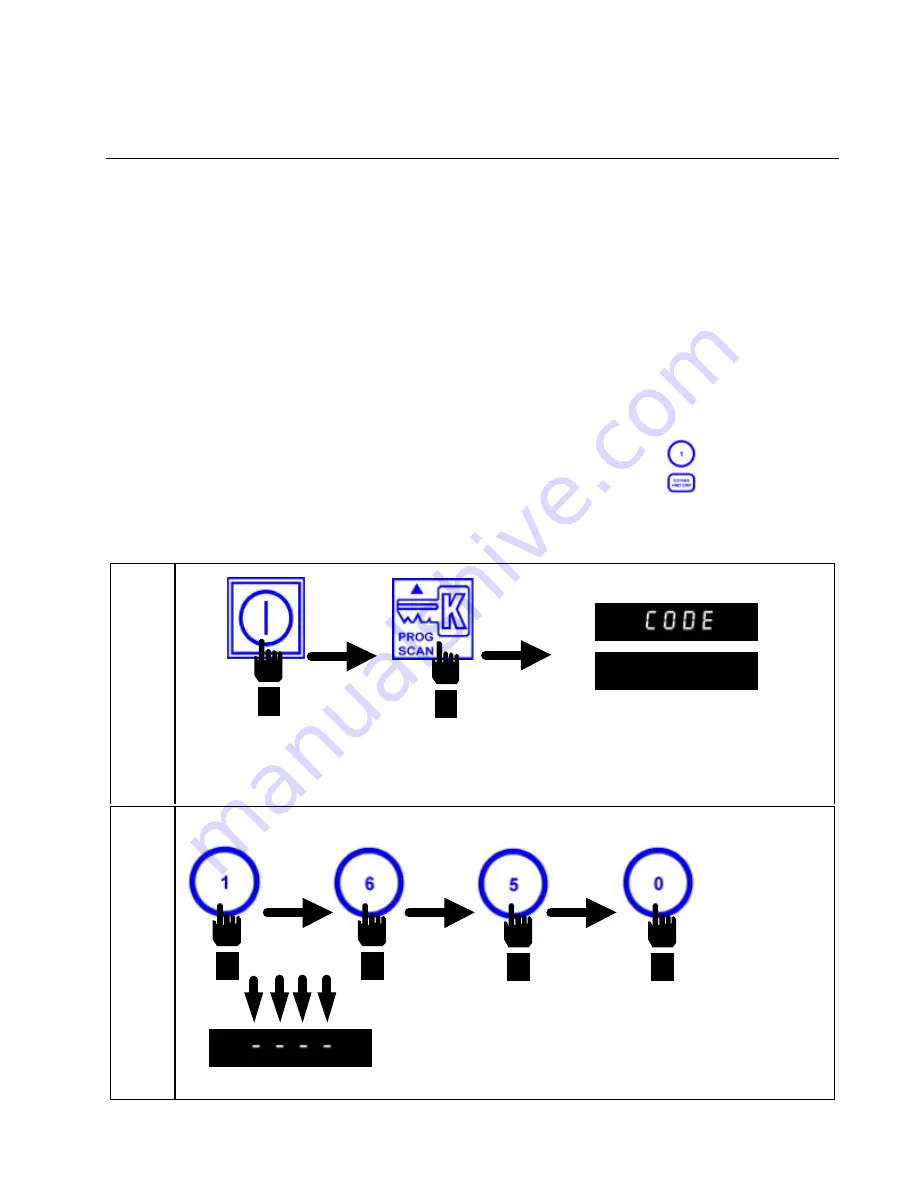
2-1
KFC-1 SMS COMPUTER
CHAPTER 2: PROGRAMMING INSTRUCTIONS
2.1 General
The KFC-1 SMS Computer arrives with a default program loaded in its nonvolatile memory.
Nonvolatile memory retains product-cooking instructions so this information will not be lost if there
is a power surge or outage.
To begin programming, ensure the computer is OFF on each side and both displays show
OFF
.
When ready, press the PROG SCAN button. When
CODE
is displayed, enter 1 6 5 0, in that
sequence, to enter the product programming mode. Below is detailed information for specific
products (See Section 2.2).
NOTE:
When programming products, program the product being cooked in Product Selection
buttons labeled the same (i.e. Extra Crispy
/Hot & Spicy-
"
Hand dropped
"
:
)
2.2 Programming the Computer for Product Entry
1
2
Press ON/OFF button to turn computer OFF.
Press PROG SCAN button to enter CODE.
Enter Code #: 1 6 5 0, in that sequence.
As each number is entered, dashes appear in the
right display. Product is ready for programming
after the last number is entered.
Computer displays CODE
in the left display and
(Blank) in the right
display.
















































