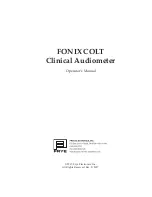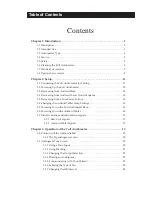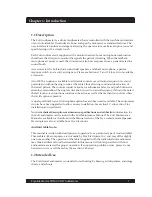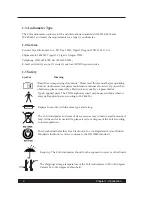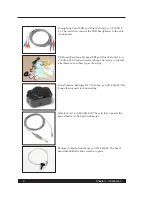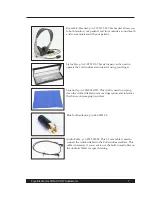Содержание FONIX COLT
Страница 2: ......
Страница 4: ......
Страница 16: ......
Страница 24: ......
Страница 38: ......
Страница 42: ......
Страница 48: ......
Страница 52: ......
Страница 54: ...48 Appendix B Big Graph Screen B 2 Both Ear display...
Страница 56: ......
Страница 60: ......
Страница 62: ......
Страница 64: ......
Страница 76: ......