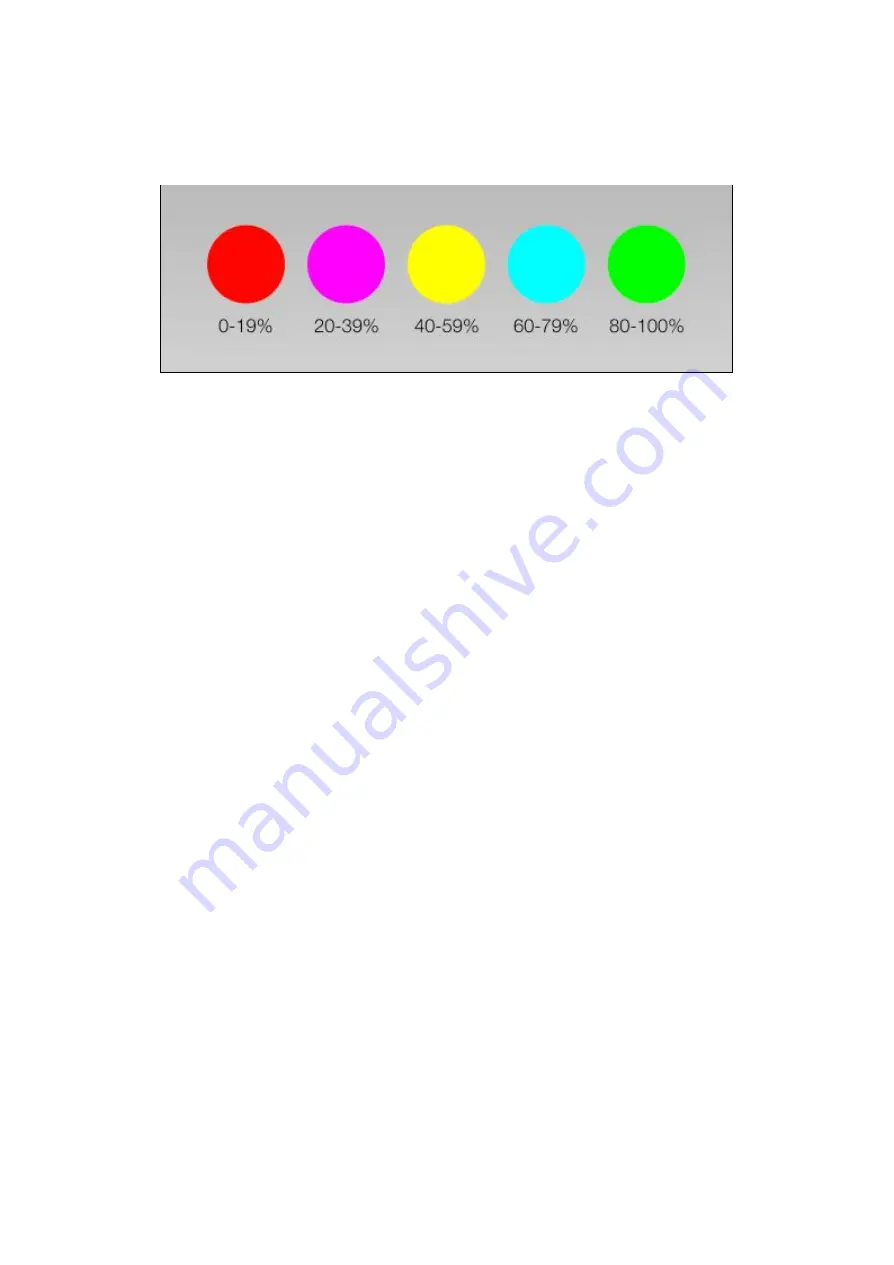
dobox.com
While DoBox is charging and it is turned off, it shows you the battery level with colors from red to
green. After plugging the charger in, it starts pulsating after 10 seconds. When it’s turned off and not on
charge, you can also easily check the battery level without the app. Just hold your finger on the touch
panel for 5 seconds, and it will light up.
Switch on, connection and switch off
You can turn on the DoBox with a circular motion on the touch sensitive button. Make circles with your
finger until the LEDs start lighting.
If the LEDs are pulsating with
RED
light, the battery is flat. Plug in the charging cable, and wait at least
20 minutes before switching it on.
If the DoBox turned on successfully, it will show up in 40 seconds among the Wi-Fi networks on your
iPhone.
The default SSID is: DoBox.
If the signal doesn’t show up after 40 seconds, turn the Wi-Fi off
and on again on your device.
After your device successfully connected to the Wi-Fi of the DoBox, open the DoBox app on your
device. The app will automatically search for the DoBox you are connected to.
If the app doesn’t find the DoBox, check if you are connected to the right Wi-Fi.
To switch off the DoBox, make a circular motion on the touch sensitive button (not in the middle, but at
the edge of the circle), until the lights turn off. After this, DoBox needs 40 seconds to switch off fully, so
don’t switch it on again immediately.
Power Bank Mode
While the DoBox is switched off, and not connected to the MacBook through the USB-C port, you can
use the two standard USB ports to charge your devices. In the Power Bank Mode the DoBox can
charge at a maximum of 2.4A, which makes it possible to charge even an iPad.
DoBox
® i
s a brand of Fruitdock Ltd. All rights reserved. 2020



















