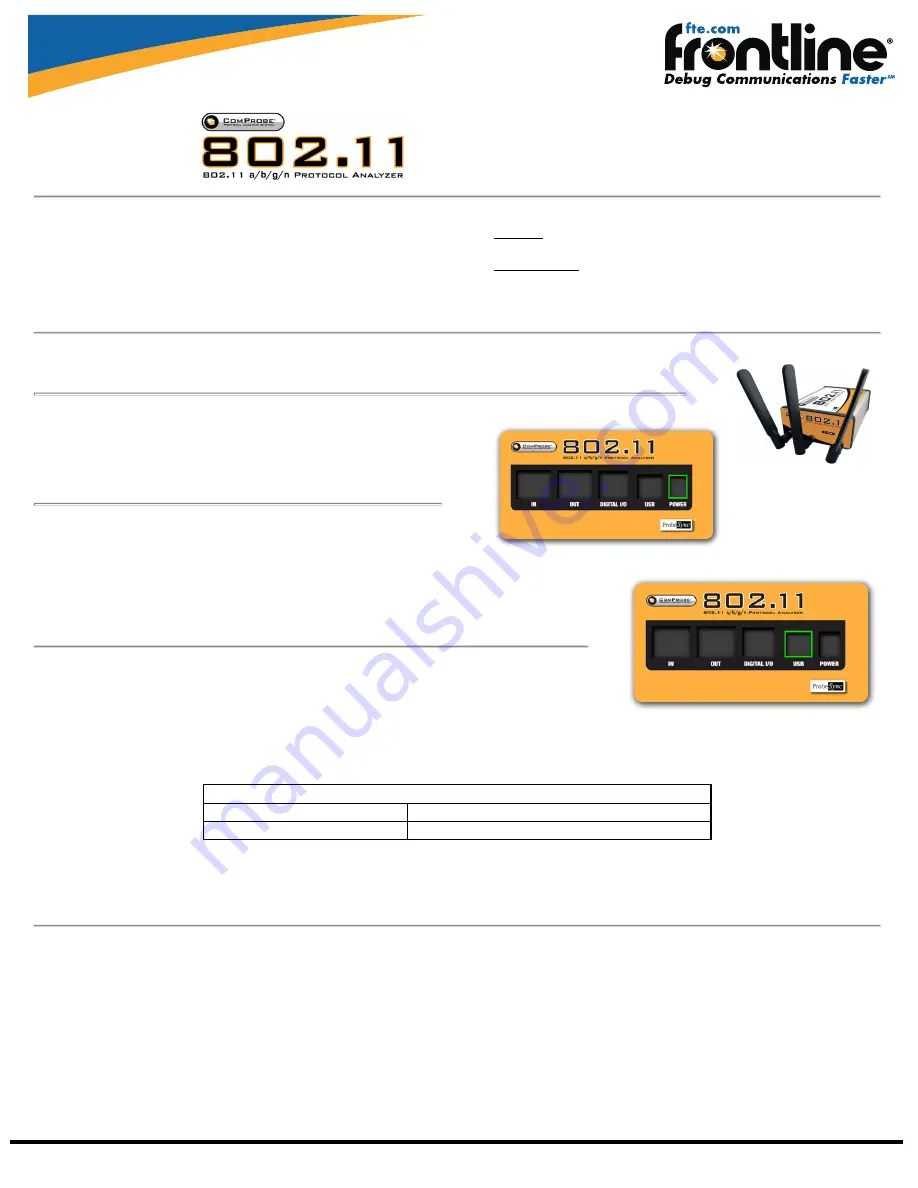
Frontline Technical Support: Phone +1-434-984-4500 or email [email protected]
Quick Start Guide
Minimum System Requirements
l
PC with Windows XP 32 bit, (Service Pack 2 or higher), Windows 7 (32
or 64 bit)
l
Pentium 2 GHz processor
l
RAM Requirements: 2 GB minimum, 4 GB recommended
l
100 MB free Hard Disk Space
l
USB 2.0 High Speed enabled port
Install Software
l
From CD: Insert the ComProbe installer disk into your computer DVD
drive. Click on the Install CPAS shortcut and follow the directions.
l
From Download: Download the latest ComProbe installer from FTE.-
com. Once downloaded, double-click the installer and follow the dir-
ections.
1 Attach Antennas
Remove the ComProbe 802.11 hardware from the box and attach the antennas to the two SMA connectors.
2 Apply Power
1.
Insert the 12 volt AC adapter DC connector int the POWER jack on the
back panel.
2.
Plug the 12 volt AC adapter into an AC power source. The front panel
POWER light illuminates.
3 Connect to the PC
1.
Insert the USB cable into the USB jack on the back panel.
2.
Insert the other end of the USB cable into a USB port on your PC.
3.
It may take as long as thirty seconds for Windows operating system to recognize that the
ComProbe 802.11 is connected t the PC. The ACTIVITY light on the front panel will blink while the
connection is established. When the ACTIVITY light is steady the 802.11 is ready to communicate
with the ComProbe software on your PC.
4 Connect for ProbeSync Operation (optional)
The ComProbe 802.11 hardware has ProbeSync™ which allows for synchronization of ComProbe hardware
clocks and timestamping. One ComProbe device will act as the master device by providing the clock to the
slave device receiving the clock. Do not confuse "master" and "slave" with Bluetooth
®
device master and slave
relationships. When using the ComProbe 802.11 with a ComProbe BPA 600 the BPA 600 must always be the master ProbeSync device. Refer to the following
table.
Master
Slave
No. 1 ComProbe 802.11
No. 2 ComProbe 802.11
ComProbe BPA 600
ComProbe 802.11
802.11 ProbeSync Relationships
1.
Using a CAT 5 Ethernet cable (less than 1.5 meters (4.9 feet)) insert one end to the master ComProbe device OUT jack.
2.
Insert the other end of the cable into the slave ComProbe device IN jack.



