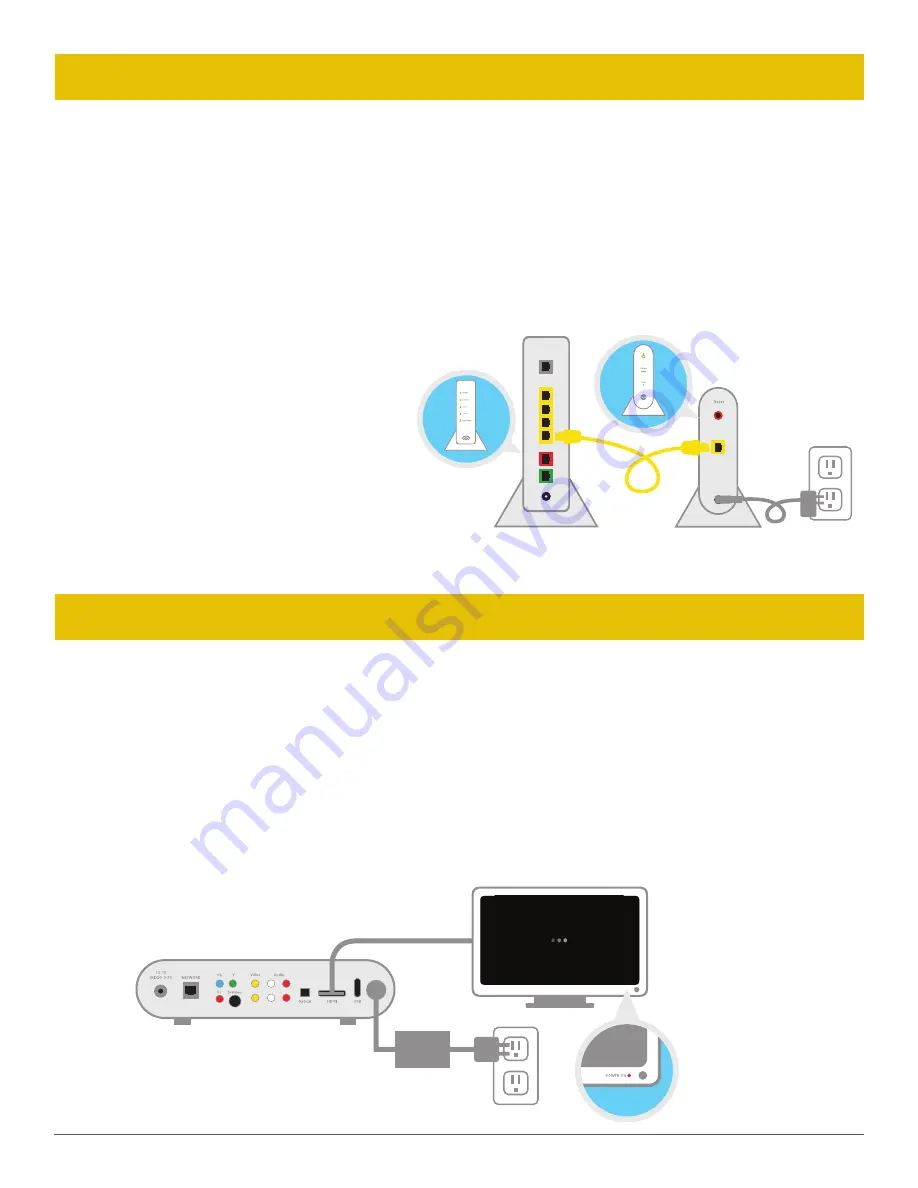
11
SET UP
POWER UP
Wi-Fi Router
(back)
Wireless Access Point
(back)
B
A
Remember:
Make sure you have an open
Ethernet port on your existing Wi-Fi Router,
and be sure to leave existing cables plugged
in. No open port? You’ll need to purchase an
Ethernet hub with additional ports.
First, you need to connect your existing Wi-Fi Router to the Wireless Access Point.
NOTE:
If you are adding a Second Wireless TV Receiver, skip this step and go to Power Up.
A
Connect the Wireless Access Point to your existing Wi-Fi Router using the yellow Ethernet cable.
B
Use the power cord to plug the Wireless Access Point into a working electrical outlet.
A
B
C
The next step is to connect your Wireless Receiver to your TV.
A
Connect the receiver to your TV with an HDMI cable (not included). You may also use RCA or Coaxial cables.
B
Power up your TV and go to the Input Source screen. Your TV manufacturer’s remote control may have an Input
button that will take you there. Select the Source you used in the previous step. For instance, if you used an HDMI
cable, select HDMI.
C
Put the two-part power cord together. Then use it to plug the receiver into an electrical outlet, and it will power up
automatically. After about a minute, you’ll receive additional onscreen instructions.
Содержание FrontierTV
Страница 1: ...SELF INSTALLATION GUIDE...
Страница 3: ...WIRELESS ROUTER REPLACEMENT...
Страница 9: ...WIRELESS TV RECEIVER...
Страница 15: ...WIRELESS RECEIVER REPLACEMENT...
Страница 20: ...WIRED RECEIVER REPLACEMENT...























