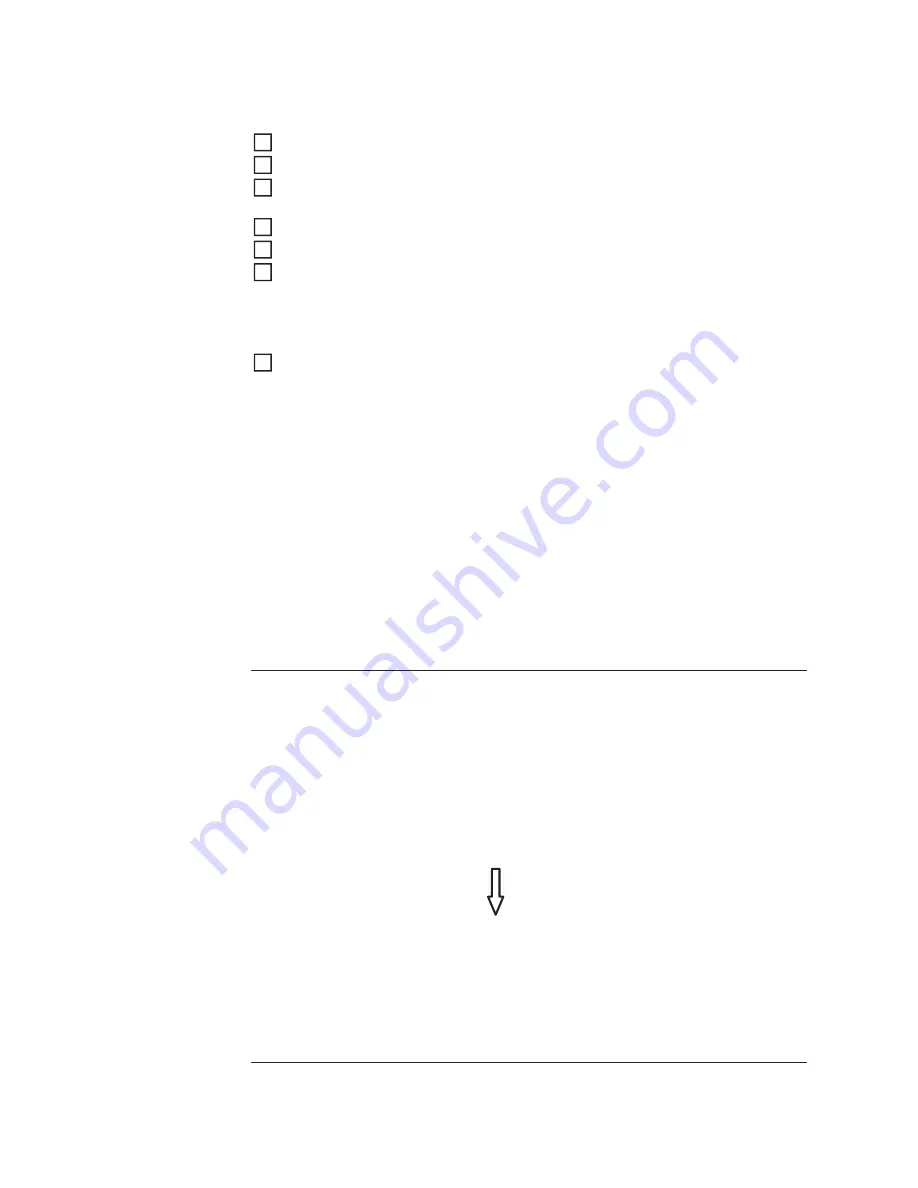
28
IMPORTANT!
To ensure problem-free updates of inverter software, the USB stick should
have no hidden partitions and no encryption (see section "Suitable USB Sticks).
Save the update file to the highest data level of the USB stick
Open the data communication area
Insert the USB stick with the update file into the USB socket in the data communica-
tion area
In the Setup menu, select the menu item "USB" and then "Update Software"
Press the "Enter" key
Wait until a comparison of the current software version on the inverter and the new
software version is displayed:
-
Page 1: Recerbo software (LCD), key controller software (KEY), country-setup
version (SET)
-
Page 2: Power stage set software
Press the "Enter" key after every page
The inverter begins copying the data.
"UPDATE" and the saving progress of the individual tests is displayed in % until the data
for all electronic assemblies is copied.
After the copying is complete the inverter updates the required electronic assemblies one
after the other.
"UPDATE", the relevant assembly, and the update progress are displayed in %.
The inverter updates the display in the last step.
The display remains dark for approx. 1 minute, the control and status LEDs flash.
When the software update is complete, the inverter switches to the startup phase and
then to grid power feed operation. The USB stick can be removed..
Individual settings in the Setup menu are retained when the inverter software is updated.
Logging Interval
Activating / deactivating the logging function, as well as setting the logging interval
Unit Minutes
Setting range
30 Min. / 20 Min. / 15 Min. / 10 Min. / 5 Min. / No Log
Factory setting
30 Min.
30 Min.
The logging interval is 30 minutes; new logging data are saved
to the USB stick every 30 minutes.
20 Min.
15 Min.
10 Min.
5 Min.
The logging interval is 5 minutes; new logging data are saved to
the USB stick every 5 minutes.
No Log
No data are saved
IMPORTANT!
The time must be set correctly in order for the logging function to work
properly.
2
3
4
5
6
7
8
















































