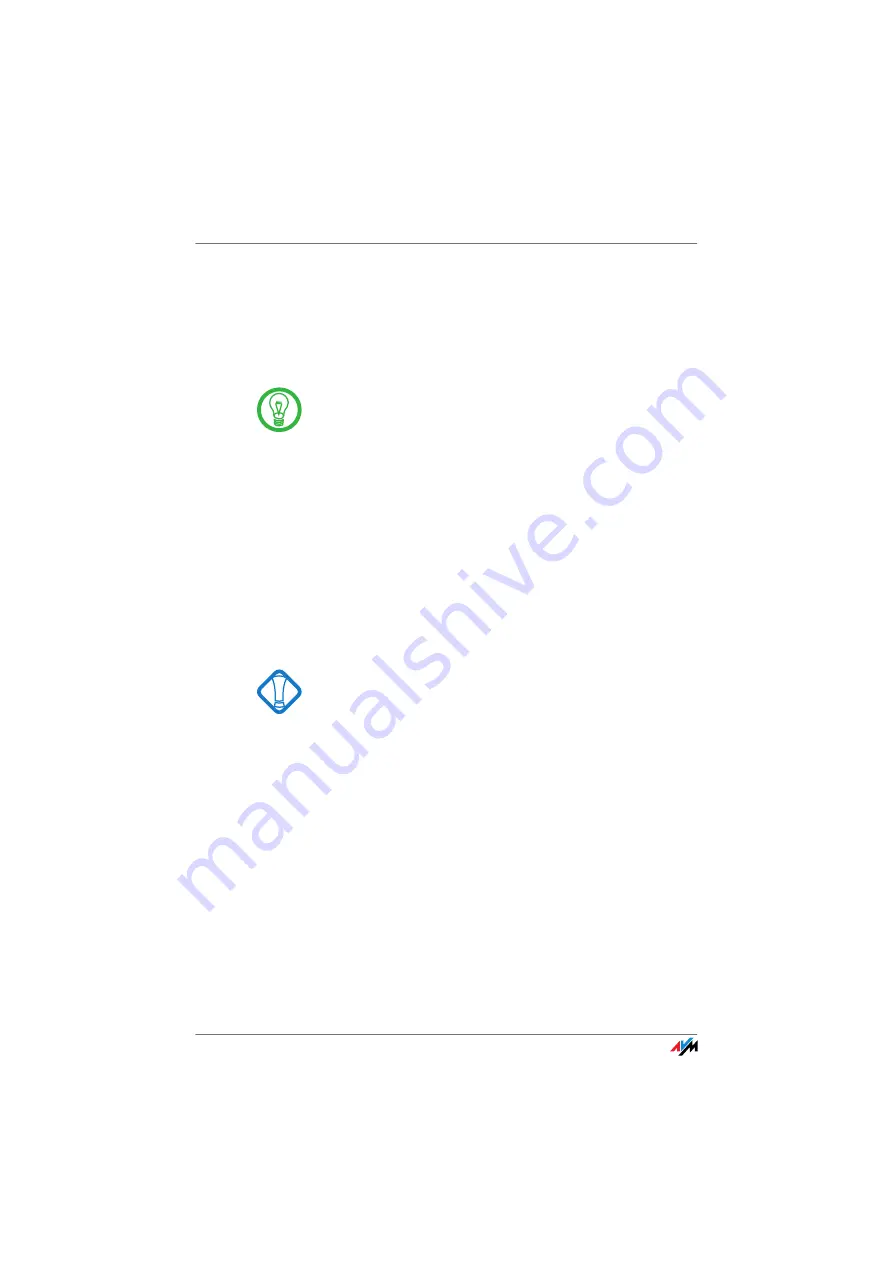
14
3
Installation
Installing FRITZ!WLAN USB Stick N
The FRITZ!WLAN USB Stick N can be installed in the operating systems
Windows 7 (32-bit or 64-bit edition), Windows Vista (32-bit or 64-bit
edition) and Windows XP (32-bit or 64-bit edition).
Please install the current Microsoft Service Packs using
Microsoft Windows Update and use a USB 2.0 port for op-
timum performance of your FRITZ!WLAN USB Stick N.
You can change the display of menus and folders in most
operating systems. The following instructions are based
on the standard installation of each operating system.
If you have a FRITZ!Box WLAN with USB host function, first
use Stick & Surf (see “AVM Stick & Surf Technology” from
page 12) to transmit the WLAN security settings from your
FRITZ!Box WLAN to your computer.
3.1
Installation in Windows 7 / Windows Vista 32-bit Edition
Administrator rights are required to install the
FRITZ!WLAN USB Stick N in Windows 7 or Windows Vista!
Over the course of installation Windows will request the
rights required for installation. Answer every inquiry by
clicking “Yes” (Windows 7) or “Continue” (Windows Vista)
in the dialog.
1.
Switch on the WLAN device you wish to connect to.
2.
Switch on your computer.
3.
Insert the FRITZ!WLAN USB Stick N into the USB port
on your computer.
Windows detects the FRITZ!WLAN USB Stick N auto-
matically. This process may take some time.
4.
In the dialog for running the “FRITZ!WLAN USB
Stick N” CD, click the “FRITZ!WLAN USB Stick N In-
stallation” entry.





























